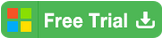How to retrieve your Office 2013 Product Key when it is lost
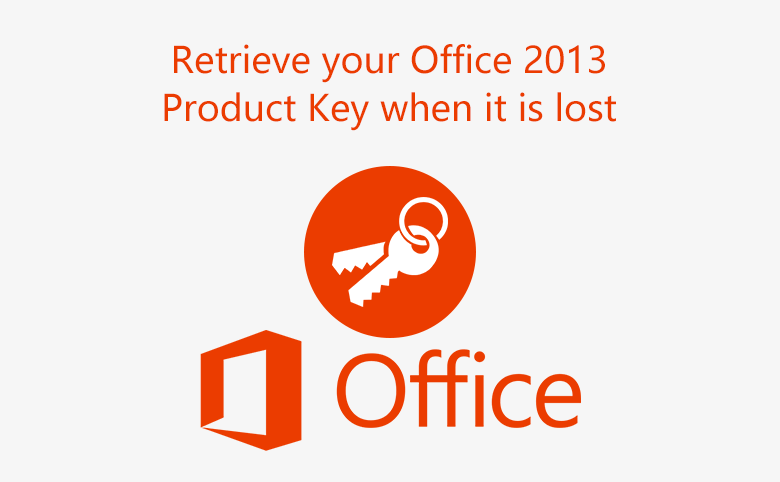
You may need to reset your computer, or just want o reinstall your Office 2013 application, or move it to a different computer. But unfortunately, before doing this, you may find that you forget or lost the product key.
How to find back Office 2013 lost Product key? Here are two methods to retrieve your Office 2013 activation key after installing on PC device.
- Guide Steps
- Find your Office 2013 Product Key from Office Account page
- Retrieve your Office 2013 activation key in registry
Find your Office 2013 Product Key from Office Account page
1. Get into your Office account page with the related Microsoft account used to install or activate Office 2013.
2. Select the tap of Office 2013, and view the product key by this way: choose Install from a disc > I have a disc > View your product key.

If the Office 2013 application was installed on your computer and have activated, the product key will be showed below.
Identify the product key that was used on your computer
If you are not sure whether the product key is associated with your PC, you can check the last five characters through Command Prompt, and then match it up to the full 25-character product key.
To check your Office 2013 last five characters of product key:
1. Get into your PC, open Command Prompt.
2. Type the appropriate script to Command Prompt, and press Enter to run it.
Scripts to find Office 2013 product key on your computer:
For 32-bit Office and 32-bit Windows: cscript "C:\Program Files\Microsoft Office\Office16\OSPP.VBS" /dstatus
For 32-bit Office and 64-bit Windows: cscript "C:\Program Files (x86)\Microsoft Office\Office15\OSPP.VBS" /dstatus
For 64-bit Office and 64-bit Windows: cscript "C:\Program Files\Microsoft Office\Office15\OSPP.VBS" /dstatus
After running the command, the last five characters of your Office 2013 product key will be showed for you. Match it up with the product key you find from your Office account page, and then you won't make it wrong.
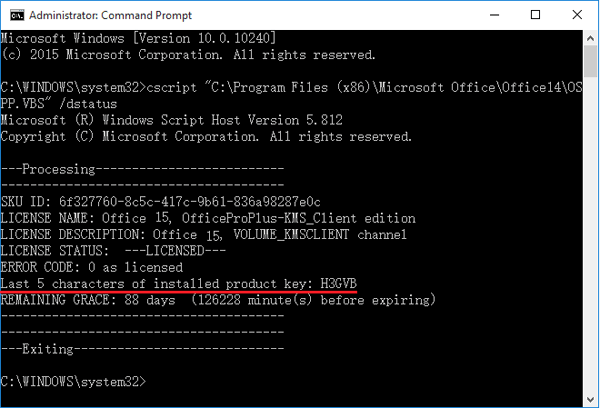
Reference from: https://support.office.com/en-us/article/Find-your-Office-product-key-after-installation-026bc81b-6b2f-4052-b433-f41e6cc31c5a
Retrieve your Office 2013 activation key in registry
If you didn't associate your Office product key with your Microsoft account, you may not be able to find it from your Office account page. Try to check it from registry:HKEY_LOCAL_MATHINE \Software\Microsoft\ WindowsNT\CurrentVersion \DigitalProductID.
In fact, you can't read the product key directly from registry, because it is in the binary format. But you can read it with a Product key tool.
To retrieve your Office 2013 product key from registry:
1. Get the Cocosenor Product Key Tuner and install it on your computer.
2. On the Product key tool list, click on Product Key Tuner to run.
3. On the Product Key Tuner program, click on Start Recovery button and begin to recover your Office 2013 product key.
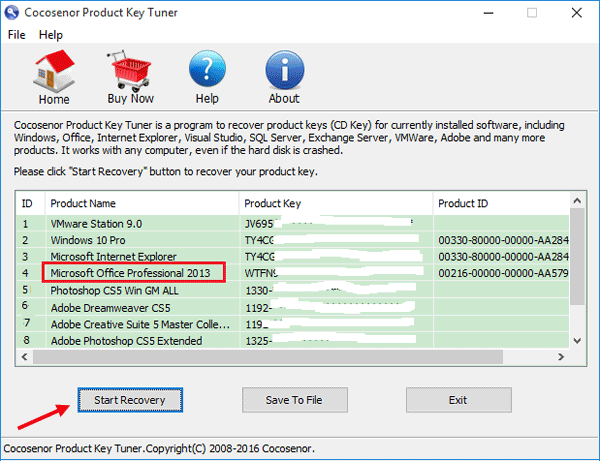
4. The product keys for all the software installed on your computer are showed before you. And you can find your Office 2013 product key from the list easily.
Yes, it is so easy, just have a try.