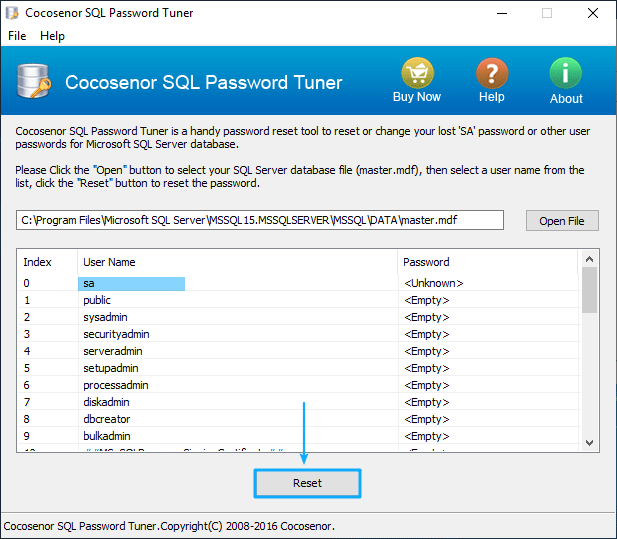How to Change SA Password in SQL Server Management Studio
What's the best way to change the forgotten SA password of the SQL server users? Microsoft SQL Server Management Studio (SMSS) is a platform tool for users to manage the SQL Server and databases. So it's pretty efficient to change your SA password in SQL Server Management Studio. If you really forgot your SQL SA password, you can run the Microsoft SQL Server Management Studio and then change the SA password.
- Guide Steps
- Change SA password in Microsoft SQL Server management Studio
- More: Change SA password by Cocosenor SQL Password Tuner
Change SA Password in Microsoft SQL Server Management Studio
Microsoft SQL Server Management Studio is free and 18.4 is the latest free version released by now. You can go to the official website to check out the corresponding version for your computer. (SQL server 2019, 2017, and 2016, 2014 and older can be found.) What's more, you can also try to change the SA password using the single-user mode, which also required MS SQL Server Management Studio.
1. Download Microsoft SQL Server Management Studio on your PC, and launch it.
2. Using Windows Authentication to log in. Or you can use other sysadmin accounts to login to the SQL server if available. Click the "Connect" button.
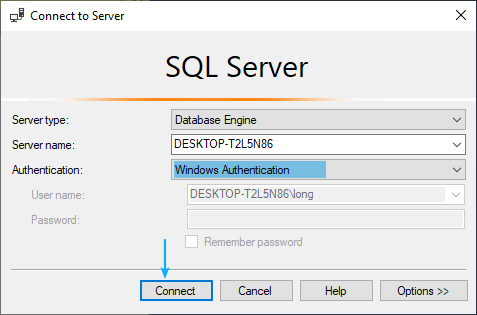
3. After login, expand the folder of Security. Then expand the folder of Logins. In the folder of Logins, you will find all the login account including the account in Windows authentication and other sysadmin accounts.
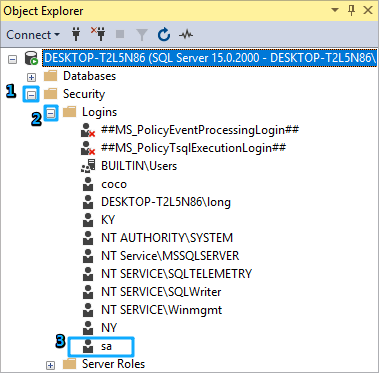
4. Click sa to the panel of sa Properties to change the password. Type in the new password you want to set for SA user, and then confirm it. Click OK to exit.
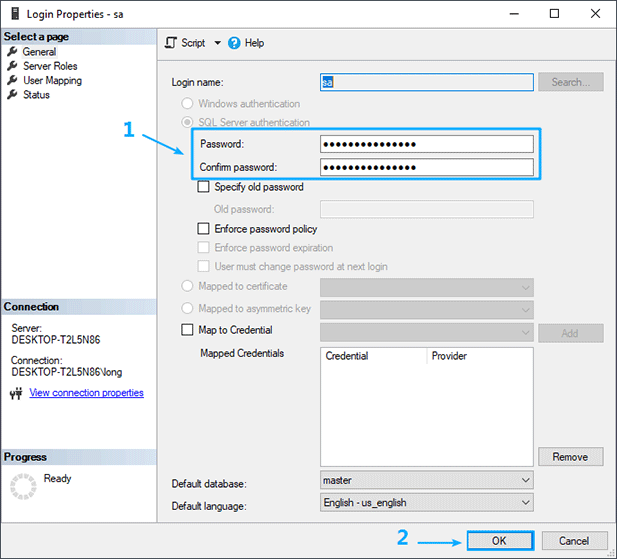
More: Change SA Password without Running SMSS
In some cases, you may fail to install the SMSS or run into other problems. You don't have to install the Microsoft SQL Server Management Studio because Cocosenor SQL Password Tuner can take over the task to change your SQL Server SA user password.
1. Download and install Cocosenor SQL Password Tuner and launch it on your computer.
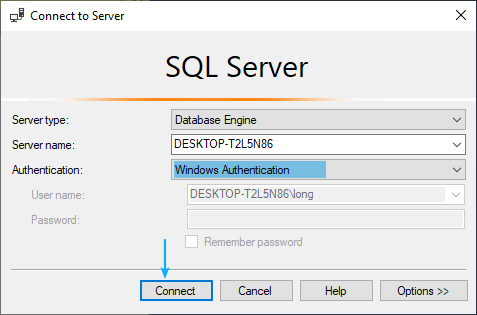
2. Click the "Open File" button from the software interface, a small window will pop up.
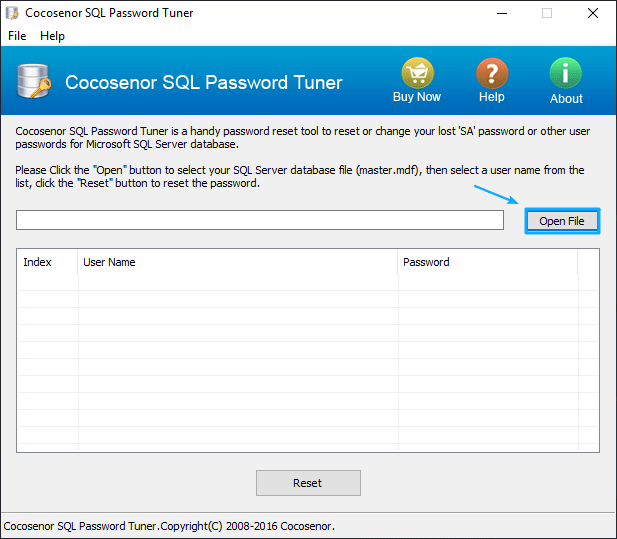
3. Head to the location of the SQL sysadmin data files. And then select the SQL server database file (Master.mdf file). Click the Open button.
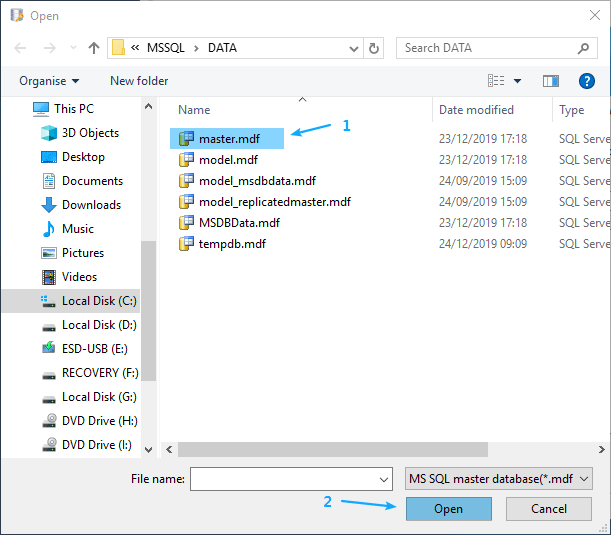
4. Back to the interface of SQL Password Tuner, select the SA account from the list. Click the Reset button below to change the SA password. It's better to stop the service of the SQL server before clicking the Reset button.