How to disable/enable USB port on your computer
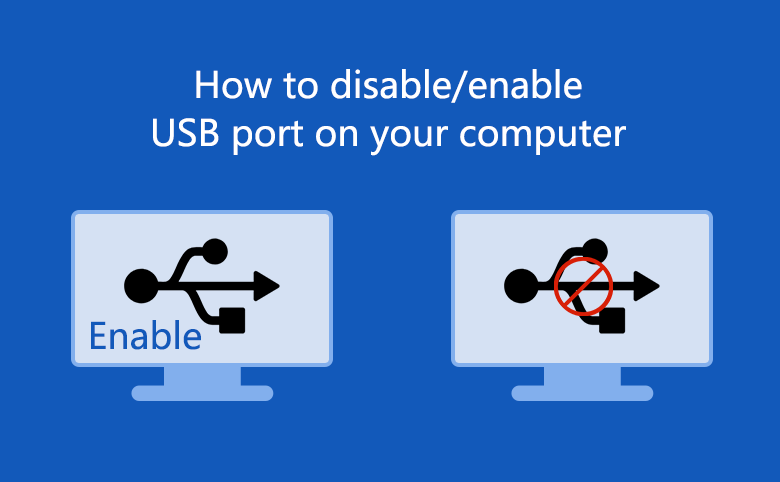
This article tells you two ways to disable or enable USB port on your computer.
1. Disable or enable USB port on BIOS
Steps to Disable or enable USB port on BIOS:
Step 1: Power on your computer, and press Del key immediately and repeatedly until BIOS screen appears.
Step 2: Choose Integrated Peripherals or Peripherals option.
Step 3: Find Lagacy USB Support and USB2.0 Support or USB3.0 Support option, then you can disable or enable them.
Step 4: Press F10 to save setting and exit BIOS screen.
2. Disable or enable USB port on registry editor.
Steps as below:
Step 1: Start -> Run -> type in: regedit, and press enter to run registry editor.
Step 2: Open registry node: [HKEY_LOCAL_MACHINE\SYSTEM\CurrentCntrolSet\Services\USBSTOR].
Step 3: Double click "Start" item. On pop up Windows, to disable USB ports, change the value to 4, to enable USB ports, change the value to 3.

