[Fixed] Paint Cannot Read This File: This Is Not a Valid Bitmap File
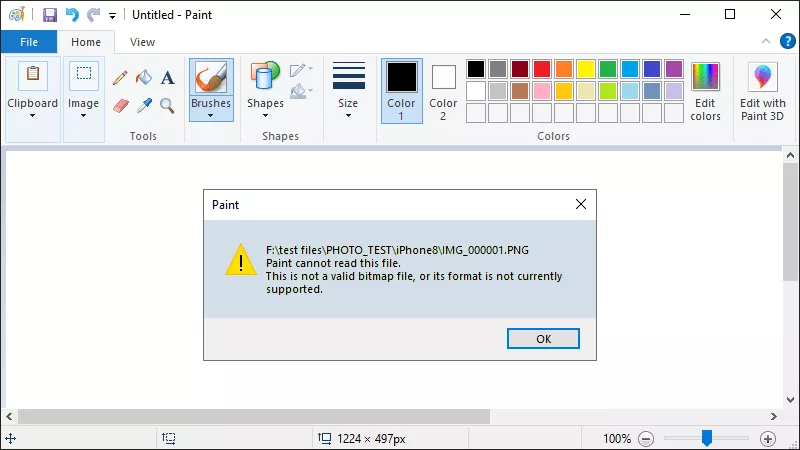
The image file maybe can’t be opened or loaded properly due to the error message “This is not a valid bitmap file”, especially when using Microsoft Paint (MS Paint). There are a variety of reasons why this occurs, such as your Windows system can’t work well, the Paint app has some bugs, image files are corrupted, etc. To resolve it, there are four possible solutions you can use.
- Contents:
- Way 1: Open Image Files with Different Photo Viewers
- Way 2: Try to Check and Update the Microsoft Paint App
- Way 3: Repair Corrupt BMP Images via File Repair Tuner
- Way 4: Fix the Paint Issue with Windows Troubleshooter
Way 1: Open Image Files with Different Photo Viewers
If you can’t use Microsoft Paint to modify an image file, try to open it in another photo editor such as Paint 3D, Photoshop and Snip & Sketch. Just right-click the image > choose Open with > select an image viewer from the list.
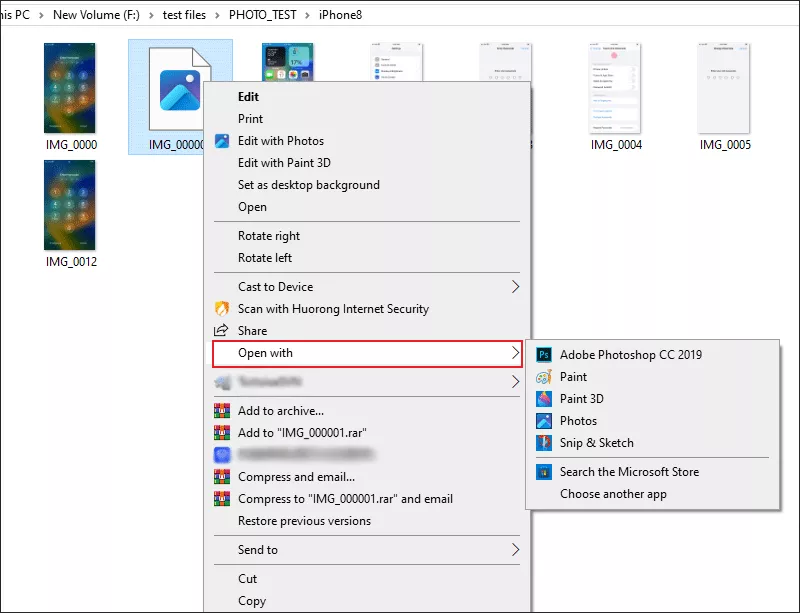
Way 2: Try to Check and Update the Microsoft Paint App
When MS Paint can’t work on Windows 10/11, you can repair the program by updating it. Then the “PNG files cannot be opened” issue will be fixed in minutes.
Open Microsoft Store and click Downloads in the sidebar. Then tap on Check for updates. After that, the latest Paint app will be installed if available.
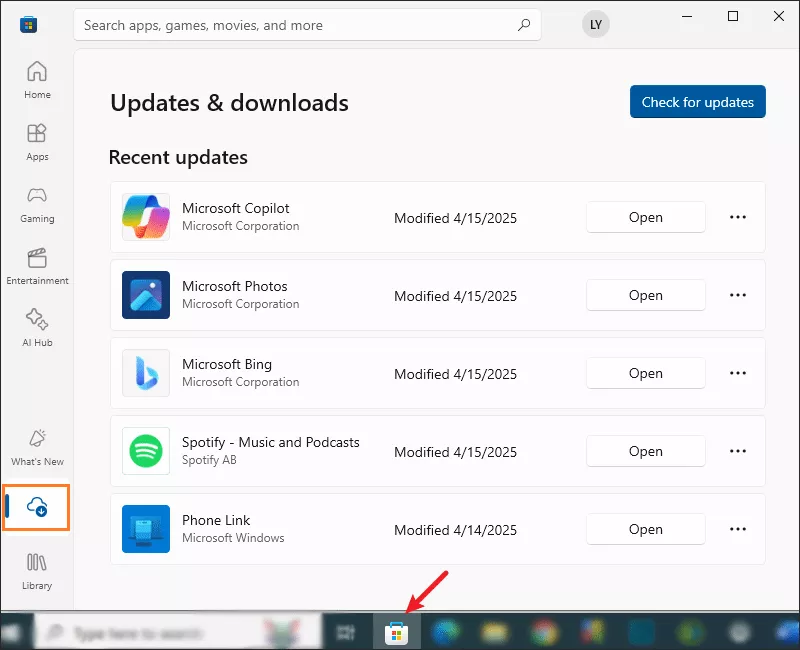
Way 3: Repair Corrupt BMP Images via File Repair Tuner
Except for some software glitches, file corruption will also cause “Paint cannot read this file.” Thus, you can use Cocosenor File Repair Tuner to fix JPG, JPEG, PNG, GIF and BMP issues.
Step 1: Download the photo repair tool from the official website.
Step 2: Run the program and then choose Photo Repair. Next, click Add Picture.
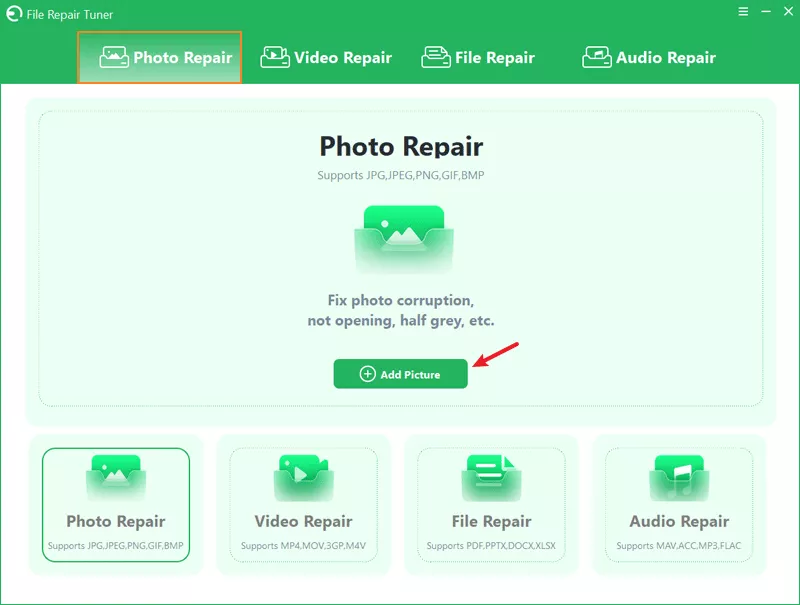
Step 3: After adding the damaged images, tap on the Repair button.
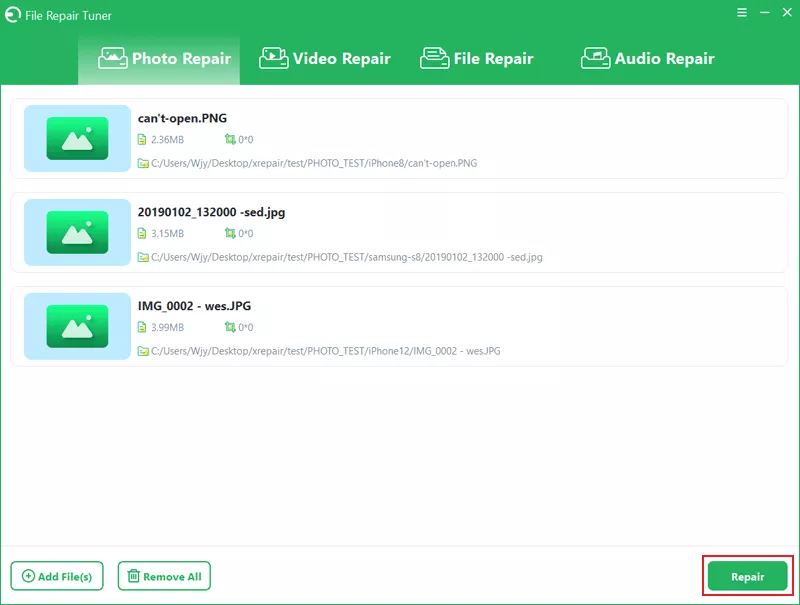
Step 4: When “Repaired Completed” appears, click OK > Save. If the image can’t be repaired successfully, select Advanced Repair.
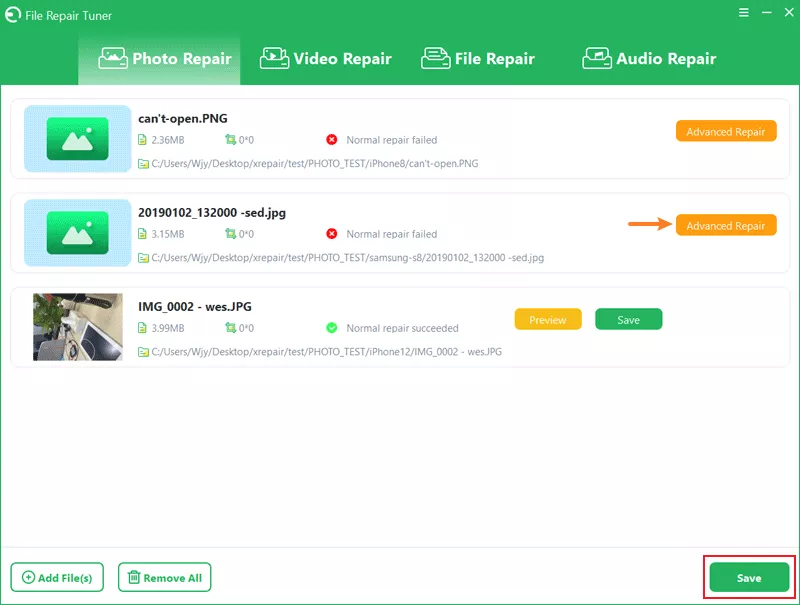
Step 5: Then add a sample file > tap on Next > OK. Save or preview the repaired image.
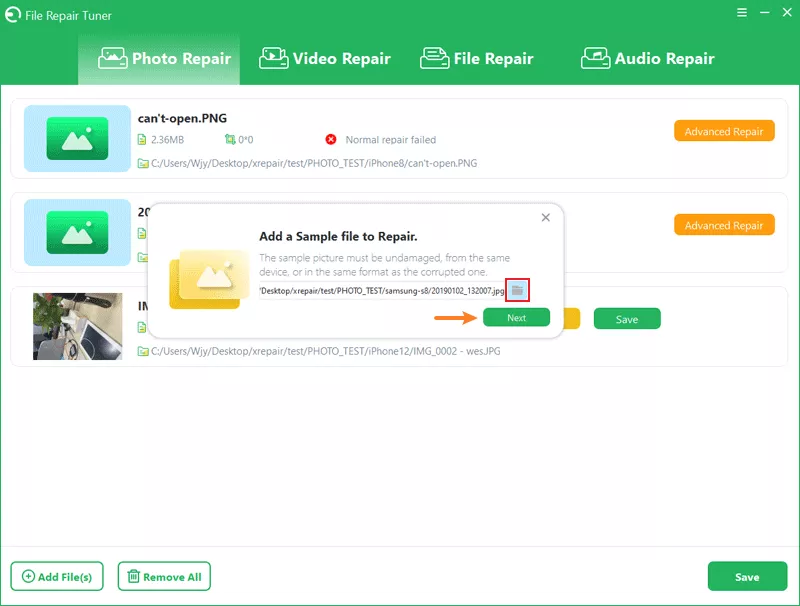
Way 4: Fix the Paint Issue with Windows Troubleshooter
The last method is to run Windows Store Apps troubleshooter, which can fix the error “Paint This Is Not a Valid Bitmap File.”
Step 1: Open Control Panel in the Search bar > Select Troubleshooting > Click View all.
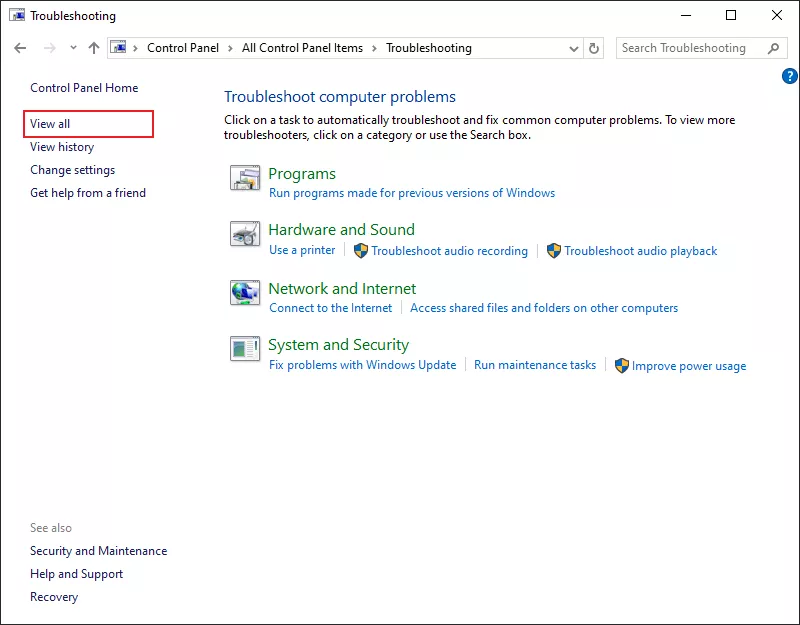
Step 2: Tap on Windows Store Apps. After that, click Next. Then the repair process will begin quickly. After that, you can reboot the computer and check whether the Paint error still occurs.
Related Articles
- How to Delete Duplicate Photos on Windows Laptop With Ease
- How to Repair Corrupt MP3 Audio Files on Windows 10/11
- How to Fix MP4 Files Not Playing on Windows 10/11
- How to Unlock a Password Protected Word Document with or without Password
- How to Open a Password Protected Excel File if Forgot Password

