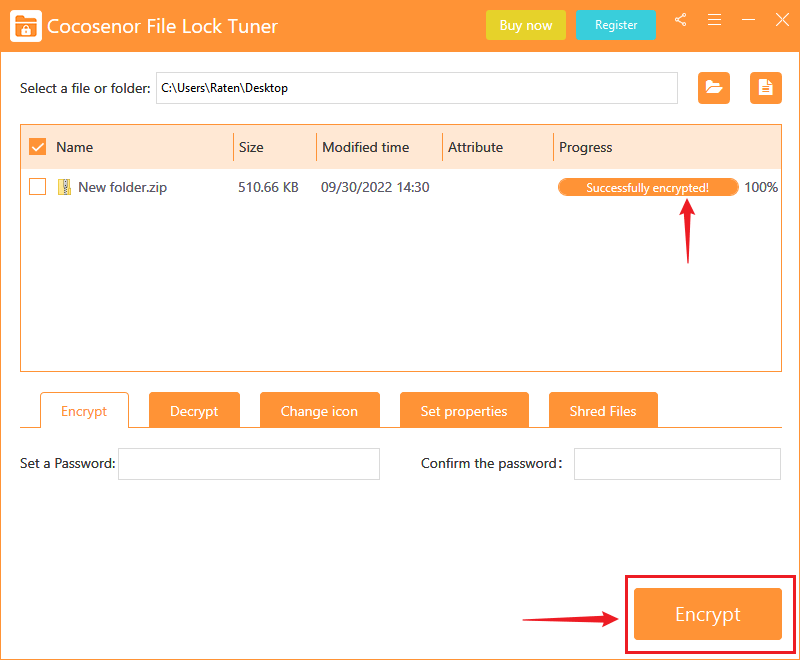How to Encrypt ZIP File
Encrypting ZIP file is good for enhancing the security of the important data in the ZIP archive, keeping the people has malicious intention from opening or extracting data from it, no matter in storing or transferring the data. In this article, you will learn how to encrypt ZIP file. There are two solutions.
- Solutions to Encrypt ZIP file
- Solution 1. Encrypt ZIP file with WinRAR
- Solution 2. Encrypt ZIP file with 7 Zip
- Solution 3. Encrypt ZIP file with Cocosensor File Lock Tuner
Solution 1. Encrypt ZIP file with WinRAR
WinRAR is the original software for compressing and decompressing file, surely it's wonderful in handling the archives in .rar, .zip, .7z format. You can encrypt the zip file when you create it.
Step 1. Right-click your mouse, click "Add to archive".
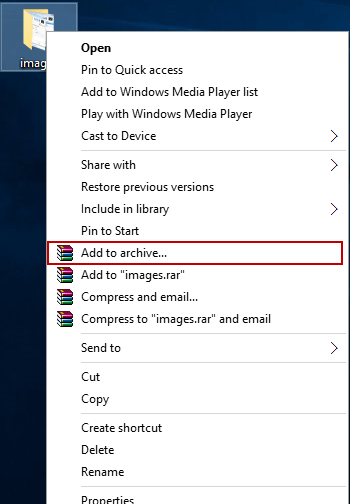
Step 2. Select "ZIP" as archive format, then click "Set password".
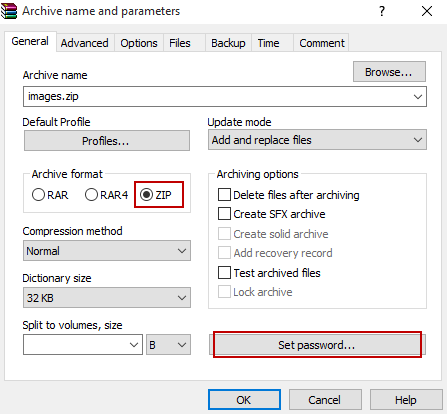
Step 3. In the pop-up window, you can enter a password. In a while, you can get an encrypted ZIP archive.
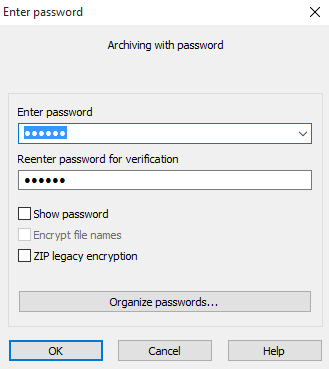
Solution 2. Encrypt ZIP file with 7 Zip
7 ZIP is another amazing software in handling the compressed archive, especially for the file in .zip. It's also easy to encrypt a ZIP file.
Step 1. Right-click your mouse, navigate to 7-Zip > Add to archive.
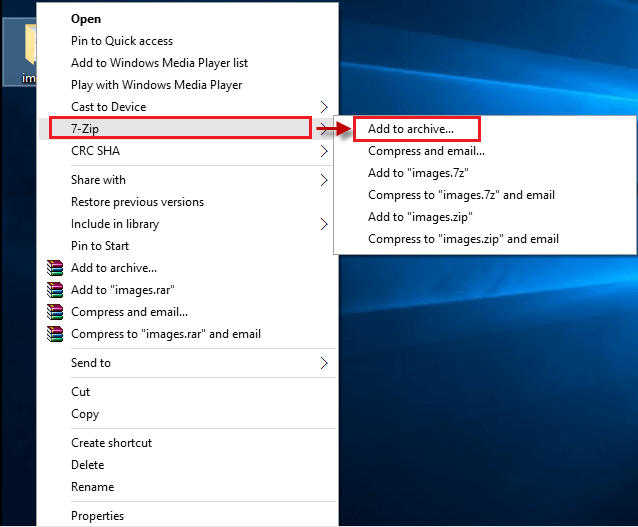
Step 2. Select zip as archive format in the dropdown list.
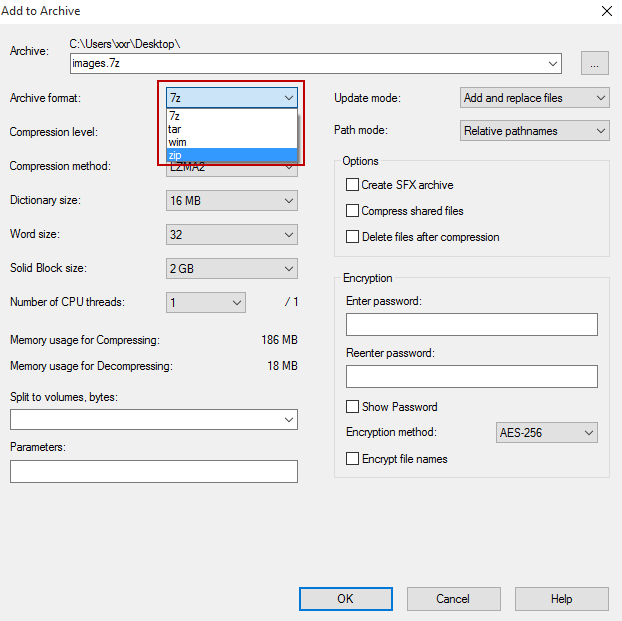
Step 3. In the same window, set a password under "Encryption".
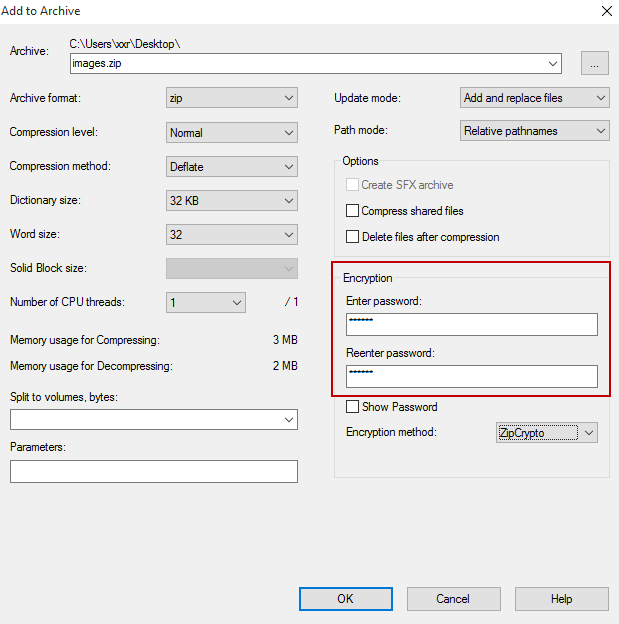
As for other similar compress archive, like .7z archive, you can also use above method to encrypt it.
Solution 3. Encrypt ZIP file with Cocosensor File Lock Tuner
Cocosensor File Lock Tuner is a powerful file encryption tool which enables users to create a password on their file within simple clicks. It can encrypt files in a surprising speed.
Step 1. Click the File icon at the top-right corner to select the zip file you want to put a password on.
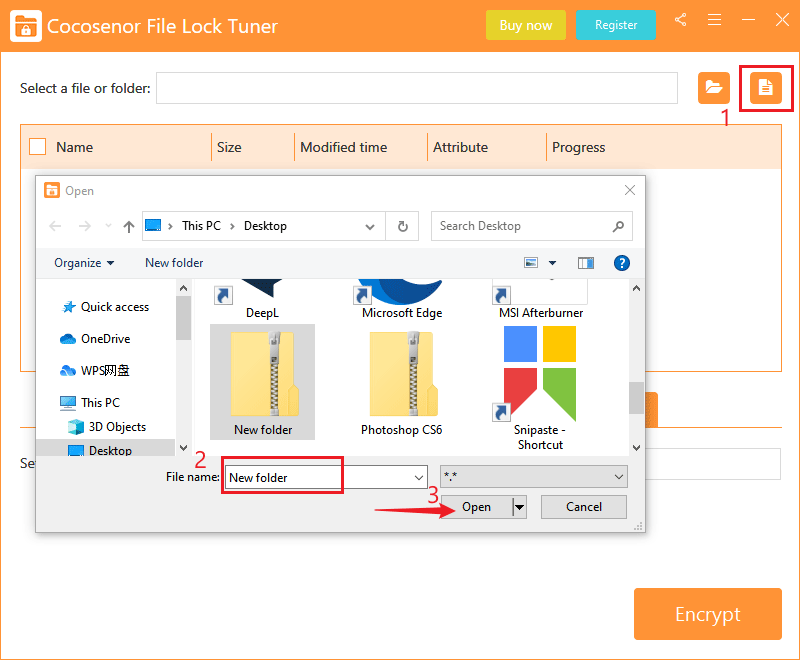
Step 2. After you import the zip file for encryption, tick the checkbox to select it. Then set your password, which should be no less than six characters and enter it again for confirmation.
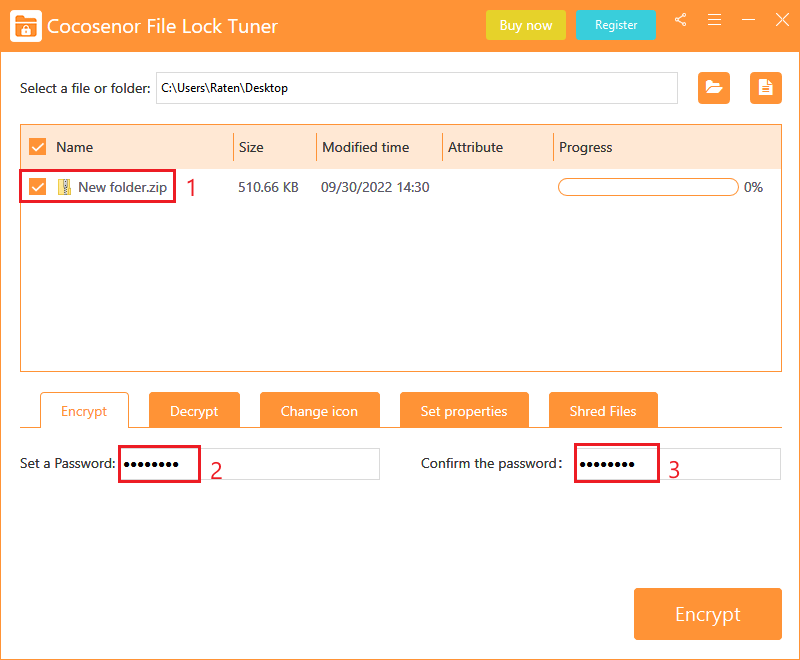
Step 3. Click on the Encrypt button and your zip file will be encrypted immediately. After completing, "Successfully encrypted" will be presented on the progress bar.