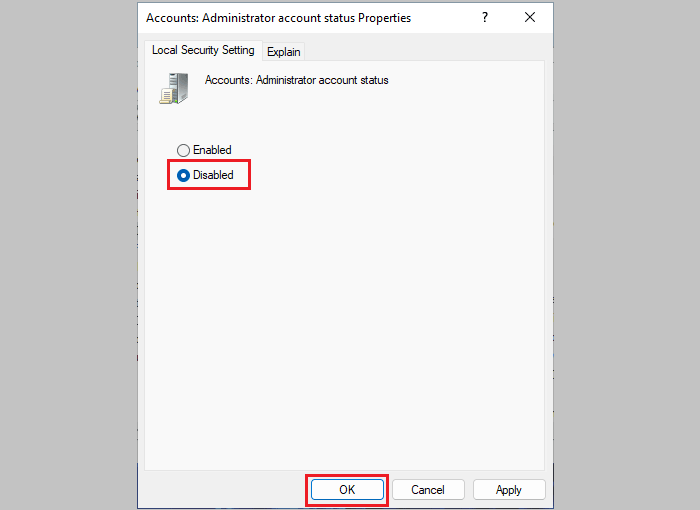4 Ways to Disable Administrator Account in Windows 11
The last document shows 5 ways to enable built-in administrator account in Windows 11. However, if your hidden administrator account is enabled, how to disable it if you don't need it anymore? You can disable it easily by these four ways which also work for normal account.
- How to disable administrator account in Windows 11:
- Way 1: Hide administrator account by Command Prompt
- Way 2: Disable administrator account with PowerShell
- Way 3: Disable administrator account from Local Users and Groups
- Way 4: Disable administrator account from Local Security Policy
Way 1: Hide administrator account by Command Prompt
1. Click on the search icon on the bottom of screen, type in: cmd, and then click on "Run as administrator" to open Command Prompt as administrator.
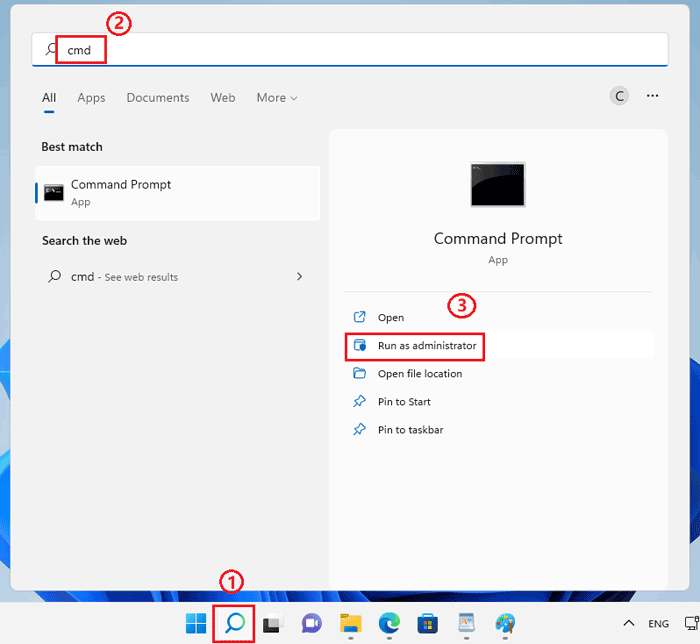
2. On Command Prompt window type in this command: net user Administrator /active:no, and then press Enter to execute it.
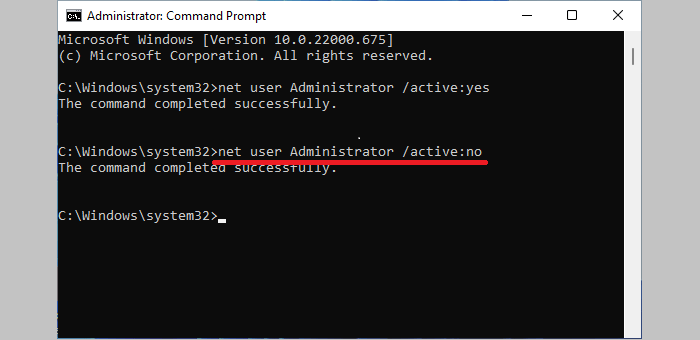
Way 2: Disable administrator account with PowerShell
1. Open the search box and type in "windows powershell", on the search result of Windows PowerShell click on "Run as administrator".
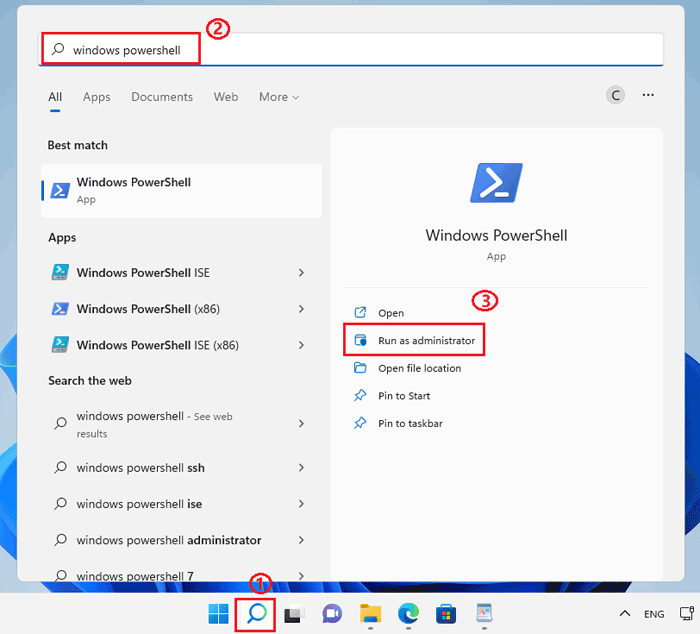
2. On Windows PowerShell window type in: Disable-LocalUser -Name "Administrator", and then press Enter to run it.
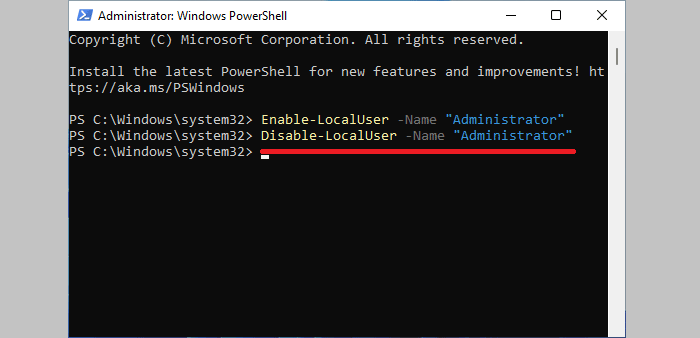
Way 3: Disable administrator account from Local Users and Groups
1. Right-click on "This PC" and then select "Manage".
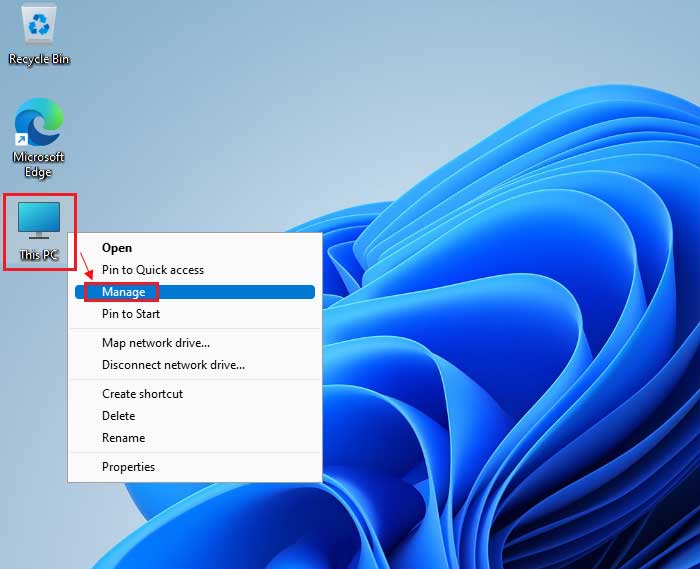
2. Expand "Local Users and Groups >> Users", and then double-click on "Administrator".
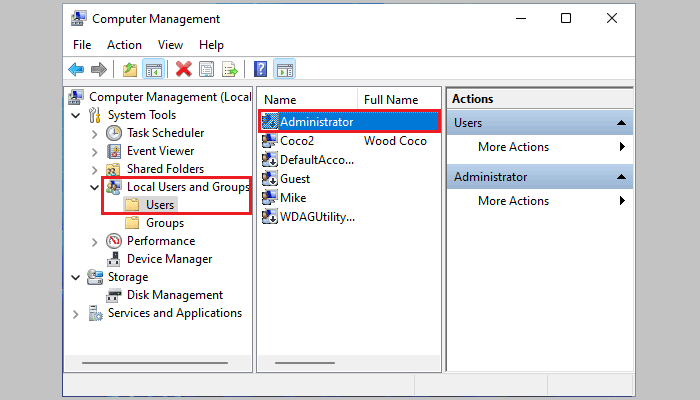
3. Check the box next to "Account is disabled", and then click on "OK".
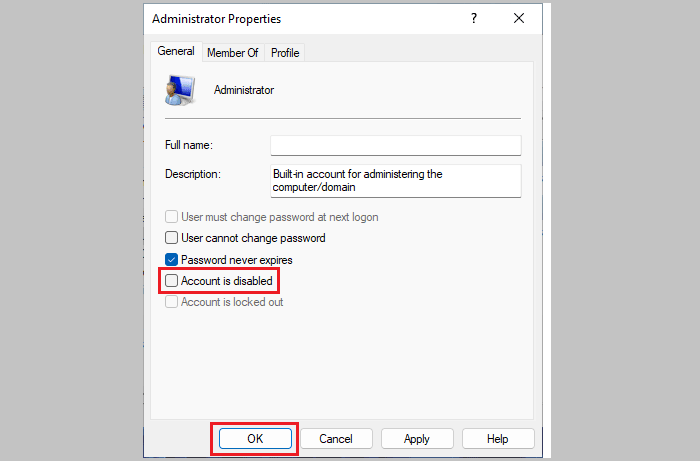
Way 4: Disable administrator account from Local Security Policy
1. Press "Windows + R" keys on keyboard to open Run box.
2. Type in "secpol.msc" and then click on "OK".
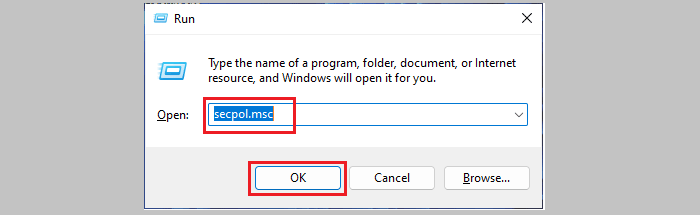
3. Expand "Local Policies >> Security Options", and then double-click on "Accounts: Administrator account status".
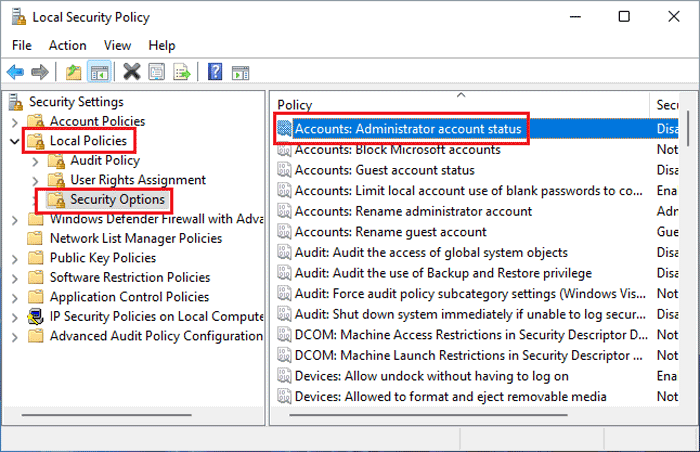
4. Check the box next to "Disabled" and then click on "OK" to disable Administrator account in Windows 11.