3 ways to create a password reset disk for Windows 10 with USB
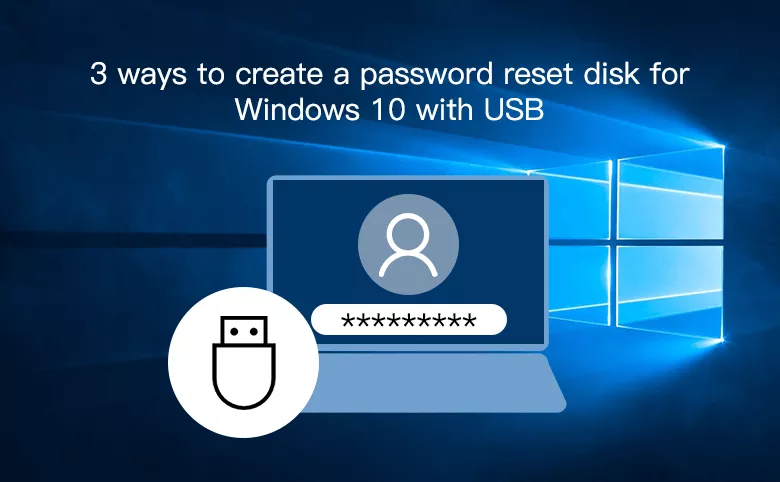
Here in this article will show you 3 ways to create a password reset disk for Windows 10 with USB. With the USB password reset disk in hand, you won't be upset with the problem of forgetting Windows 10 password any more.
- Three ways to create password reset disk for Windows 10:
- Way1: Create your Windows 10 password reset disk on your Win 10 PC
- Way2: Create a password reset disk for Windows 10 with free tool
- Way3: Create a password reset disk for Windows 10 with a professional utility
Way1: Create your Windows 10 password reset disk on your Win 10 PC
To create a password reset disk on your Windows 10 PC:
Step1: Sign into you PC with local account. Press Windows + X to select Control Panel, and then click on User Accounts.
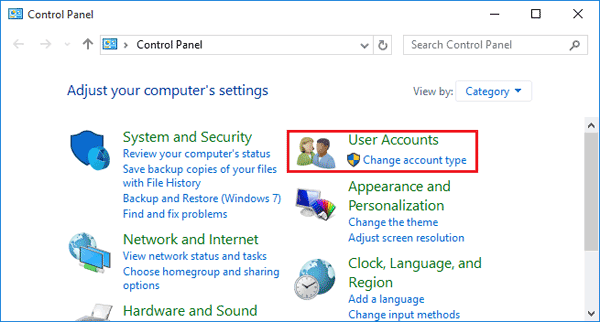
Step2: On the right panel, click on the "Create a password reset disk" link.
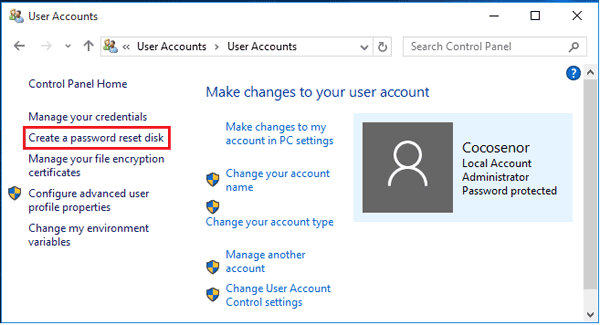
Step3: Insert a USB into your PC, and click on Next on the Forgotten Password Wizard. Select your USB drive and click on Next. Enter your user account current password and click on Next. Wait for a while, the password reset disk for Windows 10 created successfully.
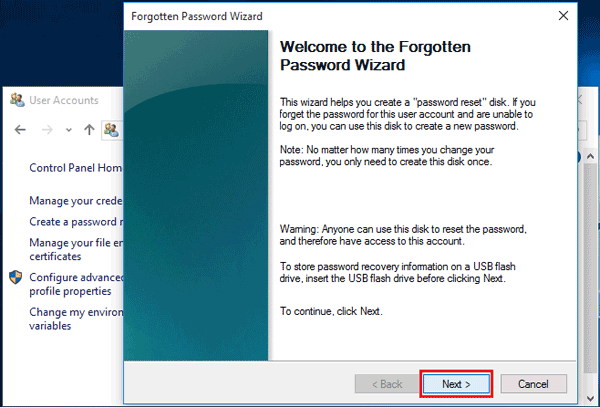
To reset Windows 10 password with this password reset disk:
When you forgot your Windows 10 password and need to unlock computer with this password reset disk, you just need to insert the USB password reset disk into the computer, and go to the Windows login screen. Type in a wrong password and you will get message saying "password is incorrect". Click on "OK", click on the "Reset password" link, and follow the Password Reset Wizard to reset Windows 10 password.
Way2: Create a password reset disk for Windows 10 with free tool
When you forgot your Windows 10 password and are locked out of computer, you won't be able to create a password reset disk with the method above. But you can create a password reset disk to unlock your computer with a third party tool.
Offline NT Password & Registry Editor is freely to download, but the operating process is depends on the Command Prompt. If you are a newbie, choose the method below to create a password reset disk with a professional utility.
To create a password reset disk for Windows 10 with Offline NT tool:
Step1: Go to the site: https://pogostick.net/~pnh/ntpasswd/, open Offline NT Password & Registry Editor download page.
Step2: Click on the link "Password rest CD/USB bootdisk: Instructions & image to download".
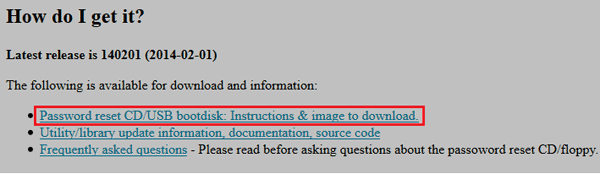
Step3: And download the usbxxxxxx.zip file for USB install.
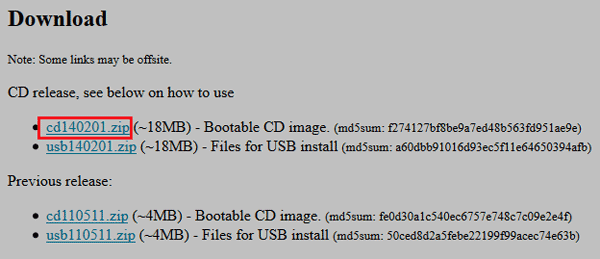
Step4: Unzip the usbxxxxxx.zip file, and copy all the files to a USB drive.
Step5: Open Command Prompt with "run as administrator". Type in the command "j:syslinux.exe –ma j:" to run. (Not include the double quotes, and "j:" is the USB drive that shows up on my computer, change it according to your computer.)
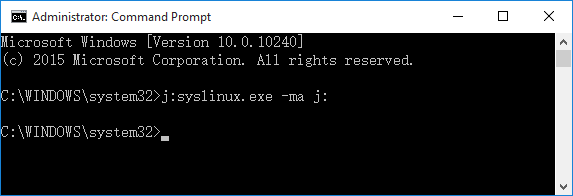
To reset Windows 10 password with this password reset disk:
First you need to set your Windows 10 locked computer to boot from the USB drive, and then select the items to reset Windows 10 password on the black and white screen. For more detail, see the article: Remove Windows 10 forgotten password without login.
Way3: Create a password reset disk for Windows 10 with a professional utility
When you are locked out of your Windows 10 computer, you also can create a password reset disk to open your computer with a professional utility – Windows Password Tuner Standard.
Step1: Download and install Cocosenor toolkit on an accessible computer.
Step2: Install Cocosenor Windows Password Tuner on the PC and launch it.
Step3: Insert a USB drive, click on USB device.
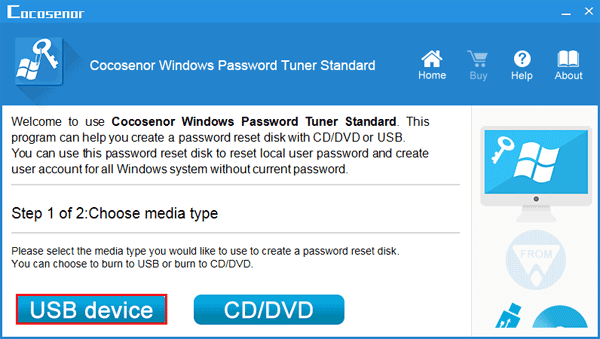
Step4: Select your USB drive, and click on Begin burning.
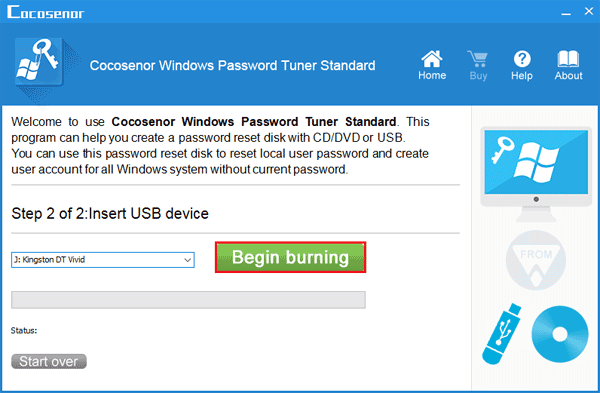
After a while, when get the message saying "burning successfully", it means the password reset disk has been created successfully. It is so easy! This password reset disk created by Windows Password Tuner Standard also works on Windows XP/Vista/7/8.
To reset Windows 10 password with this password reset disk:
Insert the USB password reset disk into your Windows 10 locked PC (desktop, laptop, tablet), and set the PC to boot from USB drive. When the Windows Password Reset wizard comes up, follow the steps guide on the screen to unlock Windows 10 password. For more detail, see How to reset Windows forgotten password with Windows Password Tuner Standard.
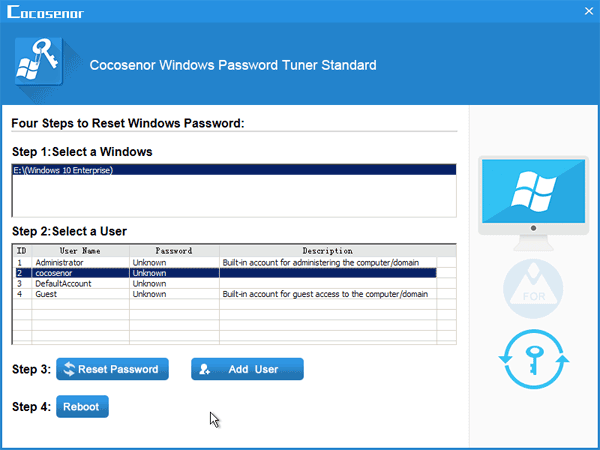
Related Articles
- 2 Ways to Create A Password Reset Disk from Another PC to Unlock Your Locked Computer
- 2 Ways to Create Password Reset Disk for Windows 11
- Windows 7 Administrator Password Reset without CD or Disk
- Reset Administrator Password in Windows 8 with or without USB
- Windows 10 Forgot Login Password Reset without Disk or Microsoft account

