How to Remove Print, Edit, Copy Restrictions from PDF Document
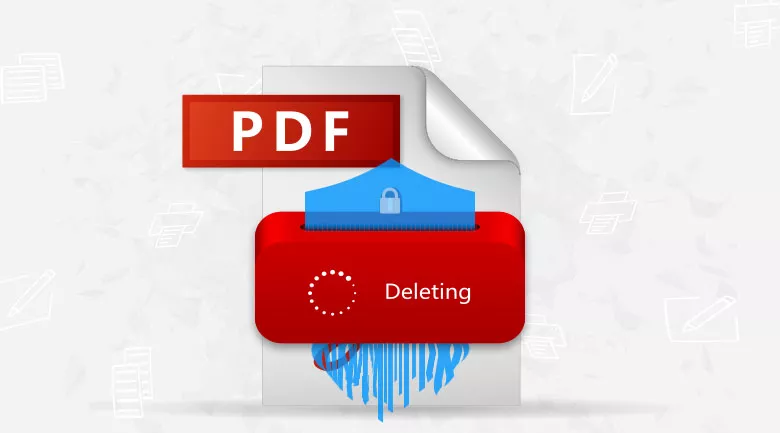
If a PDF document is set with permissions password, you will need to enter the permissions password to print, edit, or copy the contents on it. You may get the way how to set permissions password on a PDF document, but have no idea how to remove the permissions password to remove print, edit, copy restrictions. Follow this article will show you the ways and detail steps.
- 2 Ways to Remove Print, Edit, Copy Restrictions from PDF Document:
- Remove PDF print, edit, copy restrictions in Adobe Acrobat
- Remove print, edit, copy restrictions from PDF without password
Remove PDF print, edit, copy restrictions in Adobe Acrobat
1. Open Adobe Acrobat Pro DC.
2. Open your PDF file with Adobe Acrobat.
3. Click on "Tools" on the left-top of Adobe Acrobat.
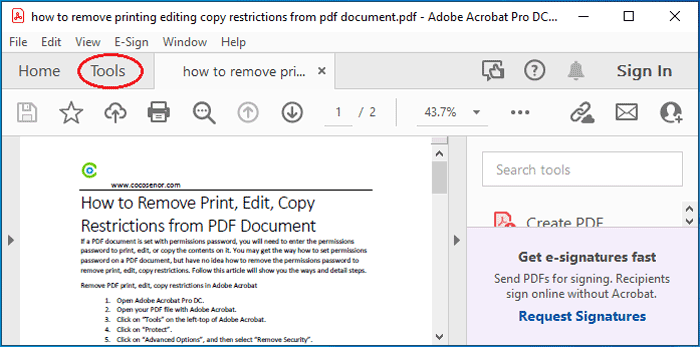
4. Click on "Protect".
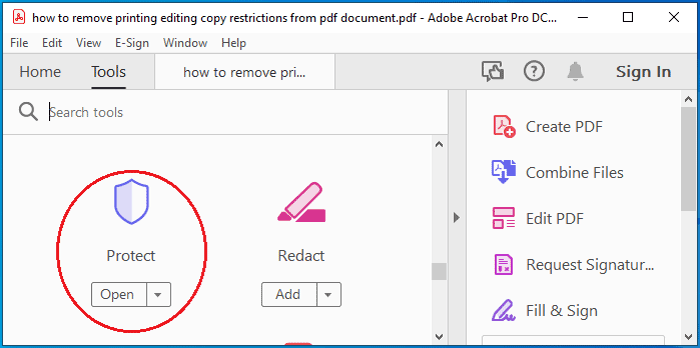
5. Click on "Advanced Options", and then select "Remove Security".
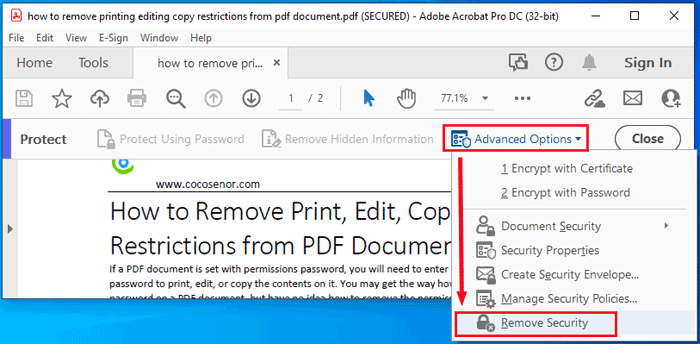
6. Type in current permissions password, and then click on OK.
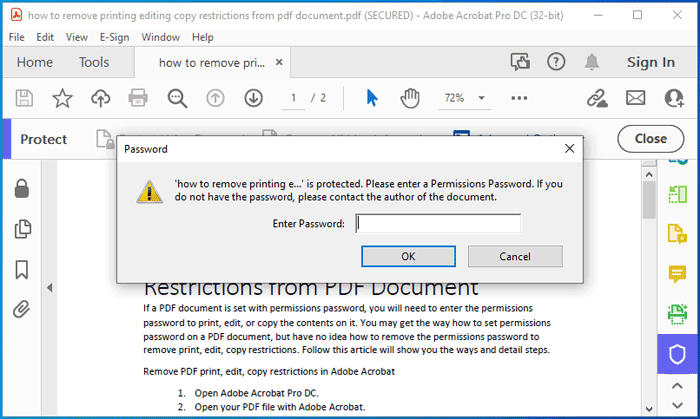
7. Click on OK to make sure to remove security from this PDF document, and then save this file.
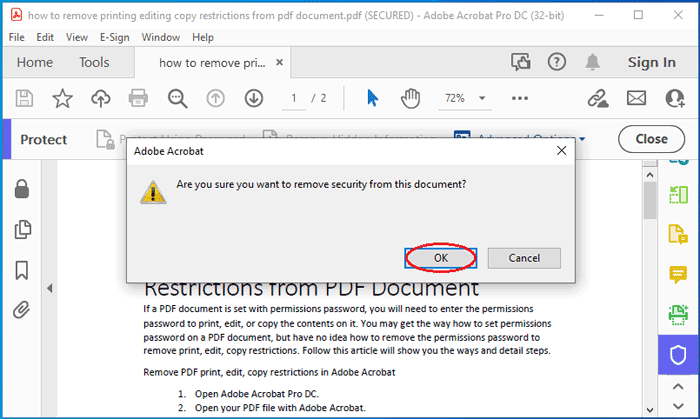
This way needs to install Adobe Acrobat Pro DC on your computer, and needs to type in current password. If there is no Adobe Acrobat installed on your computer, or you don't have the correct current password, you won't be able to remove permissions password from your PDF file by this way. But, don't be disappointed, you can try with the way below to remove print, edit, copy restrictions from PDF without password or Adobe Acrobat.
Remove print, edit, copy restrictions from PDF without password
1. Get Cocosenor PDF Unprotect Tuner, install and open it on your computer.
2. Import your PDF file into the program by clicking on the folder icon on the right of Choose File.
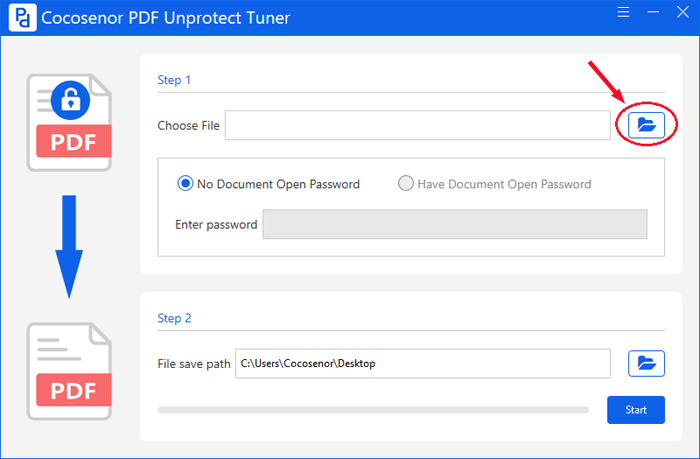
Tips: If your PDF file is encrypted with document open password, please check the option of "Have Document Open Password", and enter password into the text box.
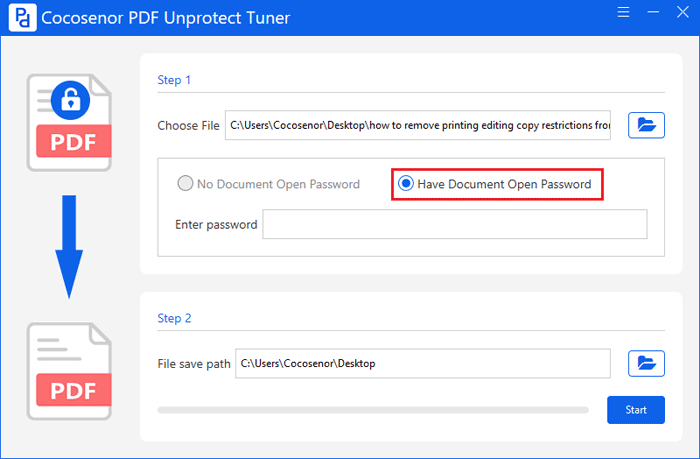
3. The unprotected file will be saved to desktop by default. If you want to change the location, please click on the folder icon on the right of File save path, and select the location where you want to save your unprotected PDF file.
4. Click on "Start" button, and your PDF permissions password will be removed in one or two seconds.
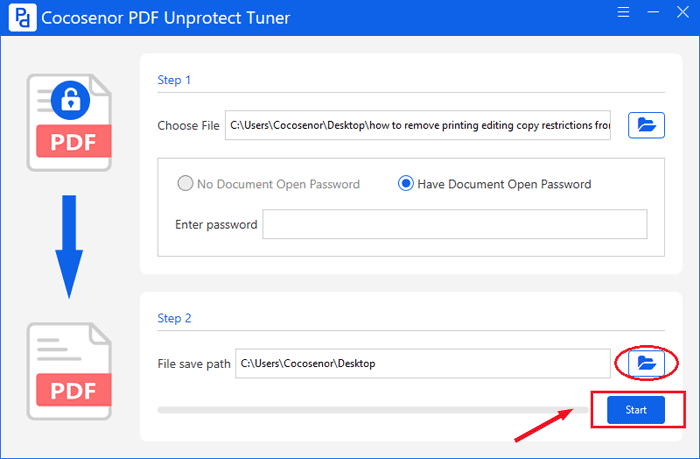
5. Open the unprotected PFD document, you will find the printing, editing, copying restrictions are all removed successfully.
Related Articles
- 2 Easy Ways to Print a Secured PDF without Password
- 3 Ways to Remove Permissions Password from PDF File
- Forgot or Lost PDF File Password? Teach You to Find Back with Two Steps
- How to Unprotect A PDF File Without Knowing The Password
- Teach Beginner How to Password Protect A PDF Document from Editing Modifying and Opening

