2 Easy Ways to Print a Secured PDF without Password

Someone asks questions in the most popular forum: Is there a way to unsecure a secured PDF without the password, How do I print a secured PDF without the password? Thus, in this article, 2 easy ways are listed for those people to print a secured PDF without password.
- Way 1: Print a Secured PDF without Password via Cocosenor PDF Unprotect Tuner
- Way 2: Print a Secured PDF without Password via Google Drive
Way 1: Print a Secured PDF without Password via Cocosenor PDF Unprotect Tuner
Cocosenor PDF Unprotect Tuner is the professional PDF permission/security remover which can help to unprotect PDF within minutes. This software can help you to gain back the editing, copying and printing function of the PDF, which makes it easy for you to design the PDF and make it yours.
Step 1: Complete the downloading and installing of the program.
You can download the software from Cocosenor PDF Unprotect Tuner official website. After that, quickly install the software on your Windows computer. The whole process will be finished in several minutes if you have a strong network connection.
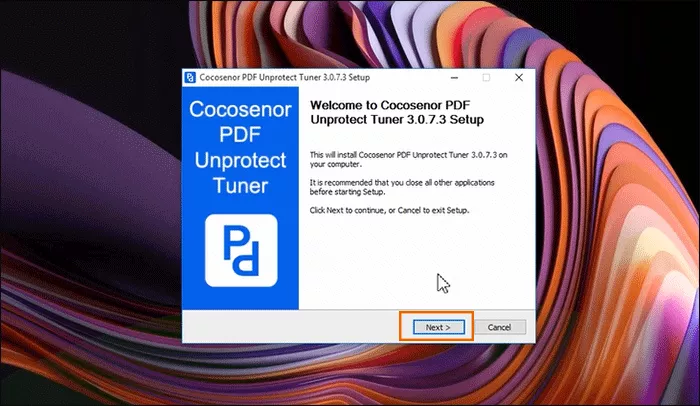
Step 2: Run the application and add the secured PDF.
Double-click the installed application and Cocosenor PDF Unprotect Tuner will be opened. On the first part, you should move the mouse to the folder icon and then select the secured PDF document to add.
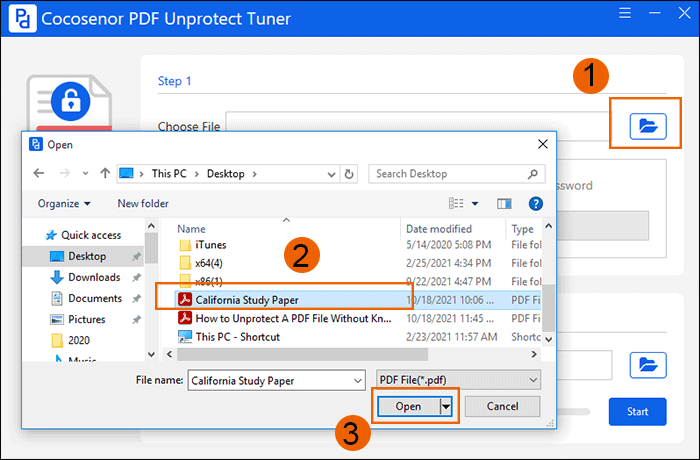
Step 3: Set the destination for your unprotected PDF.
After you add the secured PDF, the software will detect whether there is the document open password on your PDF. If the PDF has the document open password, you need to enter the password correctly.
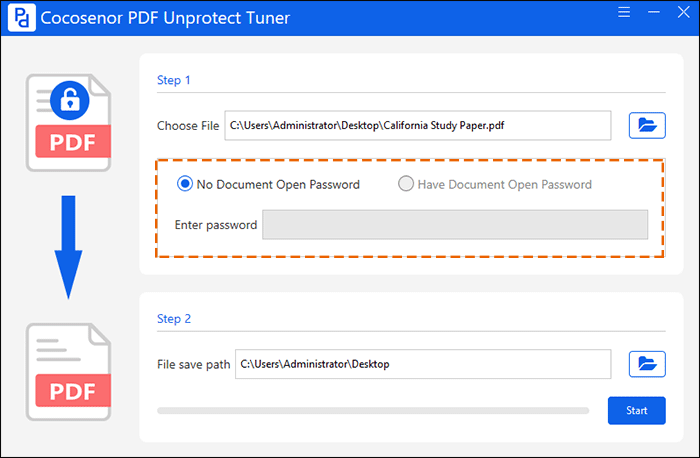
By default, the unprotected PDF will be saved in your desktop. Of course, you can change it by clicking the folder icon on the second part.
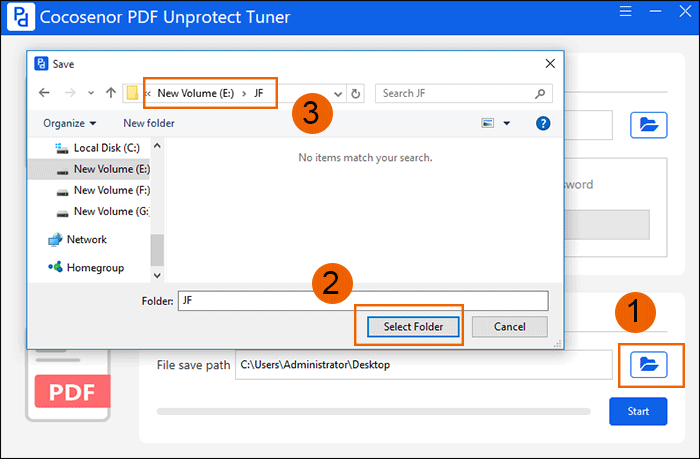
Step 4: Remove the PDF security protection.
When everything is ready, you can hit on the Start button and then your PDF security password will be removed at once. The last but not the least, click on the OK button to open the unsecured PDF.
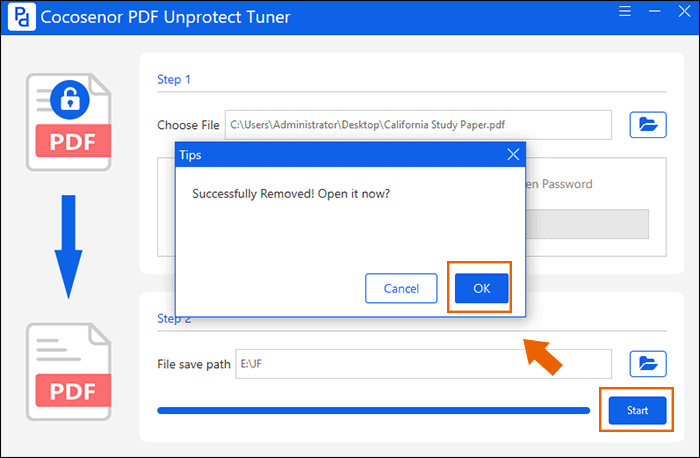
Step 5: Print the unsecured PDF.
Click on the Print button of the PDF content and the finish the print settings. At last, click on the Print button to print your PDF.
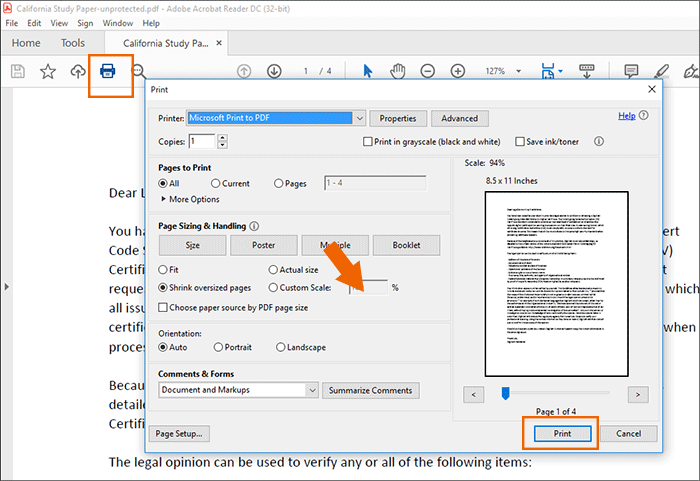
Way 2: Print a Secured PDF without Password via Google Drive
There is also a free way for you to print the secured PDF without knowing the password. You can take advantage of Google Drive to remove the print restriction automatically. But you are still restricting from editing and copying.
Step 1: Sign in your Google drive and access New > File Upload. Then, choose your secured PDF to upload.
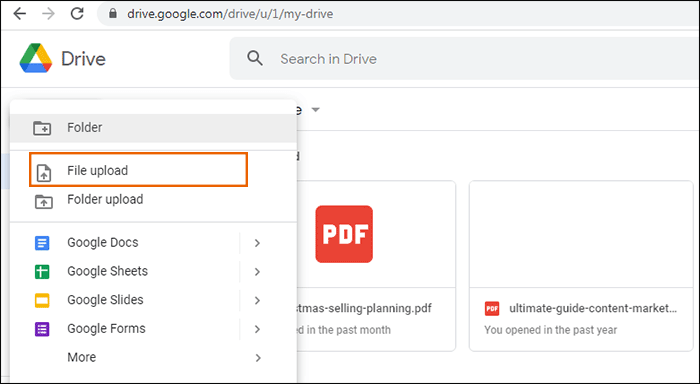
Step 2: After the PDF is successfully uploaded, you can choose the Recent option and double-click on the secured PDF.
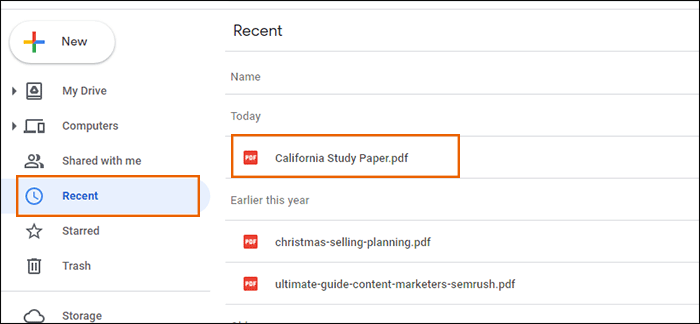
Step 3: The PDF is opened. You can go to the Print icon and click on it.
![]()
Step 4: In the new pop up window, click the Print icon again and then you can get the print settings. After that, hit on the Print button to print the PDF without entering any password.
![]()
Summary:
To print the secured PDF without password, Cocosenor PDF Unprotect Tuner and Google Drive can help you to do it. If the PDF has the document open password, both them need to enter the right document open password. But you are unable to edit the content in Google drive method.

