Ways to Get BitLocker Recovery Key
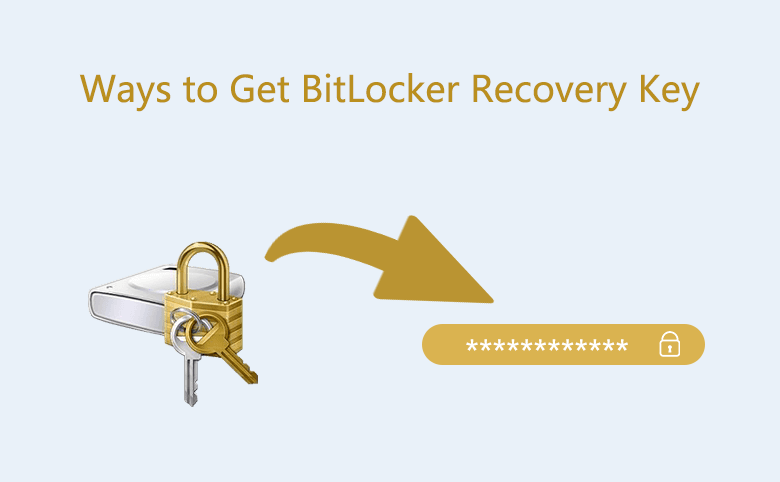
After turning on the BitLocker function, the system provides ways for you to save the recovery key file. Therefore, in a certain situation, when we need to get the recovery key again, we can retrieve it accordingly. Here, several feasible methods are provided to you:
- How to Get BitLocker Recovery Key
- Get the recovery key from the Command Prompt
- Get the recovery key from the Microsoft Account
- Get the recovery key from the BitLocker Drive Encryption
- Get the recovery key with Cocosenor BitKeyTuner
Get the Recovery Key from Command Prompt
Step1: Right click on Start icon and run the Command Prompt (Admin).
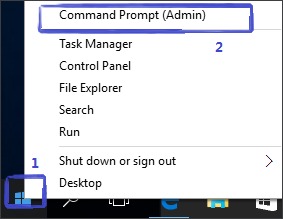
Step2: At the Command Prompt, execute the following command and press Enter.
manage-bde -protectors drive-letter: -get
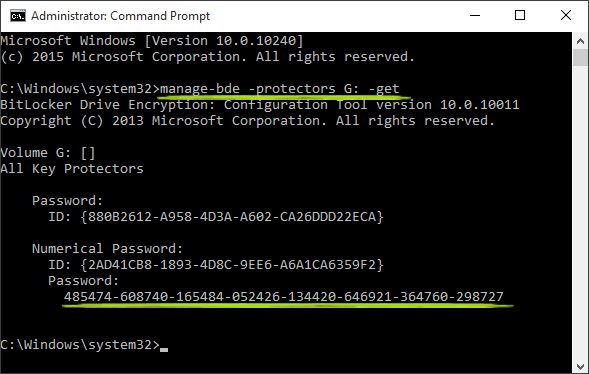
Step3: You can write down the key or copy and save it as a file.
Get the Recovery Key from Microsoft Account
Step1: Use your computer or mobile phone to connect to the network, open the Microsoft site:https://account.microsoft.com/devices/recoverykey and sign in with the same Microsoft account you used on your computer.
Step2: After logging in successfully, you will see all the records of the key file that you once saved. Then you can choose to save them locally or print it out.
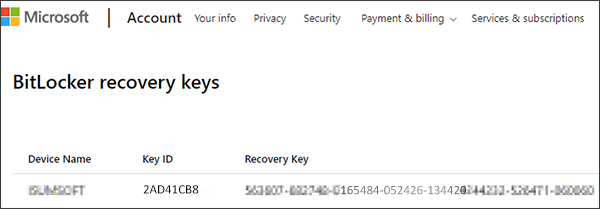
Get the Recovery Key from BitLocker Drive Encryption
Step1: Control Panel>> BitLocker Drive Encryption>>Back up your recovery key.
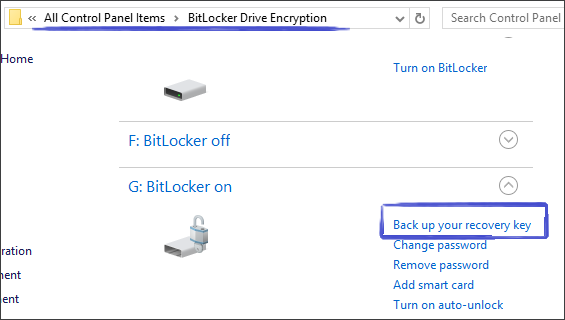
Step2: Click on the second option "Save to file". The key file in text format can be obtained locally immediately. Other option is also feasible, it's up to you.
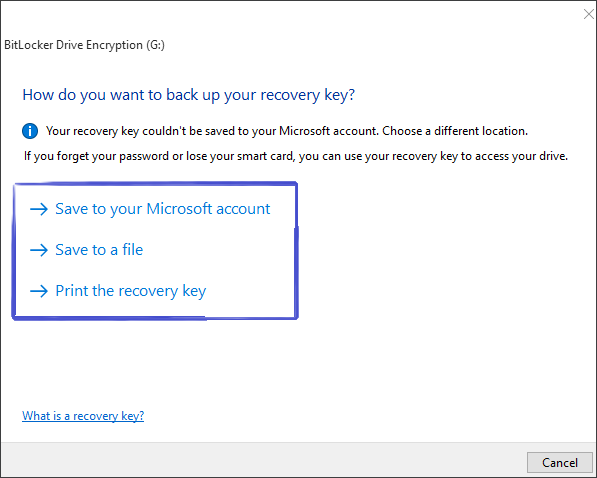
More Tip:
Sometimes, you may not be able to remember the ID of the key file that unlocks drive. Whether the key matches your locked drive can be checked in the following way:
Step1: click on the locked drive and choose the More Option.
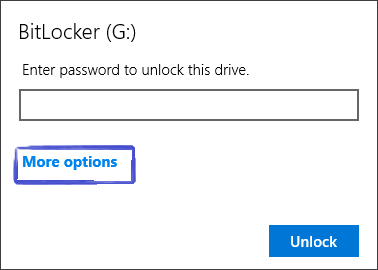
Step2: click on the locked drive and choose Enter recovery key.
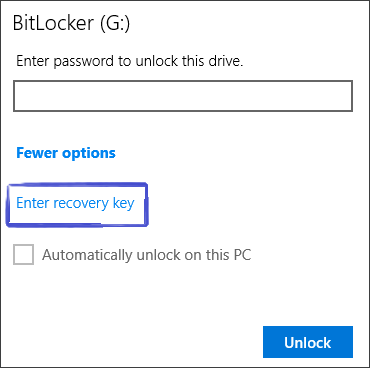
Step3: In this way, you can accurately match the recovery key file that you want without making any mistake.
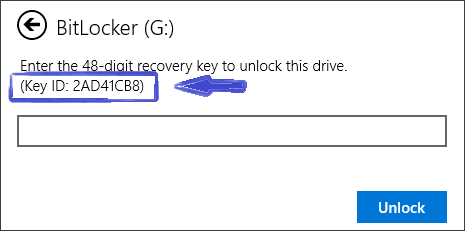
Get the recovery key with Cocosenor BitKeyTuner
If you back up the recovery key file on your computer when attaching BitLocker encryption to your disk, it is super easy to search and find the recovery key file with the help of Cocosenor BitKeyTuner. With a simple click, you can get the locations of all saved recovery key files. After that, you can directly access the recovery key file or copy the recovery key. As all recovery key files are detected, you need to try the recovery key one-by-one if there is several encrypted disk on your computer.
Step1: Get Cocosenor BitKeyTuner installed on your computer. Then launch the software and directly hit the Find Key option.
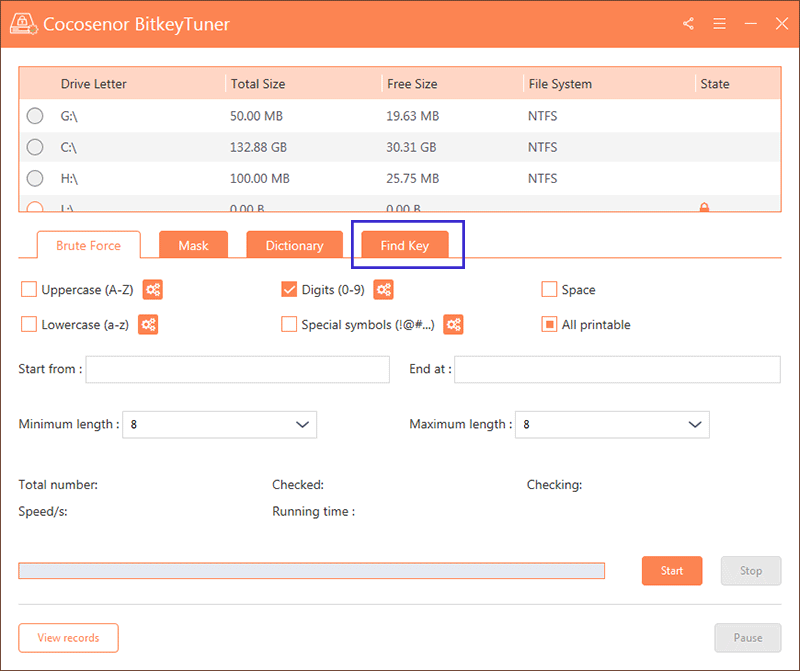
Step2: Click the Start button on the lower center. Then wait patiently.
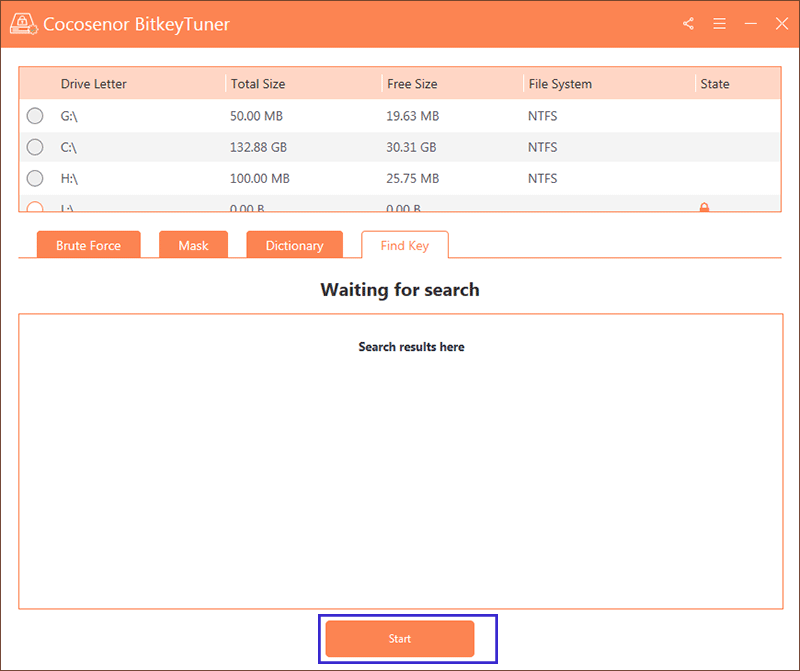
Step3: Soon, you can view the search result on the software.
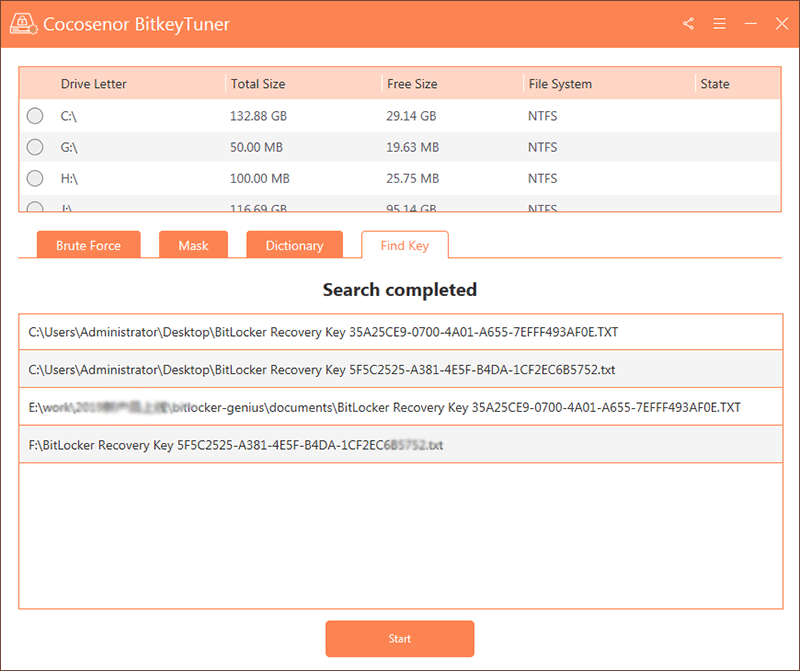
You can right click the result and choose to open file location or copy key.
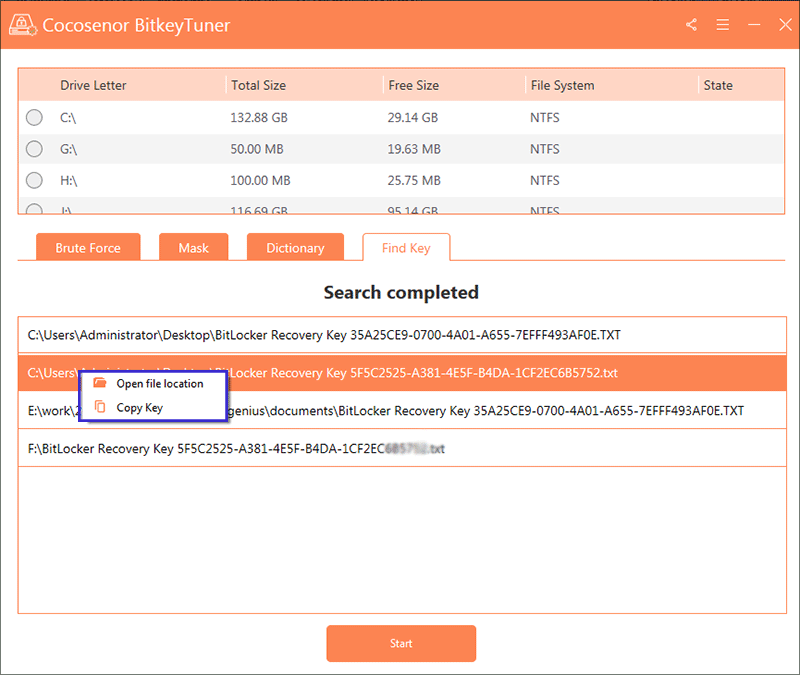
Related Articles
- Mutiple Ways to Turn on and Use BitLocker Encryption on Windows 10
- How to Encrypt a USB Drive with BitLocker Password on Computer
- Unlock BitLocker Drive without Password or Recovery Key Windows 10
- How to Unlock BitLocker Encrypted Flash Drive on macOS & Mac OSX
- How to Turn Off BitLocker Encryption in Windows 10
- Steps to Reset Windows 11/10 Local Admin Password on BitLocker Drive

