Enable or Disable Cookies on Microsoft Edge Windows 10
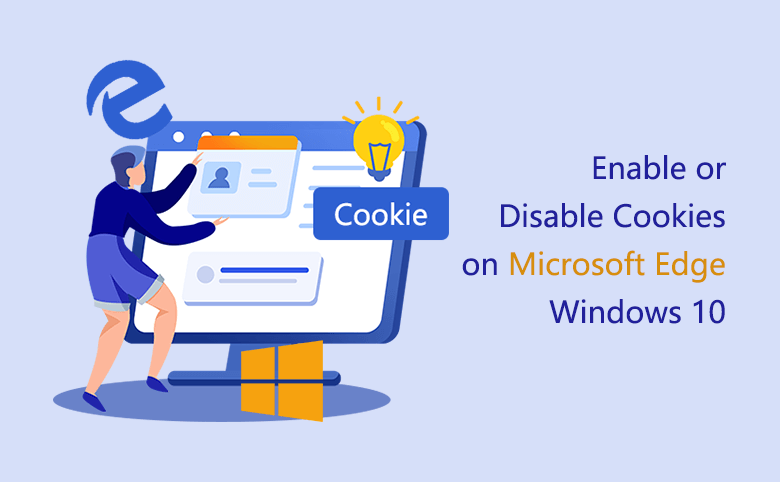
What are the cookies? Cookies are small files that are put on your device to save information for a variety of purposes as you browse the web.
Cookies can be used to store information about your preferences and settings to make your browsing experience better, but also can be used to collect information about your online activity for the purpose of advertising.
And some cookies might put your privacy into risk by tracking your visit sites.
Here below this article will show you how to manage cookies on your Microsoft Edge Windows 10 – enable or disable cookies.
Here are the steps:
Step 1: Open Microsoft Edge browser, click on More (…) on the right site of address bar, and select "Settings".
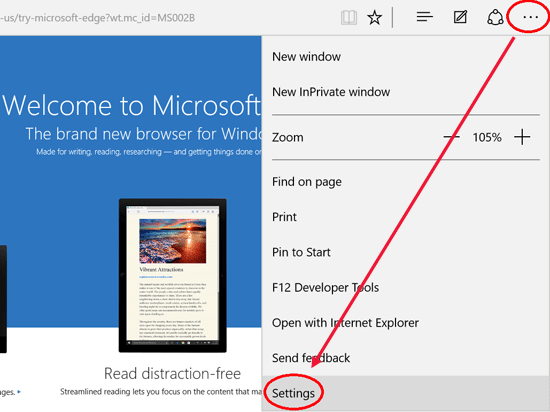
Step 2: Below the Settings, click on "View advanced settings".

Step 3: On Advanced setting, find "Cookies", and expand the drop-down list.
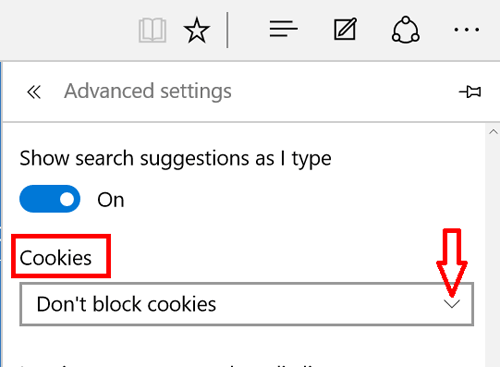
Step 4: When expend the drop-down list, you will find three options: "Block all cookies", "Block only third party cookies", "Don't block cookies".
Select "Block all cookies" to block all cookies that websites try to save to your computer.
If select "Block all cookies", you would fail to login to some web sides, so it is recommended to select "Block only third party cookies".
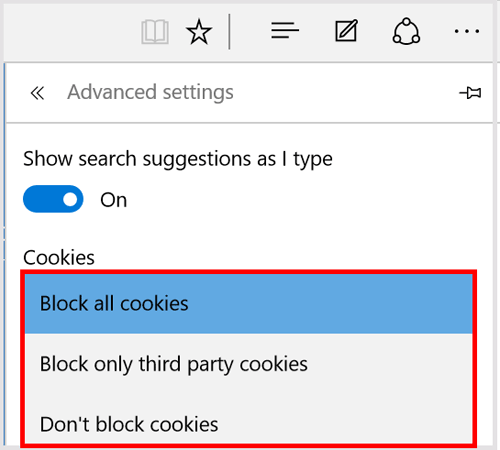
Step 5: If want to enable the cookies, select "Don't block cookies" on the drop-down list.
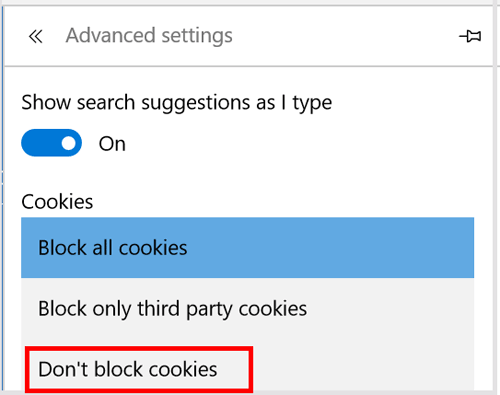
Step 6: If want to clear the cookies or browser history from Microsoft Edge, follow this article: How to clear Microsoft Edge browser history data.

