2 Ways to Create Password Reset Disk for Windows 11

When you set up a password for your local account in Windows 11, it is highly recommended you to create a password reset disk, especially if the password is strong and hard for you to remember. You can create this password reset disk for free in Windows 11 password reset wizard. And it will help you to unlock your computer quickly and easily when you forgot password. If you have a USB disk, just follow the steps below to create a password reset disk for your Windows 11 PC as soon as possible.
- Two ways to create password reset disk:
- Way 1: Create password reset disk in your Windows 11 PC for free
- Way 2: Create password reset disk without knowing password
Way 1: Create password reset disk in your Windows 11 PC for free
1. Sign in Windows 11 with your user account.
2. Click on Search button to open search bar.
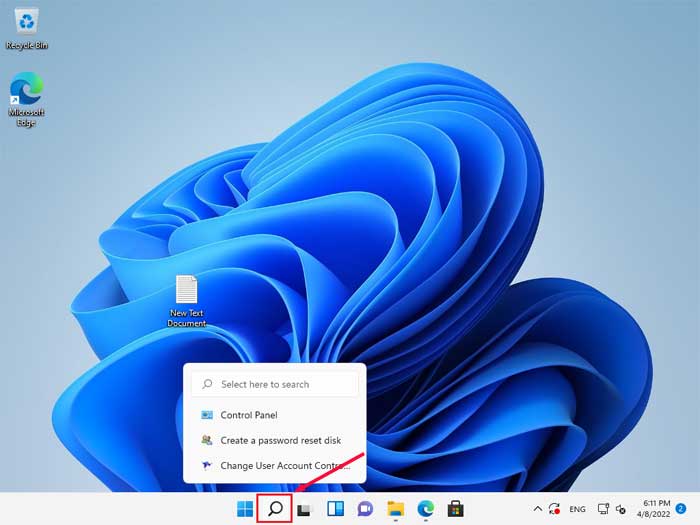
3. Type in: control panel, and click on the result of "Control Panel" to open it.
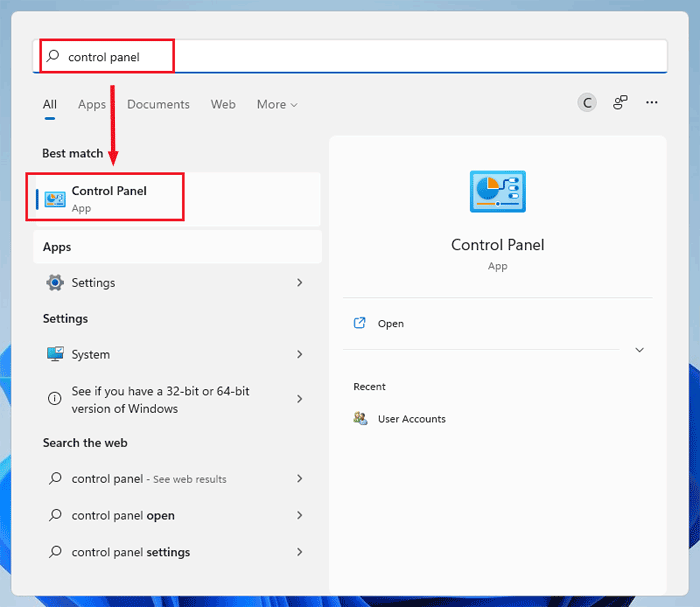
4. Click on "User Accounts".
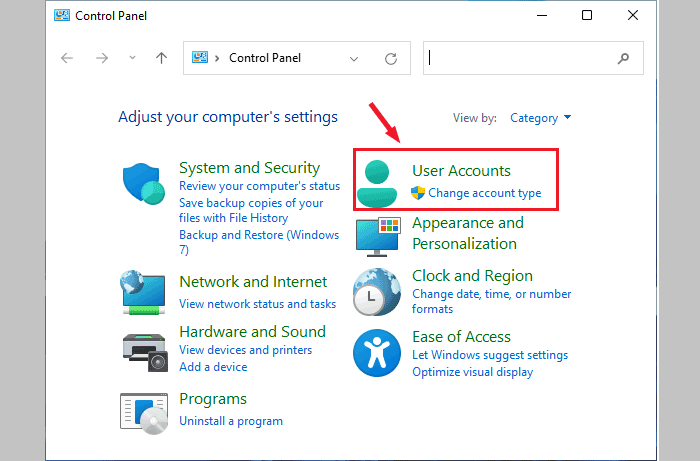
5. Click on "User Accounts" again.
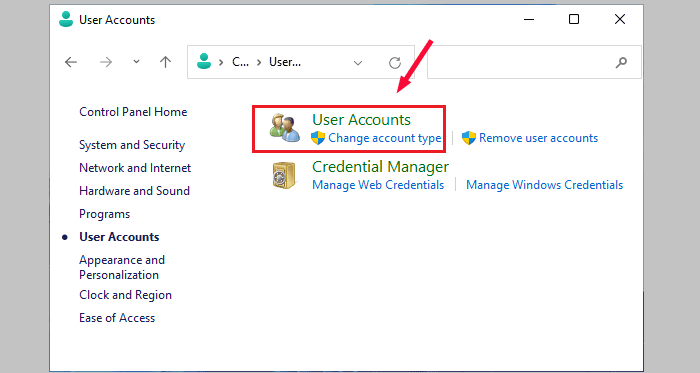
6. Select "Create a password reset disk" to open Forgotten Password Wizard.
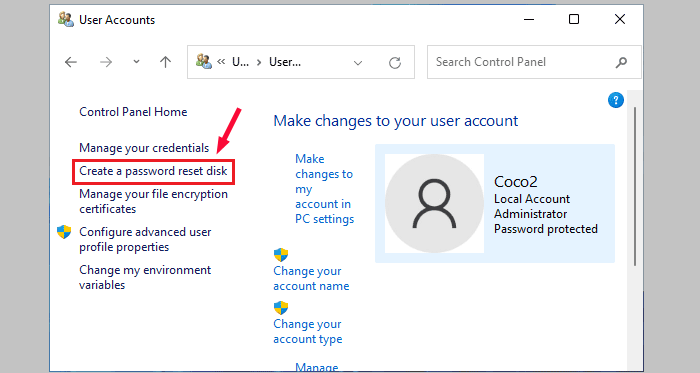
7. Insert a USB drive into your PC device, and click on "Next" to continue.
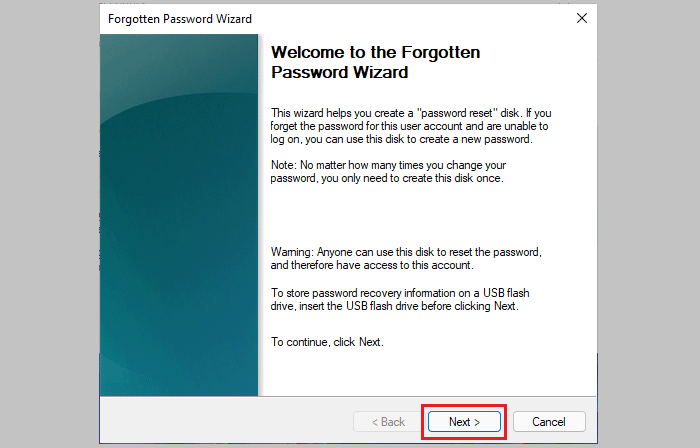
8. Select your USB drive and click on "Next".
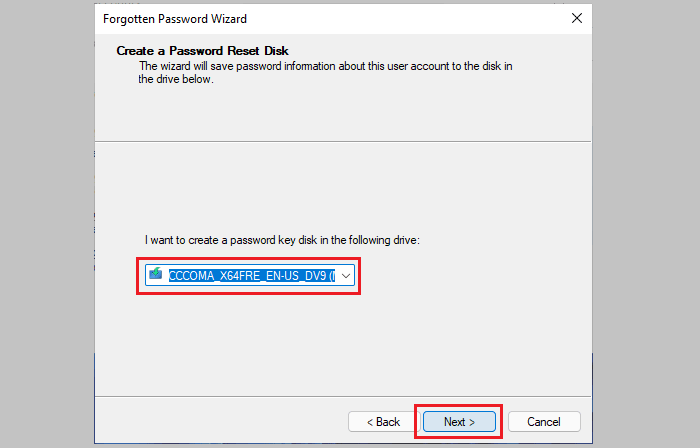
9. Type in your user account current password and click on "Next".
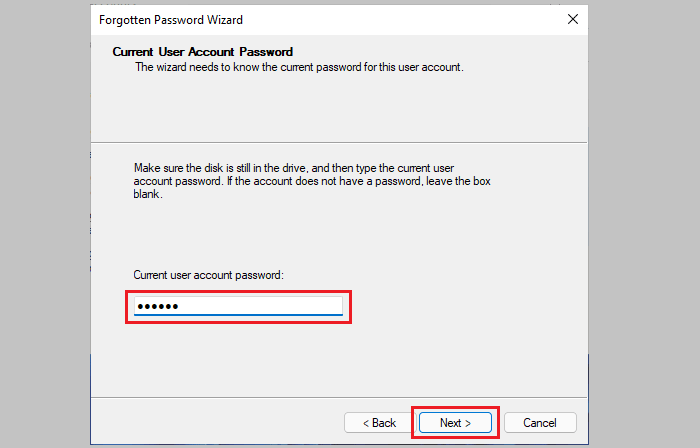
10. When the creating password reset disk process complete, click on "Next".
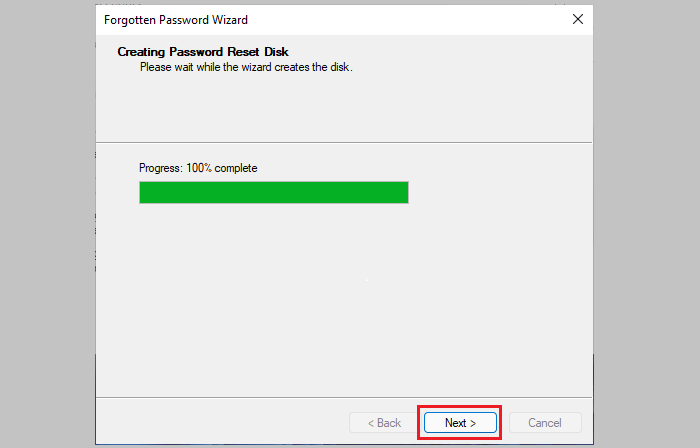
11. Your password reset disk has been created successfully, click on "Finish" to close Forgotten Password Wizard.
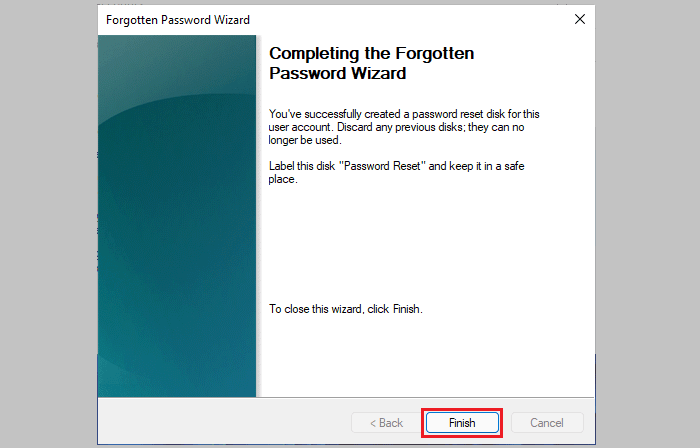
This way is based on the situation that you still remember your Windows 11 current password, if you have forgotten password, it won't work for you. But don't be frustrated, there is another way for you to create a password reset disk without knowing password. If forgot your Windows 11 password, go ahead to way-2.
Way 2: Create password reset disk without knowing password
You can use a USB or CD/DVD disk to create a password reset disk with third-party tool like Cocosenor Windows Password Tuner.
1. Go to an accessible PC device with internet connected, download Cocosenor Windows Password Tuner from official site.
2. Install and launch Windows Password Tuner on this PC.
3. Insert a removable storage device ( like USB or CD/DVD), into your PC device, and select the media type on Windows Password Tuner program: USB device or CD/DVD, that is based on the removable device you connect to your PC.
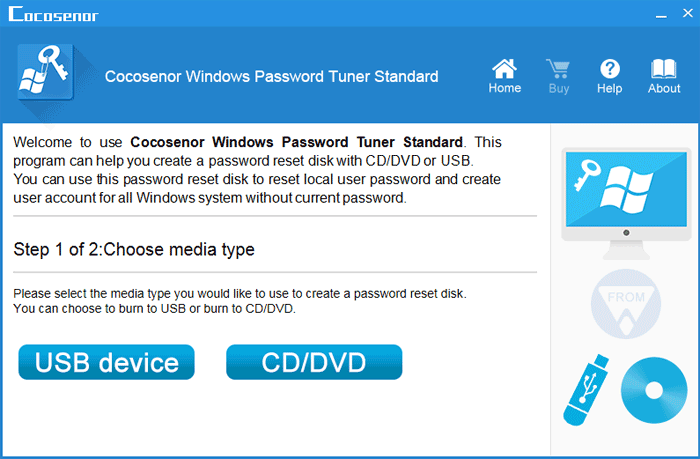
4. Select your USB drive or CD device from the drop-down list, and click on "Begin burning".
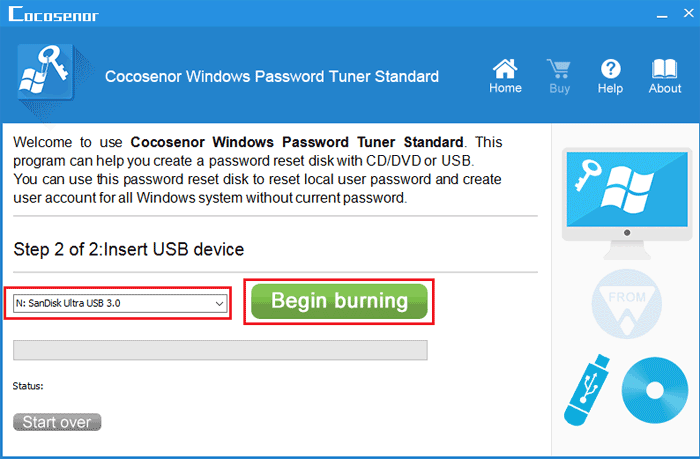
Notice! The previous data in this USB or CD/DVD disk will be erased after burning to a password reset disk. Please back up the important data from your removable storage device before clicking on Begin burning.
5. If you have backed up the data from your removable storage device, click on Yes to begin the burning process.
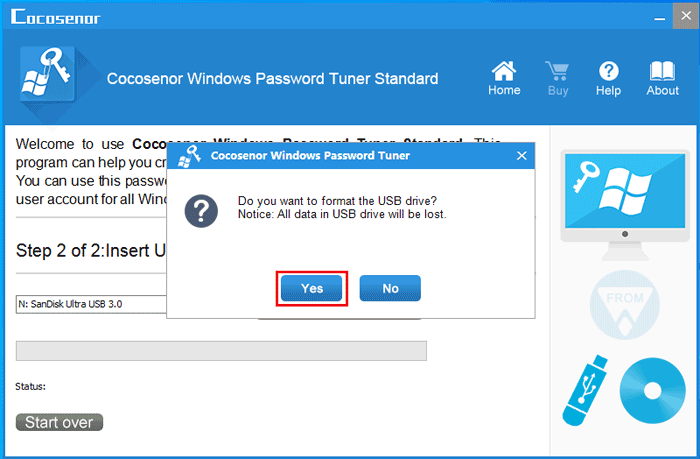
When burning successfully, that means your removable password reset disk has been created.
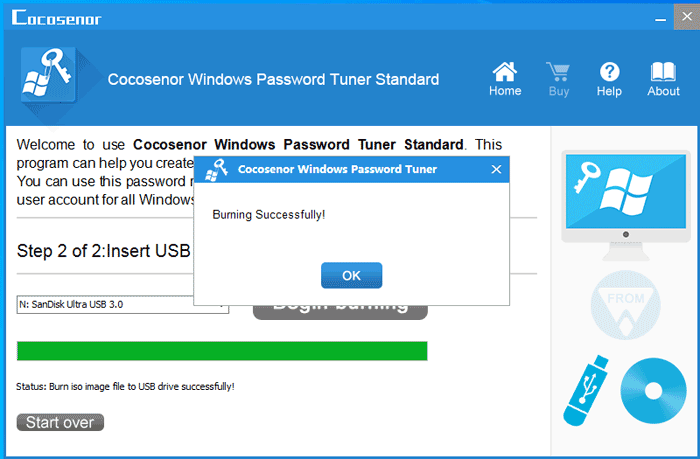
You can use this password reset disk to reset password for any PCs installed with Windows 11, 10, 8, 7, Vista, XP.

