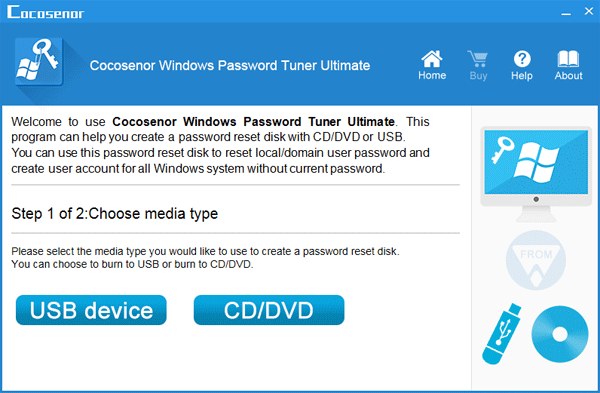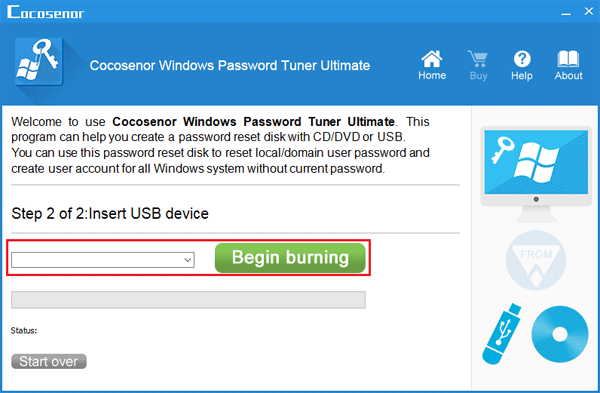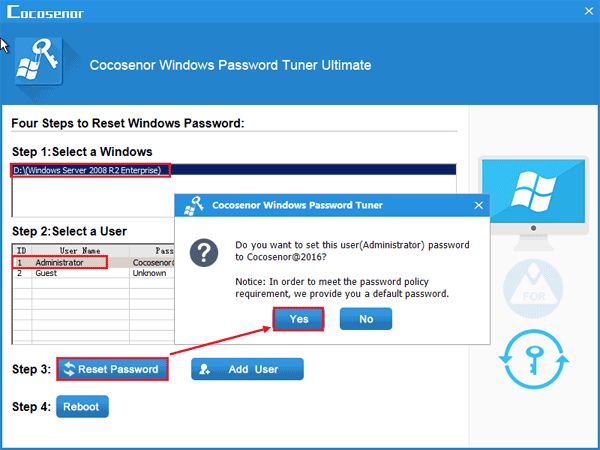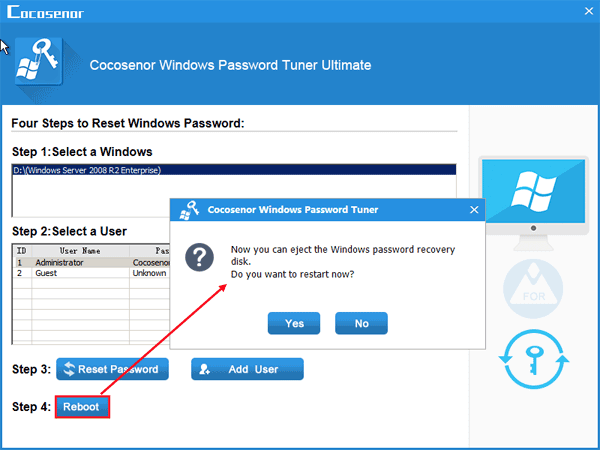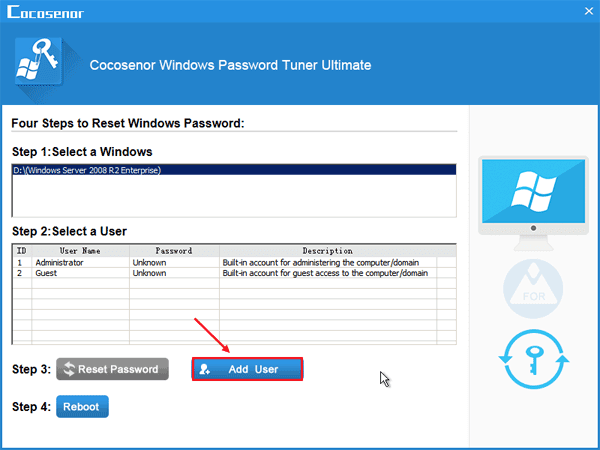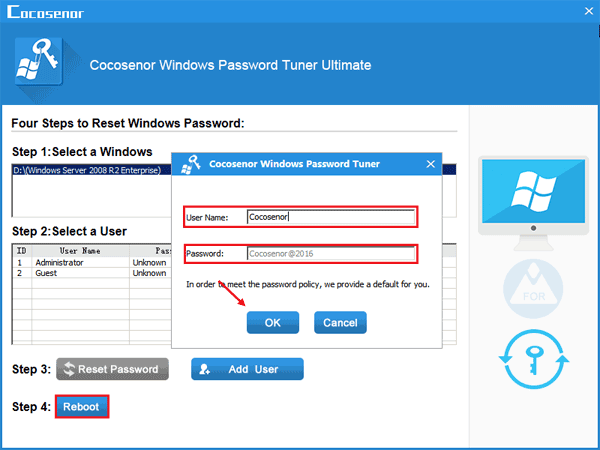- Password Recovery
- Backup & Cleanup
- Unlock & Repair
- More Tools
- Support
- Store
Forgot or lost the Administrator password to login Windows/Windows Server computer? Here in this article will show you how to reset Windows or Windows Server Administrator password with Windows Password Tuner Ultimate – an excellent tool helps to recover password on Windows Server 2016(R2)/2012(R2)/2008(R2)/2003(R2), and Windows 10/8.1/8/7/Vista/XP/2000/NT, for all brands of PC devices.
Video guide:
Guide Steps
Preparations: