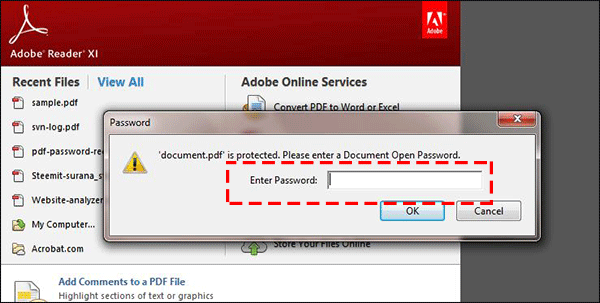How to Decrypt PDF if Permission Password Lost
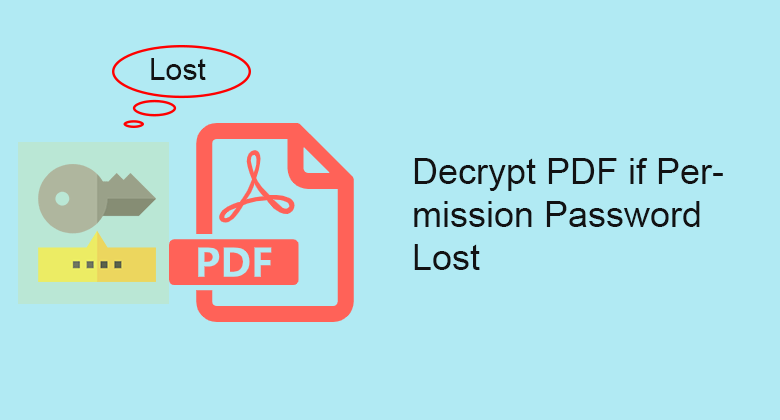
If the PDF file is set with security restrictions password, you cannot access the PDF file. Besides, you are not allowed to print, change the document, and copy the content and so on without the permission password. So, when you lost the permission password, how can you decrypt the password protected PDF without password?
When you search this question online, some people would recommend you to use the Print feature of Google Chrome to remove permissions password. But for the PDF of which the print option is restricted, this way cannot work. It will also ask you the opening password when you drag the PDF into Chrome browser. Thus, the only way to decrypt the password protected PDF file is recovering the PDF password and then unlock it.
How to Decrypt PDF File without Password
In order to decrypt the PDF file when forgetting or losing the password, you need the PDF password recovery tool to recover the PDF editing permission or viewing password. Cocosenor PDF Password Tuner can absolutely make it done for you.
Cocosenor PDF Password Tuner is the professional PDF password recovery tool that enables users to retrieve the PDF password without damaging the original content in almost all Windows computer. It offers you four recovery modes to get back the lost PDF password.
Step-1. Download Cocosenor PDF Password Tuner from the official website.
Step-2. Install it on your Windows PC and launch it.
Step-3. On the user interface, click the Open icon from the top toolbar to locate the password-encrypted PDF file.
Step-4. Choose your password-protected PDF and click the Open button to add it into PDF Password Tuner.
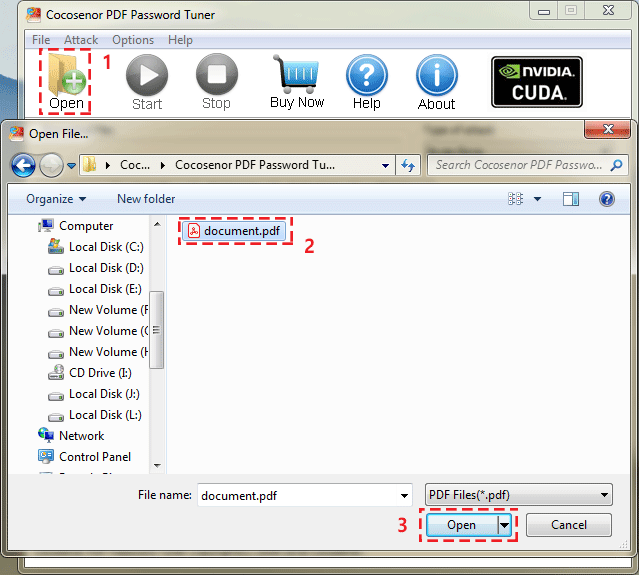
Step-5. Choose one recovery mode and then adjust the parameters (if you want). Click the Start icon from the top toolbar to recover the restricted passwords for the encrypted PDF file.
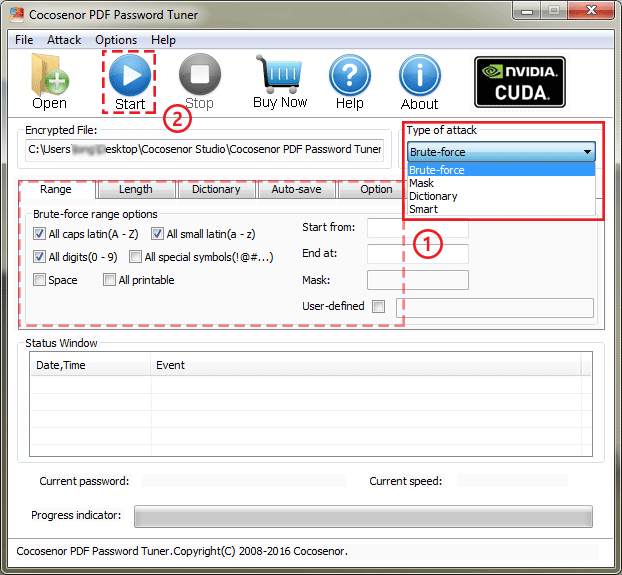
Step-6. Perhaps seconds later, the password is restored. How long it takes depends on the complexity of the password you ever set for the encrypted PDF files. Also, your computer configuration will affect the recovery time. After you get the recovered password, click the Copy button to copy it to the clipboard.
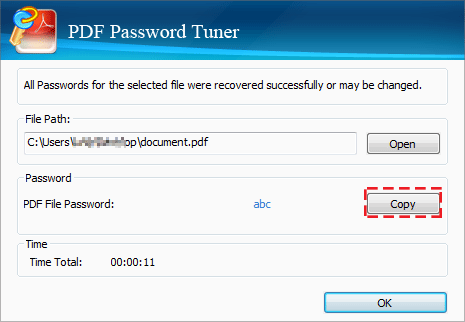
Finally, you can double click the encrypted PDF file and then paste the password to decrypt the PDF file and edit the content.