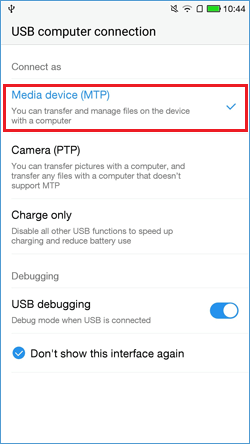- Password Recovery
- Backup & Cleanup
- Unlock & Repair
- More Tools
- Support
- Store
Forgot Windows password and locked out of computer? Following this document will show you how to reset Windows forgotten password and unlock your computer with an Android phone or tablet.
When we are locked out of computer forgot password, the fastest and most safe way to unlock our computers without resetting or reinstalling system is creating a password reset disk. With the assistant of WPTuner (Windows Password Tuner for Android) we can create a Windows password reset disk by two ways on an Android Phone or Tablet. One way is burning a USB to Windows Password reset disk, another way is mounting the Android device itself to a Windows password reset disk.
With the two ways to create Windows password reset disk on Android devices, you can follow these two ways to unlock your locked computer.
Tips: To run the WPTuner app, the Android device must be rooted, or it will be prompted that haven't get the root permission. If you Android device has not been rooted, you can follow this article to root it: How to Root Android Phones and Tablets.
If you Android device is rooted, follow the guide steps below to unlock your computer.
Preparations:
Connect a USB disk to your Android device with OTG cable.
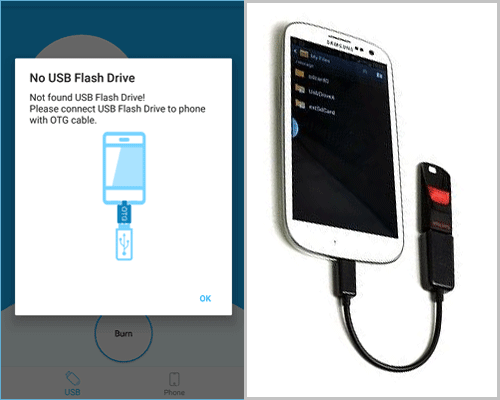
Tap on the USB option, and then tap on "Burn" button to create a USB password reset disk.
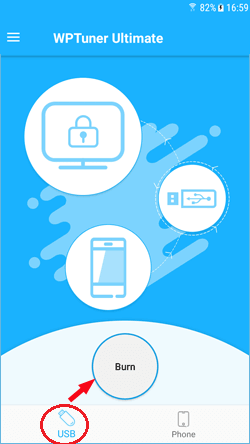
When you get the "Burning Successfully" message, tap on "Eject", and disconnect the USB drive with Android device.
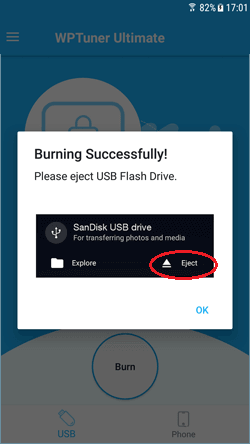
A Windows password reset disk has been created successfully, now you can take it to unlock your computer.
Power on your locked computer, and set it to boot from the USB flash drive.
Most of the computers can detect the USB drive and boot from it automatically. If your computer can't boot from the USB drive automatically, set it to boot following this article:
How to set computer to boot from USB driveClick on "Reset Password" button, your password will be set to blank or the one on the prompt message, click on Yes to accept it. Please remember to write down the new password, you may need to enter it to login computer later.
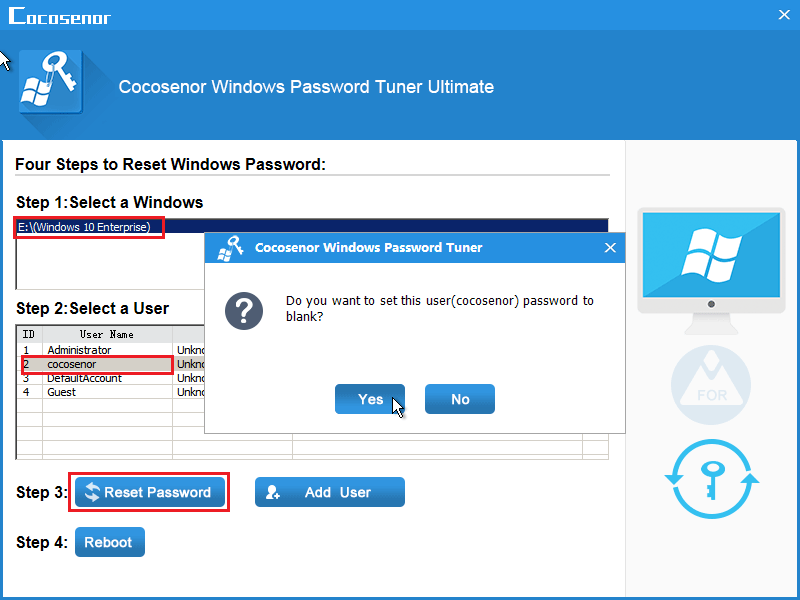
Click on "Reboot", make sure to eject the USB drive, click on Yes to close the prompt message and restart your computer again.
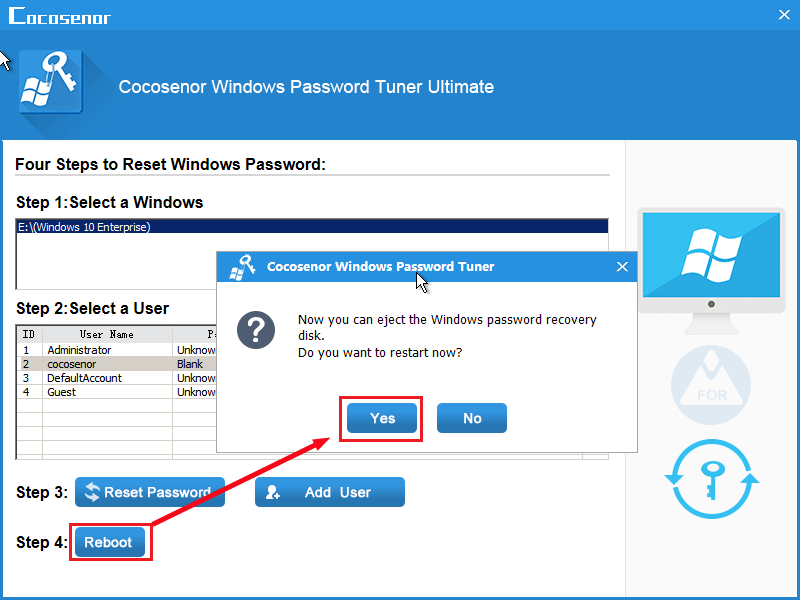
Preparations:
Tap on the Cocosenor WPTuner application to open it, tap on Phone option, and then tap on "Mount" button.
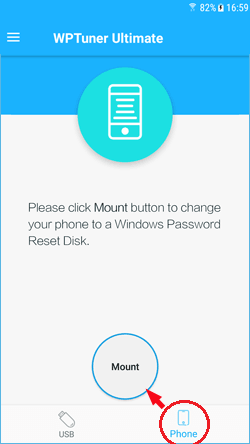
Wait for a while when you get the message "Now your phone is a Windows Password Reset Disk" that means the password reset disk has been created successfully.
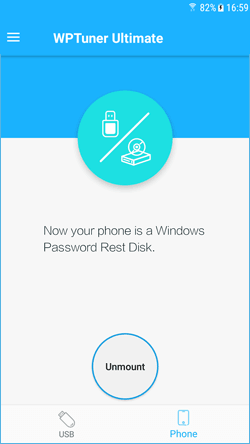
Set your Android device as Media device.