
- Password Recovery
- Backup & Cleanup
- Unlock & Repair
- More Tools
- Support
- Store
Have you unintentionally deleted the data in your iPhone/iPad/iPod Touch? Are you struggling to recover the data in your iPhone/iPad/iPod Touch after your iOS device is damaged or even get lost or steal by a thief? Now we have a powerful iOS data recovery tool for you--Cocosenor iOS Data Tuner. There are two modes for your options, in this article, you will know how to use it.
Mode 1. Recover Data From iOS device directly
Mode 2. Recover Data from iTunes backup
Before doing the recovery, you should download Cocosenor iOS Data Tuner and install it in your computer.
Step 1. Open the software, click Recover from iOS Device. If you see the picture as below, it means your iPhone/iPad/iPod Touch was not connected to computer. Please connect your device to computer with included USB line.
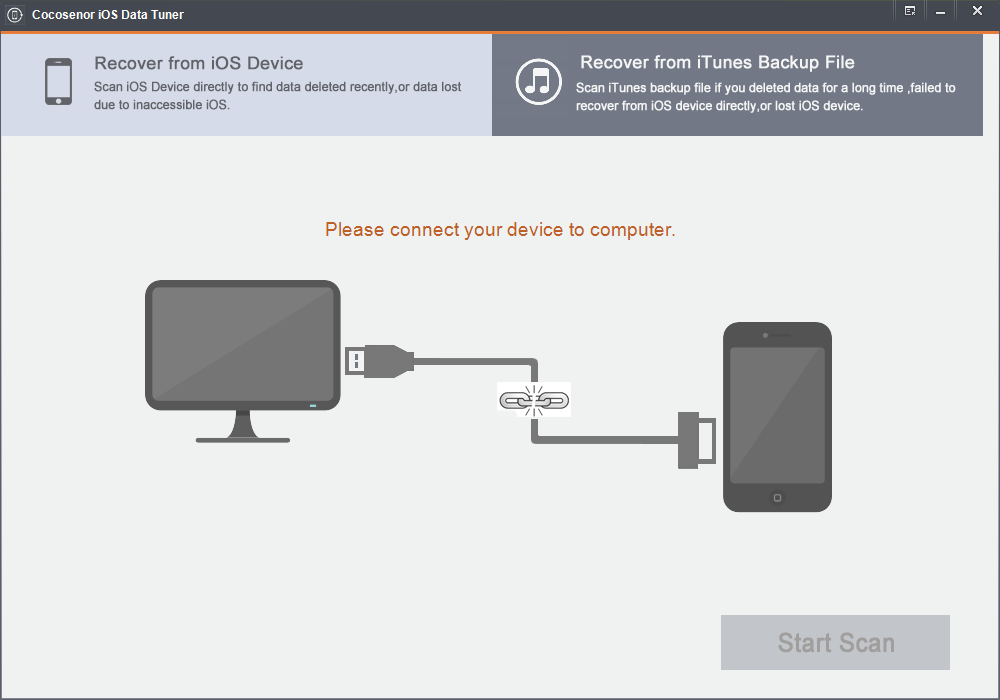
Step 2. After your device was connected to computer, please make sure you've backed up the data in your device before you go to click the button Start Scan. You can select I have backed up my device with iTunes if you have already backed up your iPhone/iPad/iPod Touch.
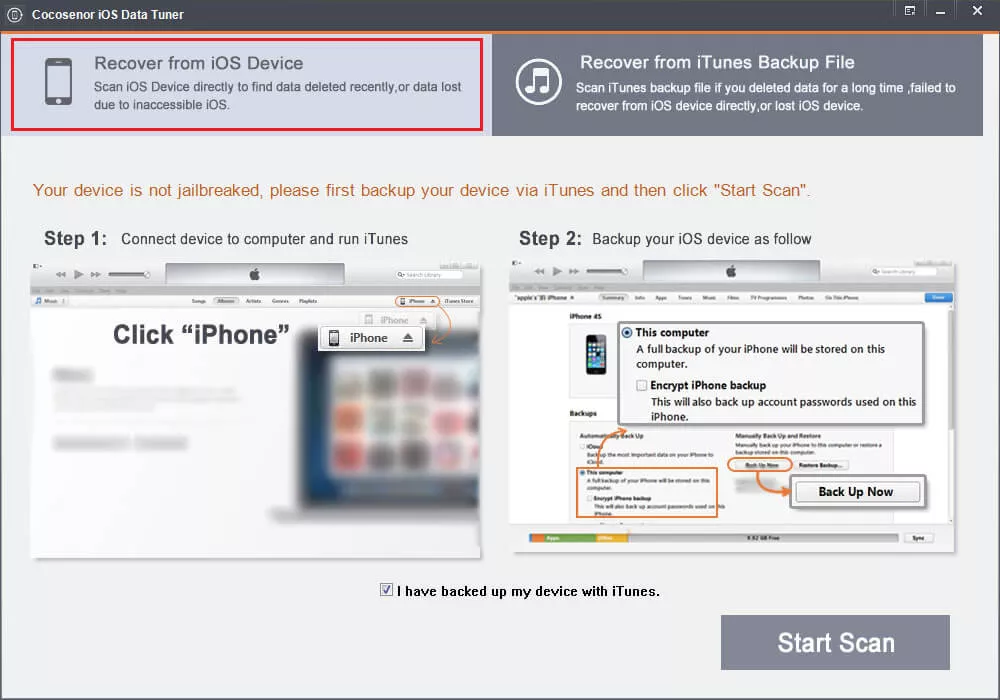
Step 3. Now you can see a panel, various items listed in left side, which includes cameral roll, Photo stream, Videos, Contacts, etc. When you click each item, you will see the data you may want to recover.
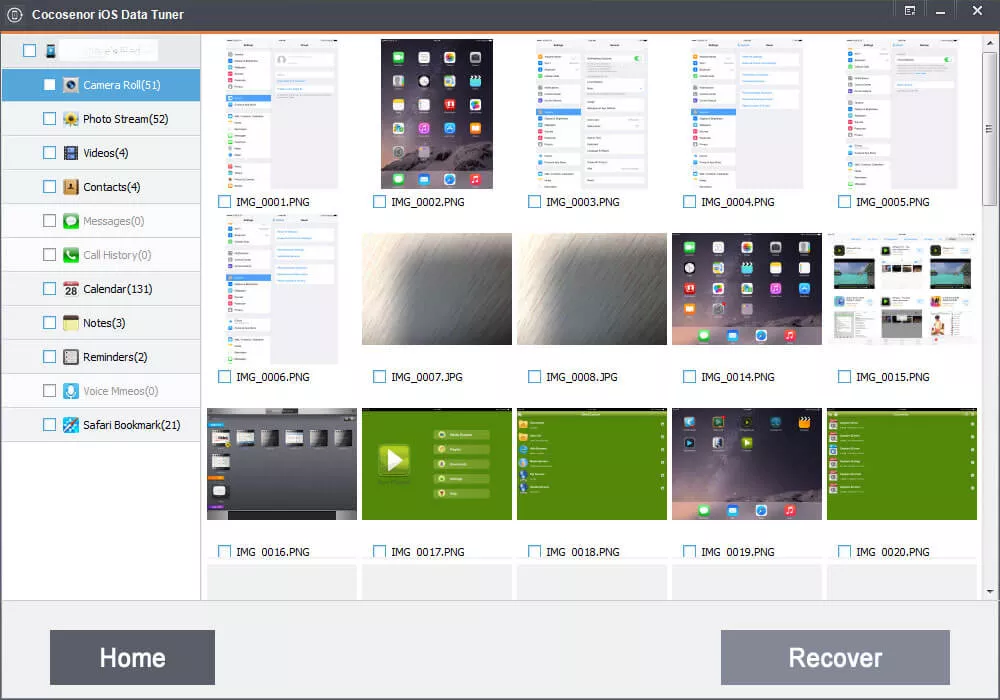
Step 4. There is a checkbox at the bottom of each item, you can single select one item or multiple select many items. Then click the button Recover, you will be able to store the data in your computer.
Step 1. Open the software, select Recover from iTunes Backup File
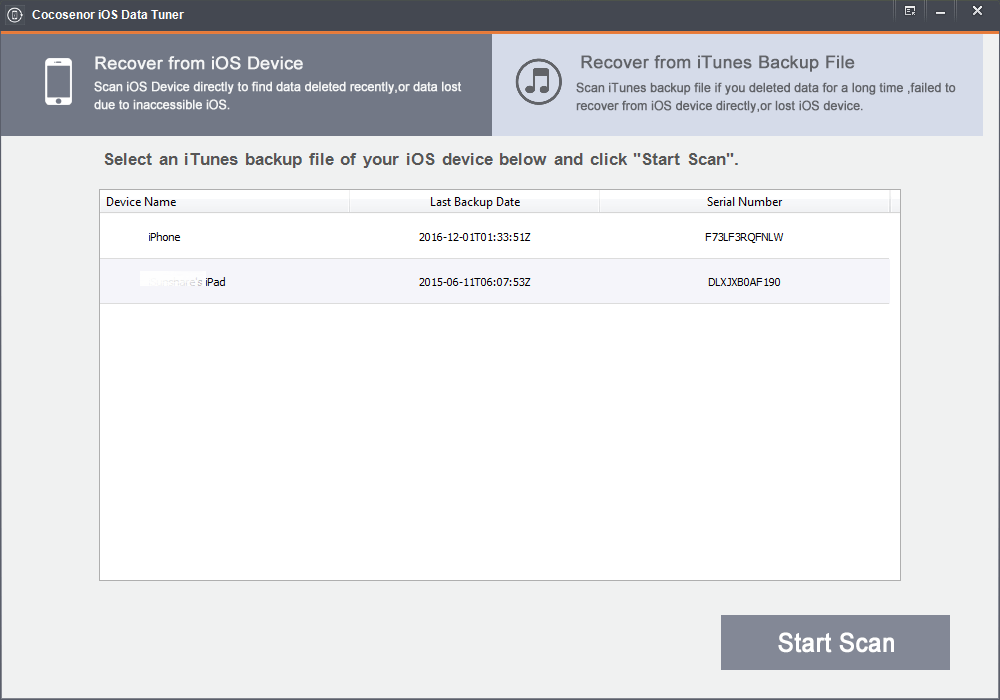
Step 2. All iTunes backup file will be found and and listed. Select the one you want to recover data from, then click button Start Scan. You will see the all of the data in your backup were listed.
Tips: Please be aware that only the data in unencrypted backup can be recovered. If you have set a password to iTunes, please remove password to unencrypted iTunes backup bofore recovering data. If lose passcode, see Forgot iTunes backup password? How to extract contacts from encrypted iTunes backup.
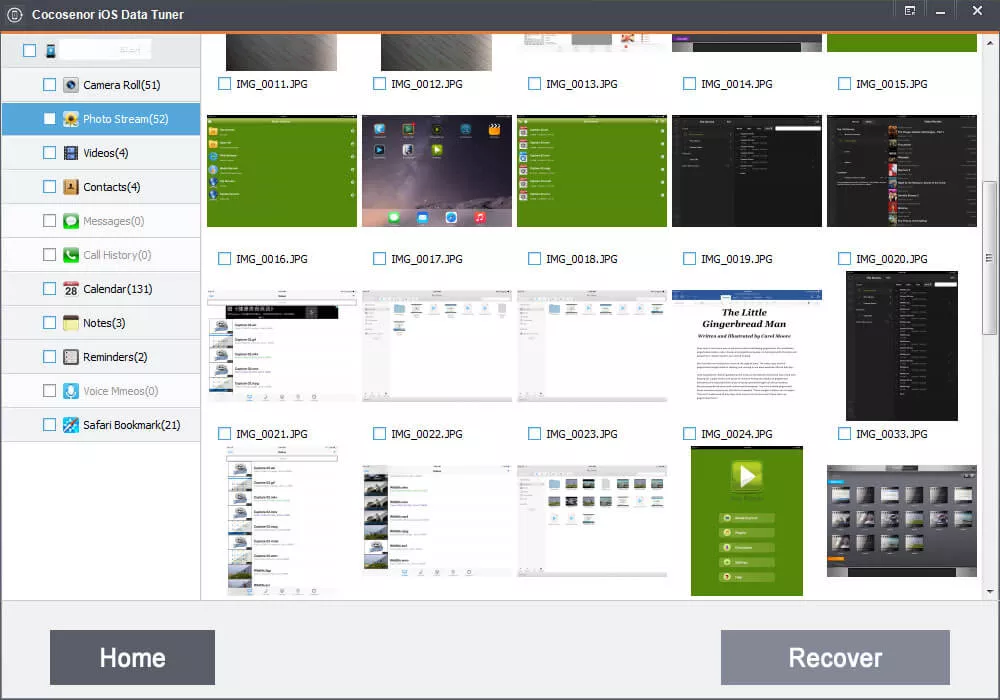
Step 3. Select the data you need to recover, and then tap the button Recover, you can store the data in your computer.