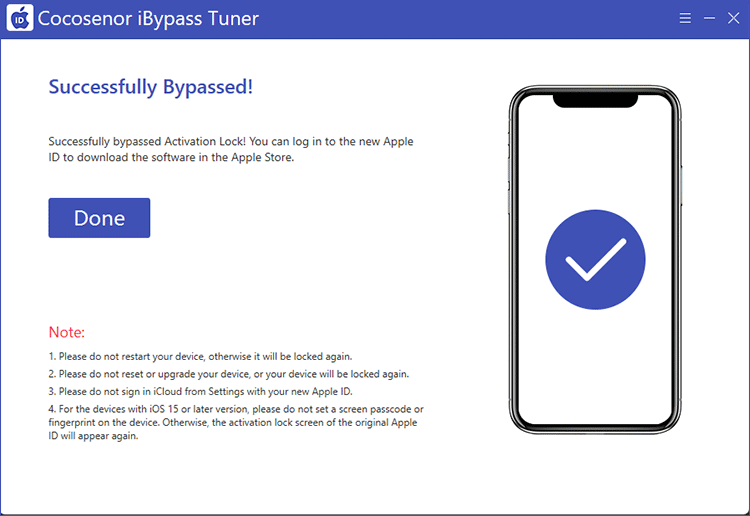- Password Recovery
- Backup & Cleanup
- Unlock & Repair
- More Tools
- Support
- Store
When you have activated the iPhone/iPad/iPod touch with an Apple ID, the activation lock turns on automatically to protect your iOS devices from unauthorized access after factory reset. But what if you forgot the Apple ID and password to activate the iDevice because it is bought from second-hand platform? Don’t worry, Cocosenor iBypass Tuner can help you to bypass iCloud Activation Lock without a password.
From the very beginning, download and install Cocosenor iBypass Tuner on your Windows PC.
This method only works for the supported device running iOS 12.0-iOS 14.8 on Windows computer.
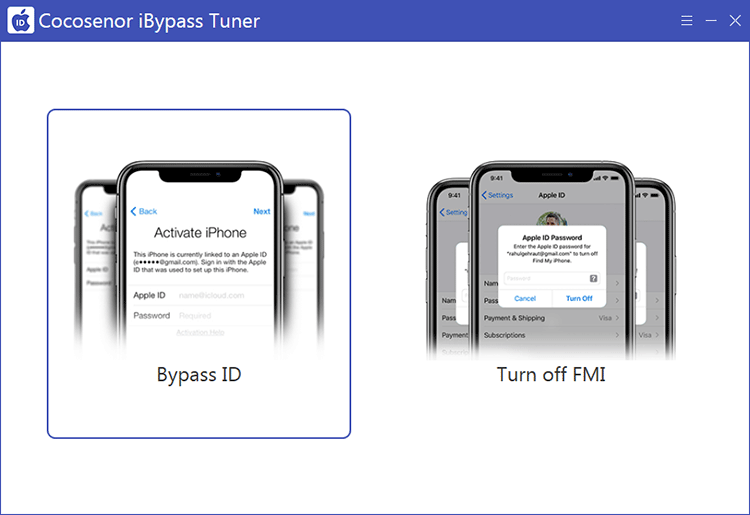
The agreement is checked by default. But you should click the agreement text to read the items carefully.
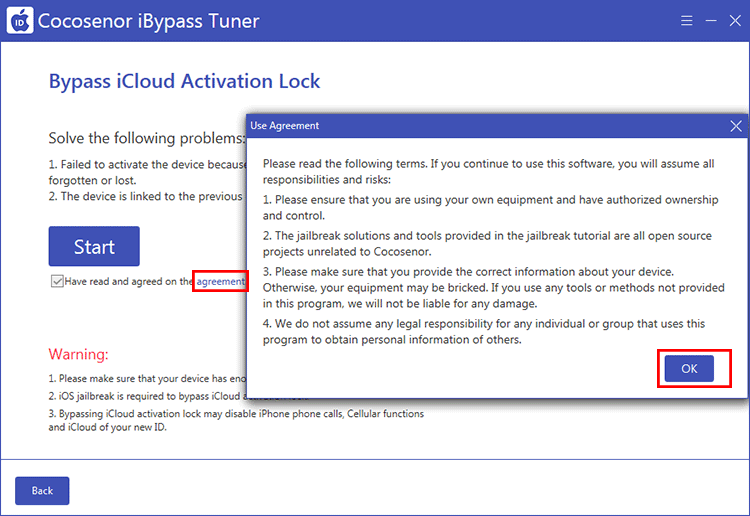
After that, pay attention to the Warning items. If there is no problem, connect your iPhone/iPad/iPod touch to the computer and click the Start button.
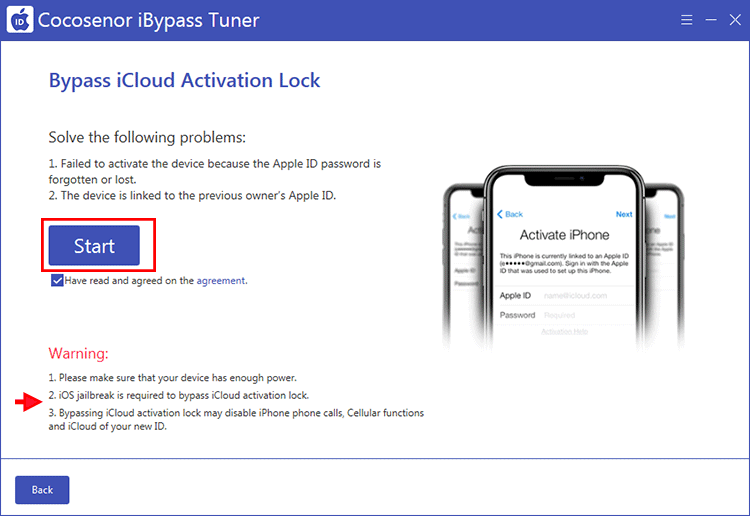
iOS jailbreak is required before you remove the iCloud activation lock from your devices. So the software will detect whether your device is jailbroken or not. If not, there will be a pop-out to ask you to jailbreak the iDevice. You can click the OK button to jailbreak iPhone/iPad/iPod touch with this software. Or click iOS jailbreak tutorial to jailbreak with other tools.
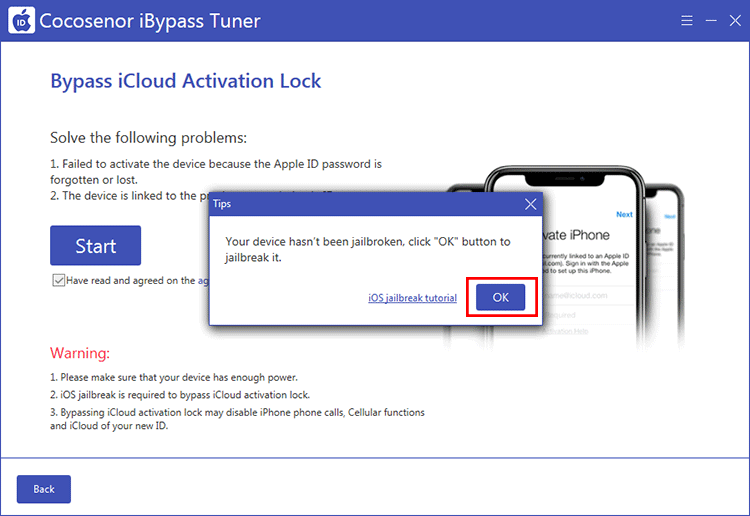
1. Create the jailbreak USB drive.
There are two options listed here for you to create the jailbreak USB: Auto Burn and Select File. You can choose either one to continue.
Note:
• This process will erase all the data on the USB drive. So, back up the data before burning.
• Once the burning process starts, keep the USB connected to your computer until you get the successfully prompt.
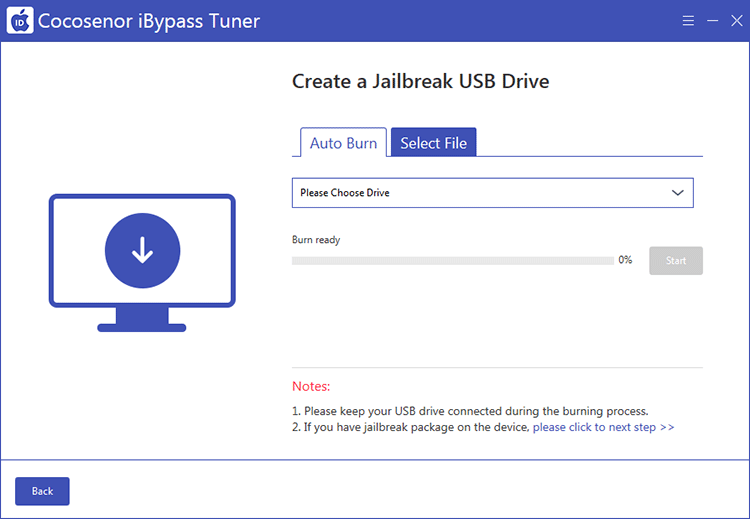
Option 1: Auto Burn.
Choose Auto Burn option, insert the USB drive into your computer and the software will detect it automatically. In no time, it will show up on the box. Then, you can click the Start button.
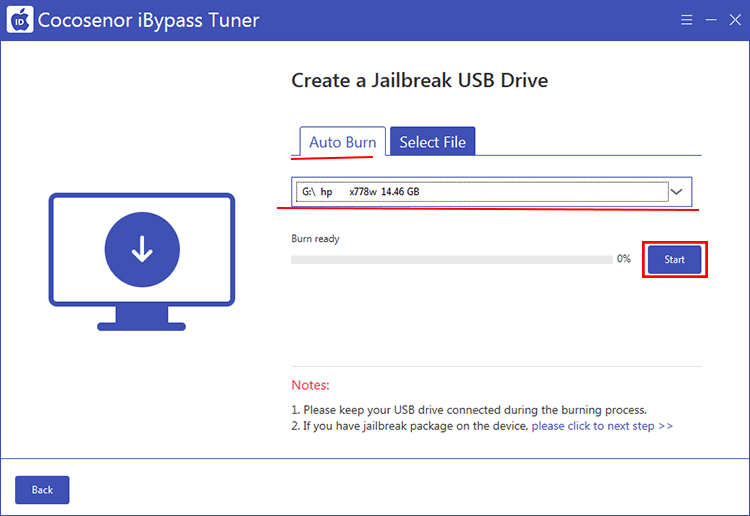
A pop-out box comes to tell you the data on USB drive will be erased. Click Yes to start the burning process.
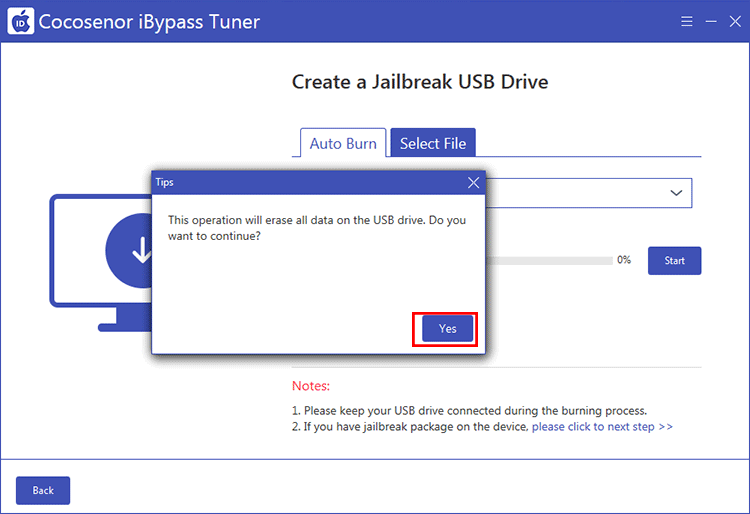
The process starts and you need to wait patiently.
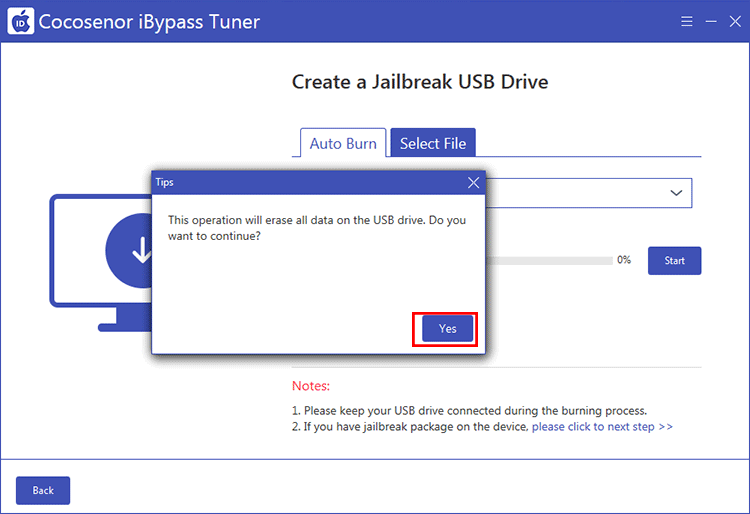
Now the jailbreak USB drive is created successfully.
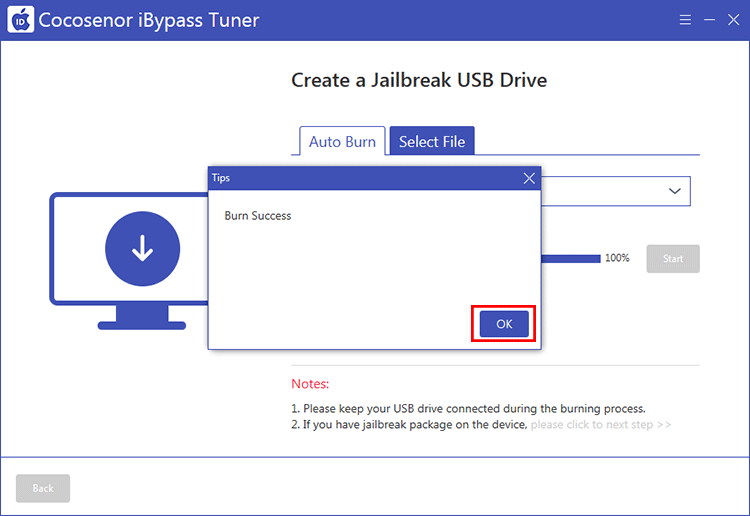
Option 2: Select File.
Make sure the USB drive is connected to your computer. Then go to Select File tab, click Select File button to choose the firmware. Click the Start button and confirm the erase operation in the pop-up box. In no time, the burning process begins. You just need to wait for the successful prompt.
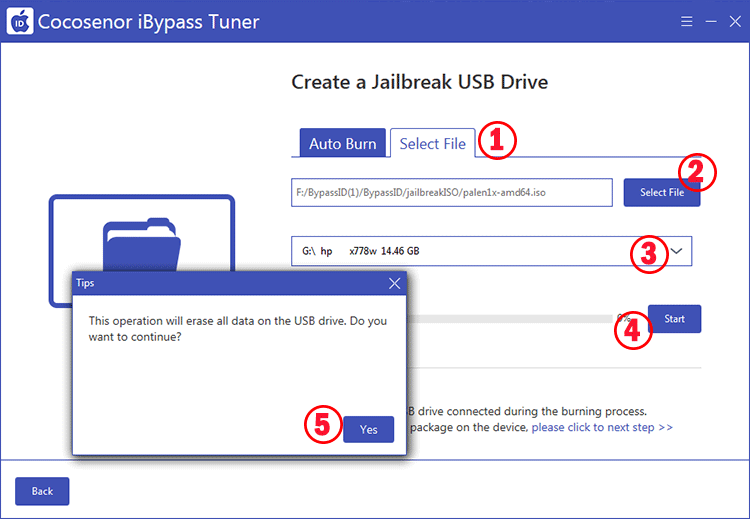
Tips: If you already have a jailbreak disk, you can see the jailbreaking tutorial inside the software. Just click the please click to next step text to continue.
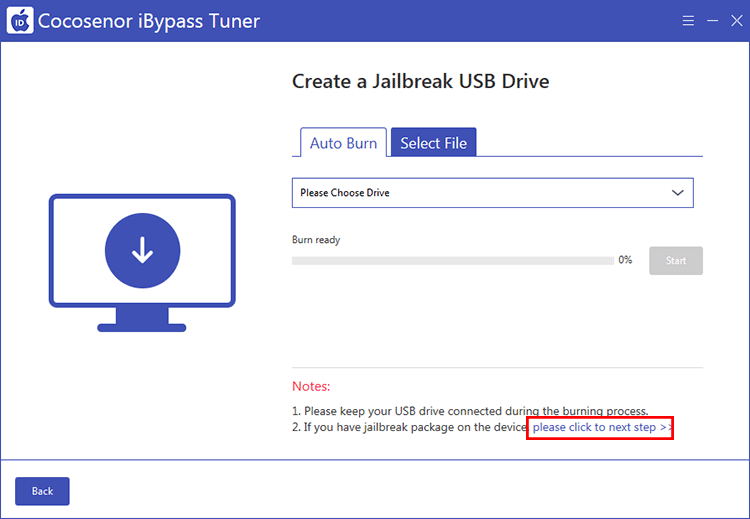
2. Jailbreak your iPhone/iPad/iPod touch with the USB drive.
When your jailbreak USB is created, you need to restart the computer and make it boot from the USB. Then follow the on-screen instructions to jailbreak the iPhone/iPad/iPod touch. You can check the three steps listed on iBypass Tuner. Or you can check details in the following articles:
How to Boot from USB to Jailbreak iOS 12-14.8 with Checkra1n in Windows Computer
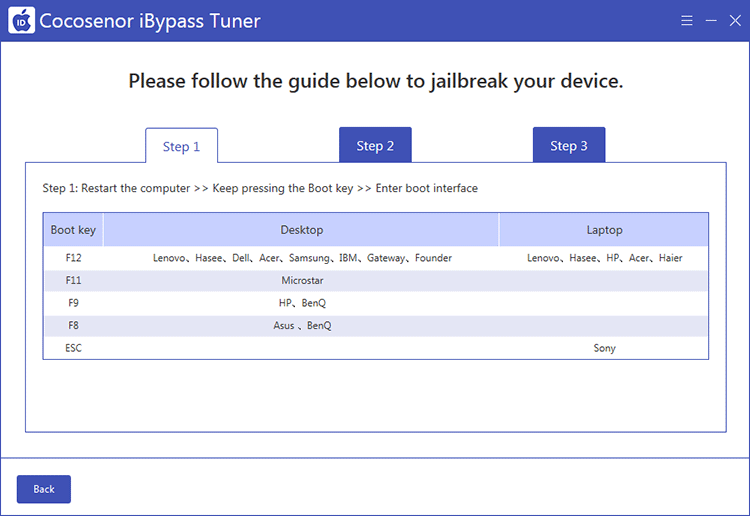
You need to start the computer and then open Cocosenor iBypass Tuner. Choose Bypass ID and then click the Start button. In no time, the software starts removing the Activation lock.
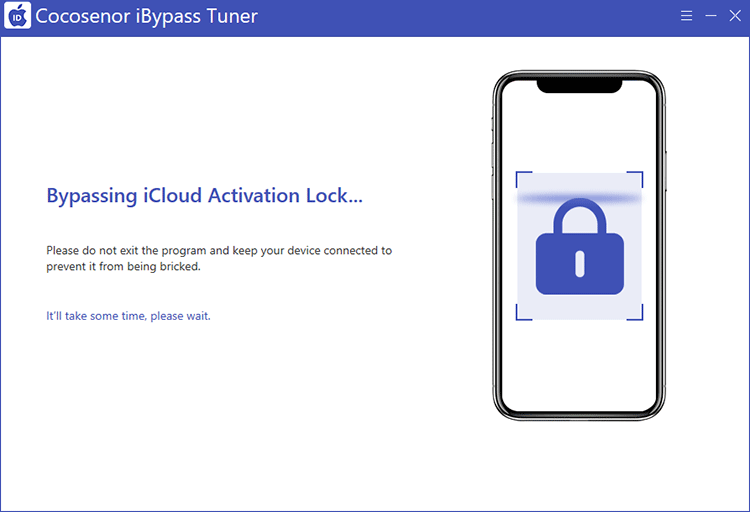
Just wait for a wile and you will get the successful message. Then you need to set up the device with no Touch ID, screen password and iCloud Apple ID.
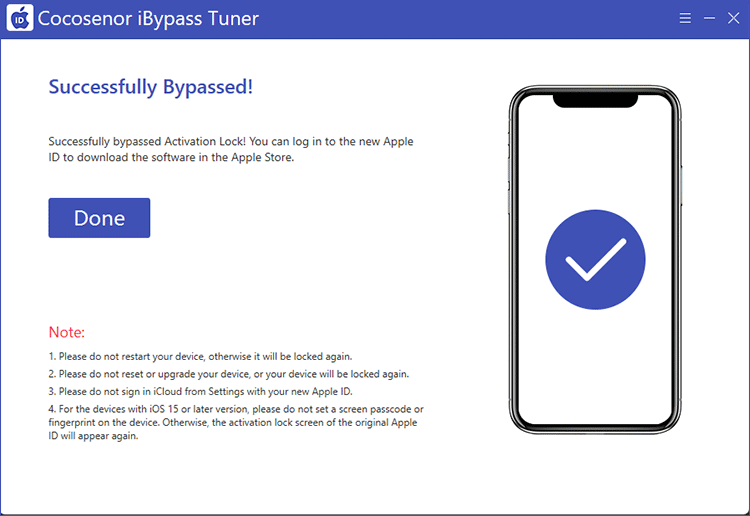
If you are using iOS 15-iOS 16.7 devices, you can refer to the following steps to bypass the Activation lock.
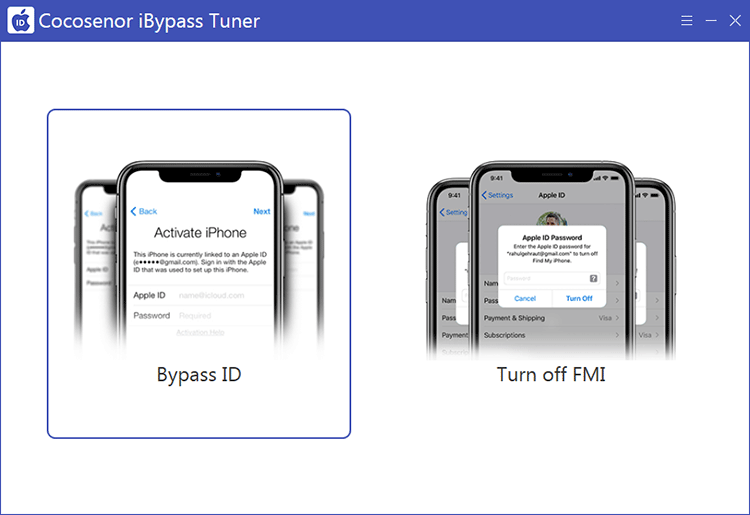
It is necessary for you to read the warning items on this interface. Also, you need to click the agreement text to check the items. If you agree on it, click the Start button.
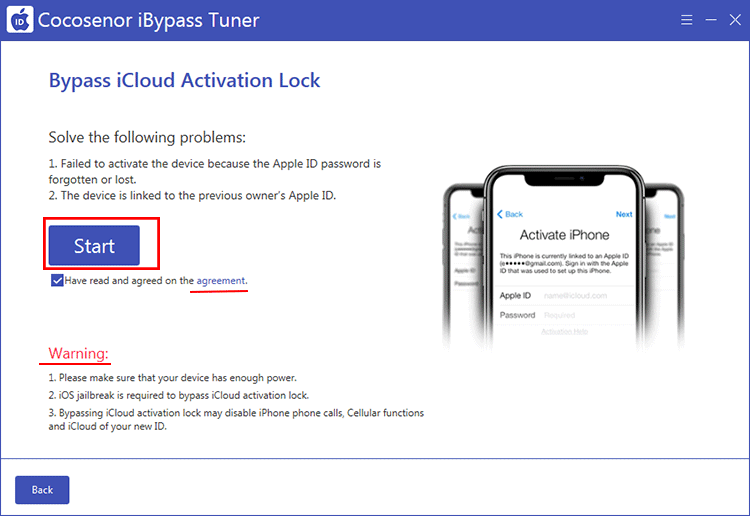
Soon, the software begins preparing documents for your iPhone jailbreaking.
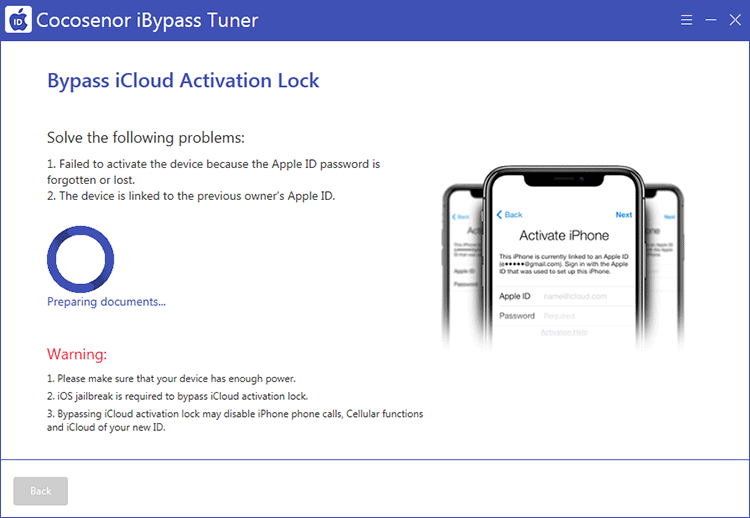
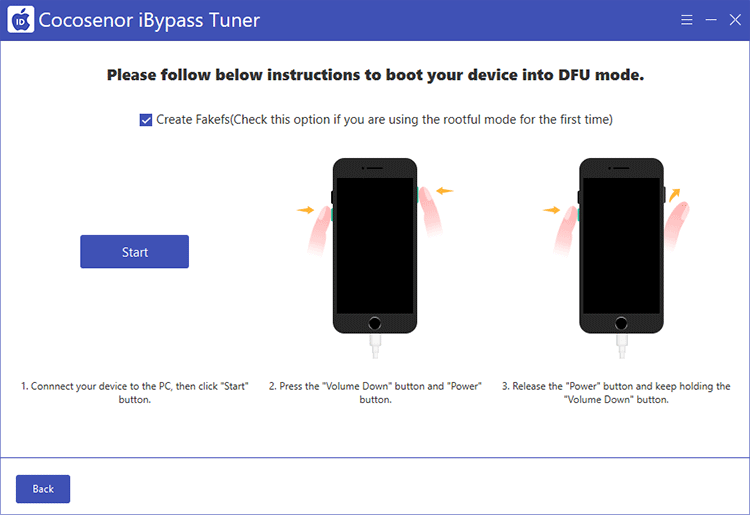
About the Create Fakefs option
1. When the iphone has never been jailbroken, you should check this option.
2. The iPhone was previously jailbroken but has undergone a factory reset. This option should be checked.
3. The iphone has bypassed the activation lock but restarts for some reason (the activation lock will appear again). This option should be unchecked.
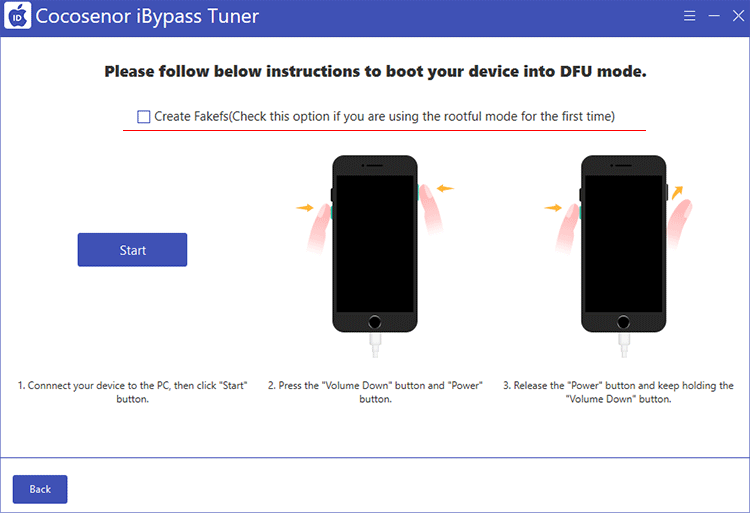
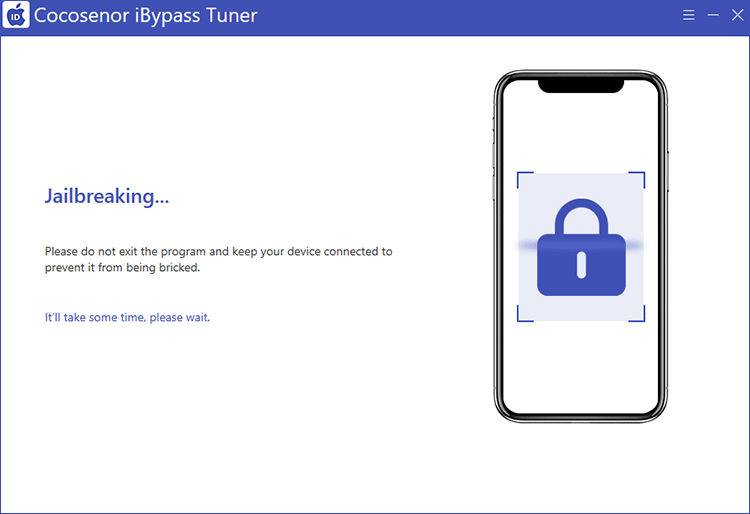
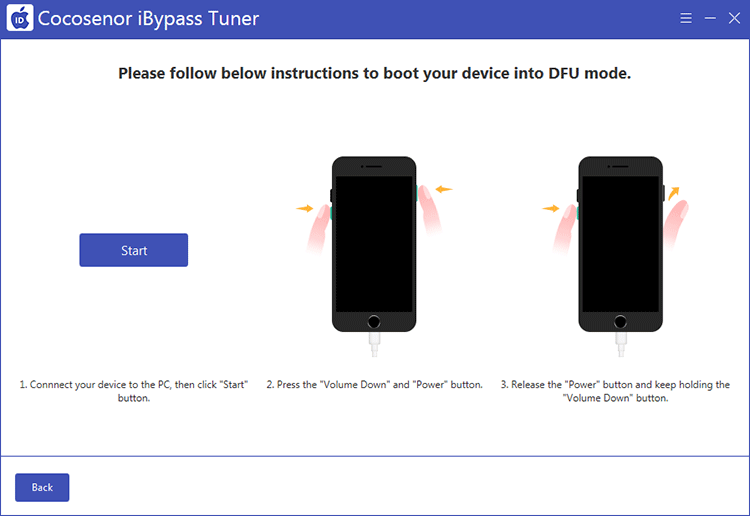
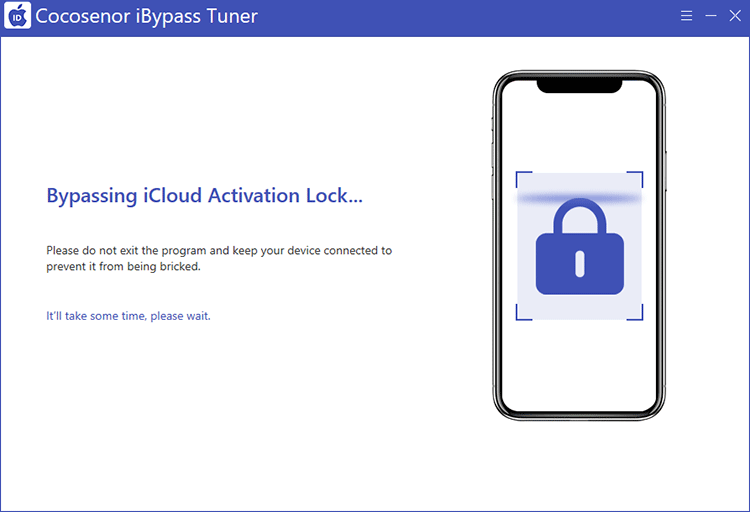
Now you can see the device restarts and you need to set it up. During this process, do not use Touch ID, and screen passcode. You should not sign in iCloud Apple ID from settings after the set-up process.