
- Password Recovery
- Backup & Cleanup
- Unlock & Repair
- More Tools
- Support
- Store
Cocosenor Word Password Tuner - the outstanding utility is designed to recover password for Word documents. Now, let's see how to use Word Password Tuner to recover Word document forgotten password, and then unlock the Word document safely without losing data.
Video guide:
Click on Open button, and select the Word file that need to unlock.
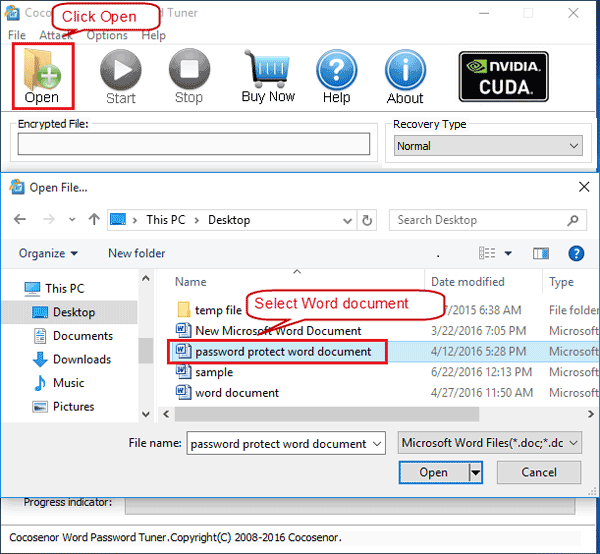
Click on the drop-down list below Recovery Type, you will see four recovery types: Normal, Mask, Dictionary, Smart. Choose an appropriate recovery type, and configure the corresponding parameters.
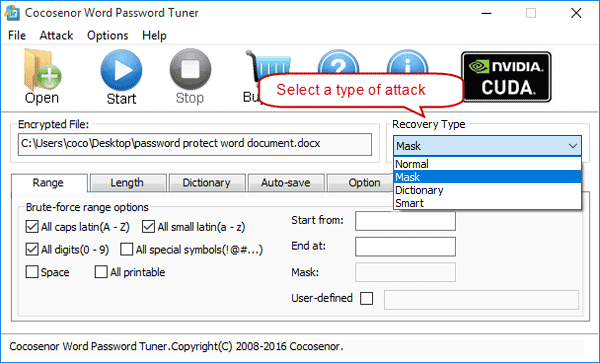
If don't know select which recovery type to recover Word document password, click here to get more detail.
Click on Start ![]() button to begin the Word password recovery process.
button to begin the Word password recovery process.
When the Word file opening password is recovered, you will see the password on the popping up dialog. You can use it to open your Word file directly. Or click on Copy → Open, and then paste the password to unlock the Word document.
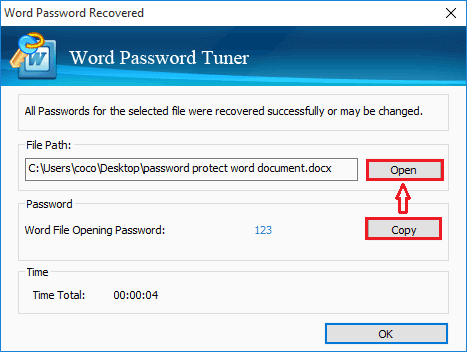
How long it will take to recover password, depends on the password length, complexity, and the attacking settings you set. The stronger password the longer time it will take. But if you still remember some part of the password, you can select Mask recovery type, and then use the "?" symbol to replace the unknown characters. And then it will save much more time.
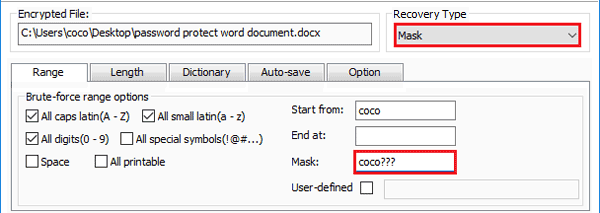
If the password is so strong, that it will take tens of hours and even several days to recover the Word file forgotten password. You can click on Stop ![]() button to suspend, and save the project. And then the next time you can resume and continue the password recovery process.
button to suspend, and save the project. And then the next time you can resume and continue the password recovery process.