
- Password Recovery
- Backup & Cleanup
- Unlock & Repair
- More Tools
- Support
- Store
Cocosenor Excel Password Tuner is a professional password recovery utility that is designed to recovered forgotten password for Microsoft Excel documents. This tutorial shows you how to recover Excel file lost password with the Excel Password Tuner.
Video guide:
On the following dialog, click on Open button to select the locked Excel file that you need to unlock.
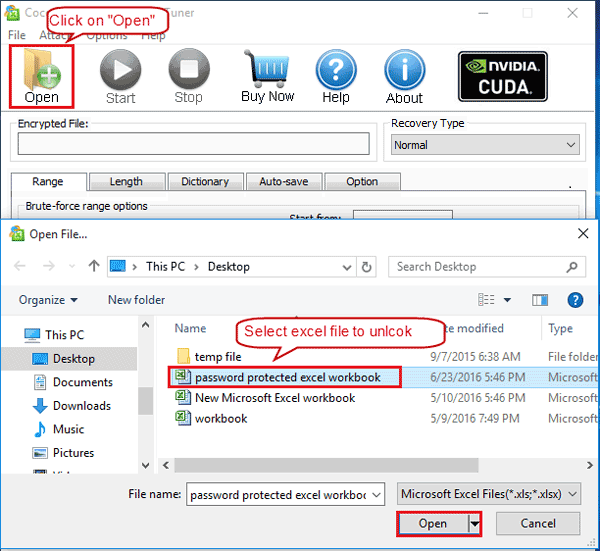
Click on the drop-down list below Recovery Type to select an recovery mode. And then configure the recovery parameters.
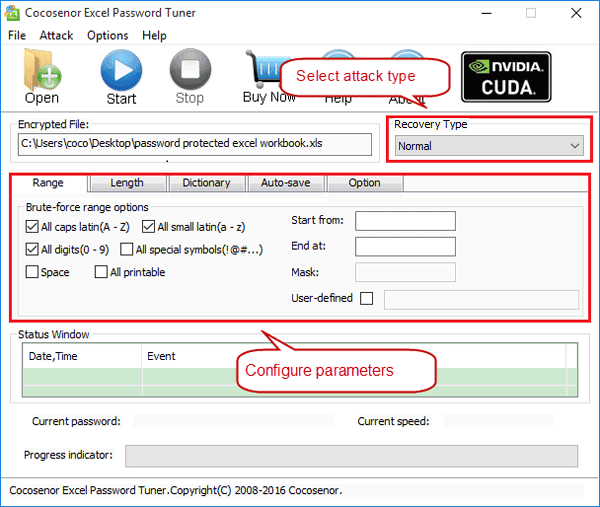
If still remember partial of the password, it is highly recommended to select the Normal with Mask recovery types. And then configure the corresponding parameters, such as set the password Range, Length, and Mask box.
For more detail, click here to see the attack type and how to configure the corresponding parameters.
If don't know which recovery type to select, skip this step, go to Step 4 to click on Start button directly.
Click on Start ![]() button and begin to recover Excel password.
button and begin to recover Excel password.
When the password is recovered, it will be showed on the popping up dialog box as the picture below. Click on Copy → Open, and then paste the password to open the locked excel file. 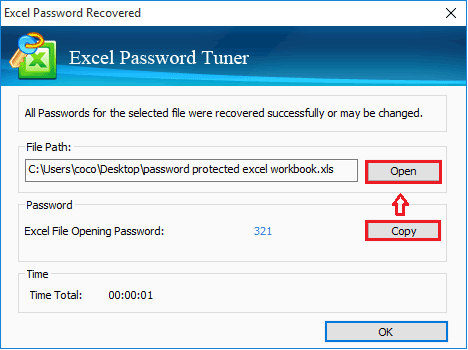
How long will it take to recover the Excel forgotten password?
How long it will take to retrieve the Excel password depends on the password complexity, the stronger of the password the longer time it will spend. Please wait for it patiently.
If want to pause, click on Stop ![]() button, you will get the prompt to save the project. If want to resume this Excel password recovery process the next time start, click on Yes to save this project. And then the next time you click on Start to continue, the password recovery process will be resumed automatically. If you have closed this program and run it to recover this Excel file again, you can resume it manually.
button, you will get the prompt to save the project. If want to resume this Excel password recovery process the next time start, click on Yes to save this project. And then the next time you click on Start to continue, the password recovery process will be resumed automatically. If you have closed this program and run it to recover this Excel file again, you can resume it manually.