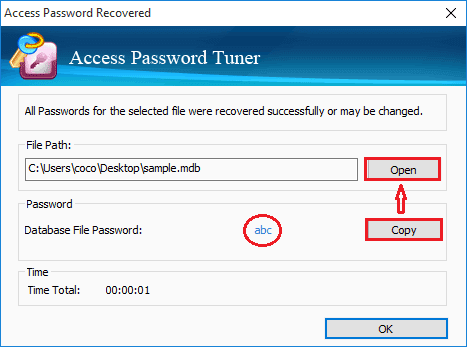- Password Recovery
- Backup & Cleanup
- Unlock & Repair
- More Tools
- Support
- Store
This article is going to guide you to recover Access database password with a powerful tool – Access Password Tuner. This useful tool helps you to recover the lost or forgotten password for Access database created by Access 2016/2013/2010/2007/2003/XP/2000/97.
Click on Open button to select the Access database encrypted file to import into the Access Password Tuner program.
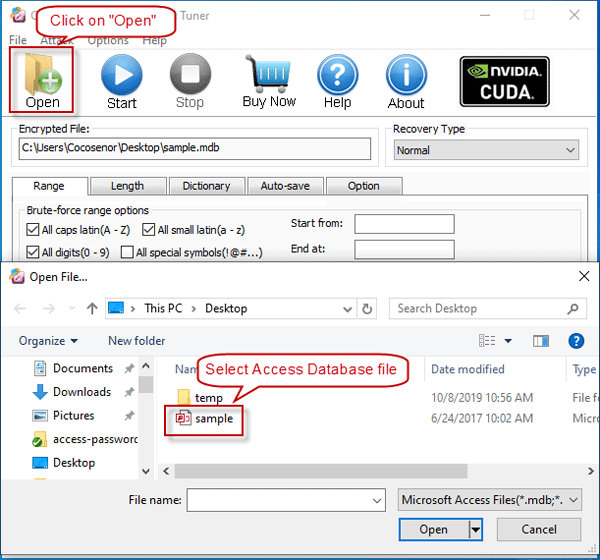
Click on the drop-down list below Recovery Type to select an appropriated type. And then adjust the relevant recovery settings.
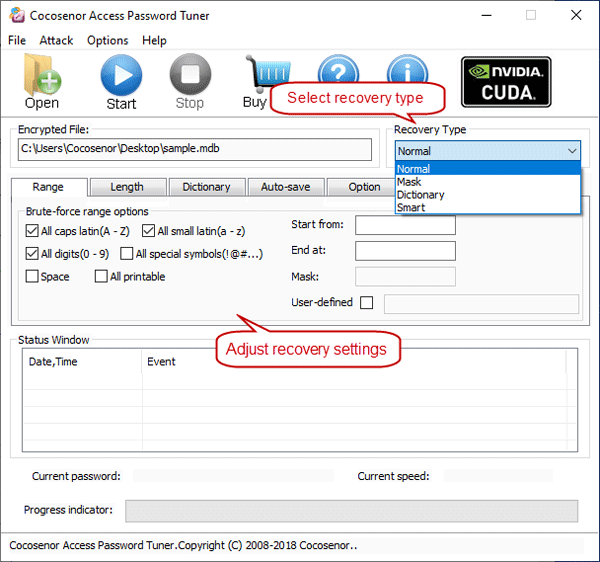
More detail, see which attack type to select and how to configure attack settings.
Click on "Start" ![]() button, and then the Access password recovery process begins soon.
button, and then the Access password recovery process begins soon.
If the password is strong, it will take some time to recover the forgotten password. Please wait for it patiently.
How long it will take to recover password, depends on the password length and complexity. The stronger of the password, the longer time it will take. If want to suspend, click on "Stop" ![]() button, and save the project. And then the next time when you want to continue the password recovery process, click on "Start" button again and resume the process.
button, and save the project. And then the next time when you want to continue the password recovery process, click on "Start" button again and resume the process.
When the Access database file encrypted password is recovered, the following dialog pops up. Do you see the password showed on the dialog box? You can use it to unlock your locked Access database now. Click on Copy → Open, and paste the password to open the database.