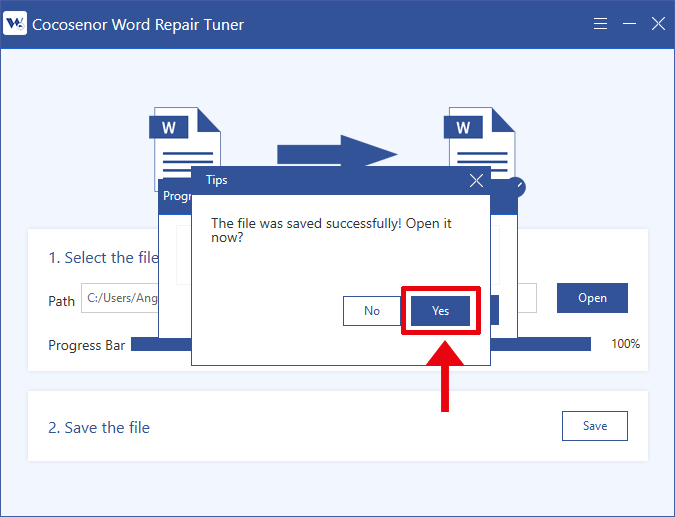- Password Recovery
- Backup & Cleanup
- Unlock & Repair
- More Tools
- Support
- Store
If your Microsoft Word file gets corrupted or damaged, you can’t open and access it as usual. How do you deal with this situation? What you need is a professional Word repair tool to help you. Cocosenor Word Repair Tuner is a reliable Word file recovery software which aims to repair/recover/restore corrupted or damaged Word file so that it can be opened normally. Now follow the below instructions to learn how to use Cocosenor Word Repair Tuner to repair your corrupted/damaged Word files.
1. Download Cocosenor Word Repair Tuner and install it on your computer.
2. After you have the software installed properly, you can launch it.
Notice: Before you start to use this software, you should make sure that Microsoft Word program is closed in advance.
1. Click the Open button from the Select file section.
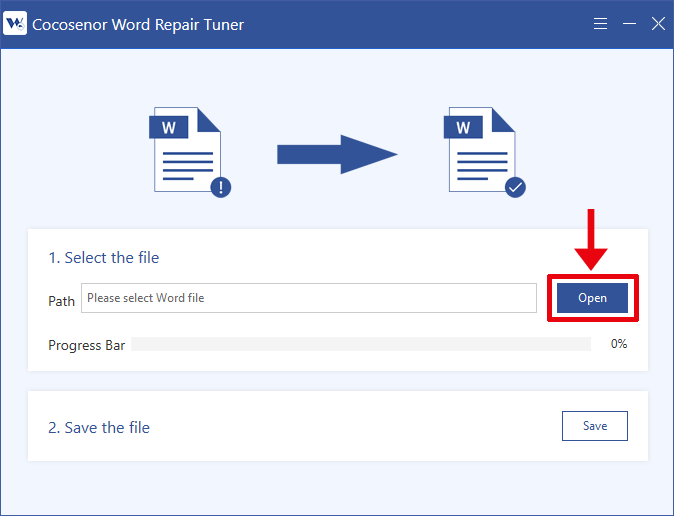
2. Select the corrupted/damaged Word file that you want to repair and click Open to add it to the software.
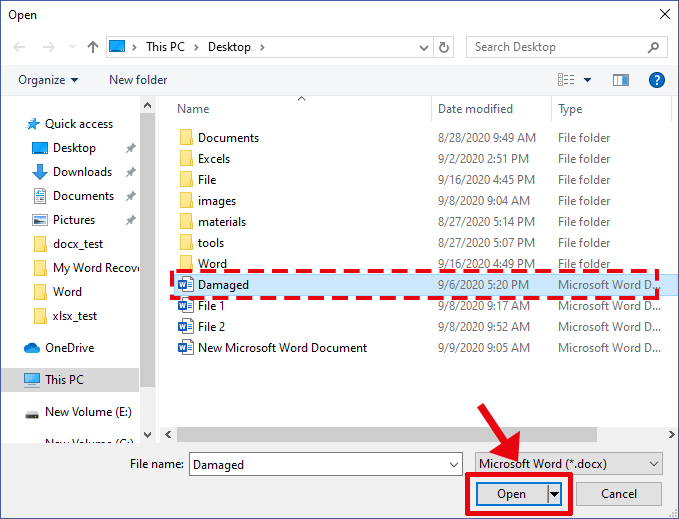
3. Then the software will start to repair the corrupted Word file automatically for you.
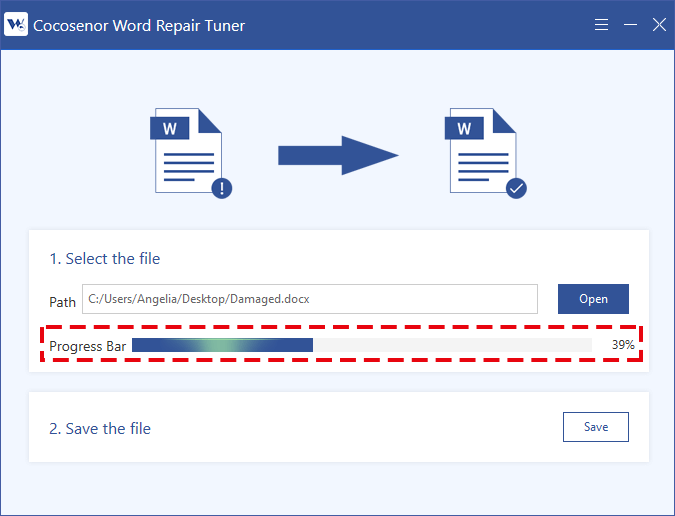
4. After the corrupted/damaged Word file is repaired successfully, you will be prompted “The file is restored”. You can click the OK button to make sure.
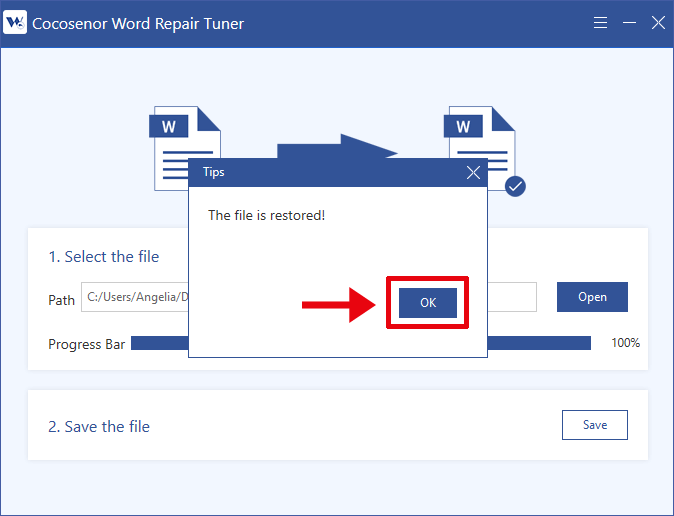
1. Click the Save button from the Save as section to store the repaired Word file.
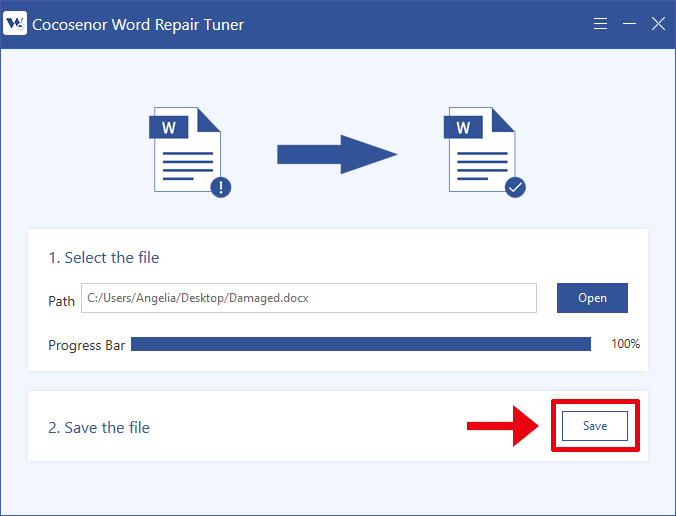
2. Set a new path to store the repaired Word file and click Save to confirm.
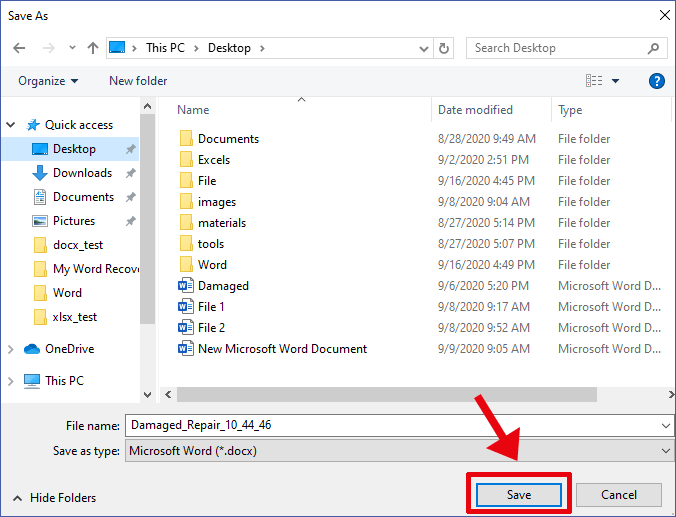
3. Once the file was saved successfully, you can click the Yes button if you want to open the repaired file instantly.