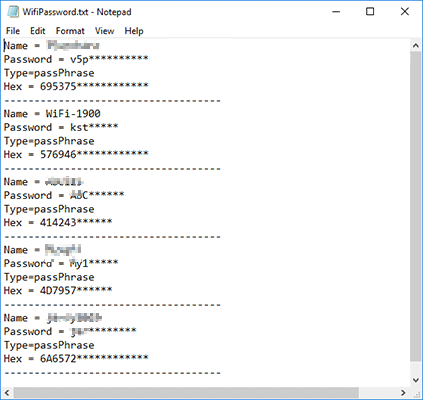- Password Recovery
- Backup & Cleanup
- Unlock & Repair
- More Tools
- Support
- Store
WiFi Password Tuner – a professional wireless password recovery tool enables you to recover and find back all the saved WiFi passwords that you ever used on your computer. You can view the forgotten password directly via such a recovery tool. Here is the simple tutorial on how to recover and view the Saved WiFi Password on Windows.
Click on the "Refresh" button. All the saved WiFi password will be displayed on the interface. You can get the following details as well: WiFi Name, Security Setting, Type, Password and Hex.
Note: the password longer than 3 characters can't be displayed for the trial version. It's recommended to purchase the full version.
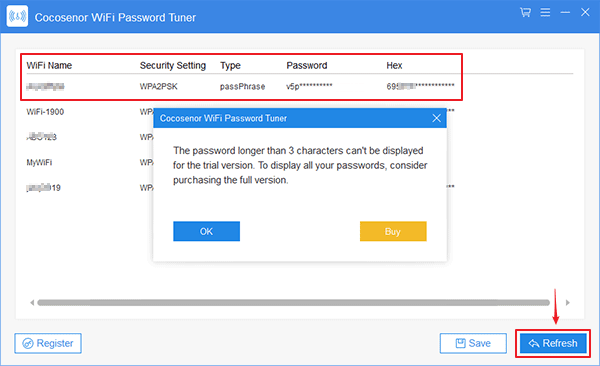
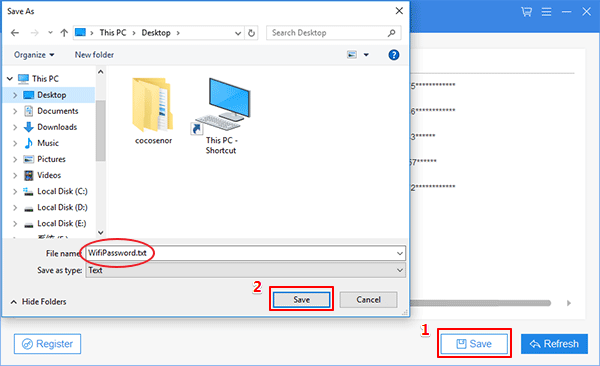
In the text document, you can view all the saved WiFi/wireless network passwords. Then back them up in case you need it. Besides, you can upload the text file online or keep a copy in USB flash drive.