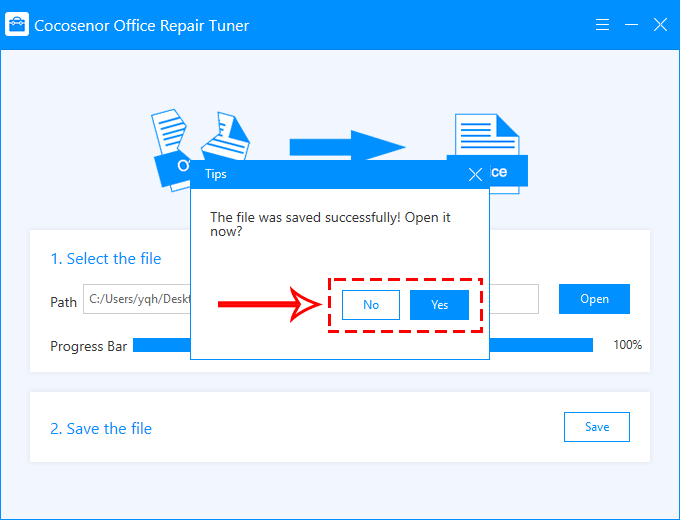- Password Recovery
- Backup & Cleanup
- Unlock & Repair
- More Tools
- Support
- Store
When your Microsoft Office Word/Excel/PowerPoint files are damaged and cannot be used, what will you do? Are you still in trouble and can’t find a solution? Here is a powerful MS Office corrupt repair tool -- Cocosenor Office Repair Tuner that can effectively repair damaged Microsoft Word/Excel/PowerPoint files. Now look at the following tutorial to learn how to use Cocosenor Office Repair Tuner to repair damaged Office docx/xlsl/pptx documents.
Video guide:
1. Download Cocosenor Office Repair Tuner from the official website and install it to your computer.
2. After the installation is completed, run Cocosenor Office Repair Tuner.
Notice: Before you use this software to repair office files, please close your Microsoft Office program in advance.
1. Click the Open button in the selection file of the first part.
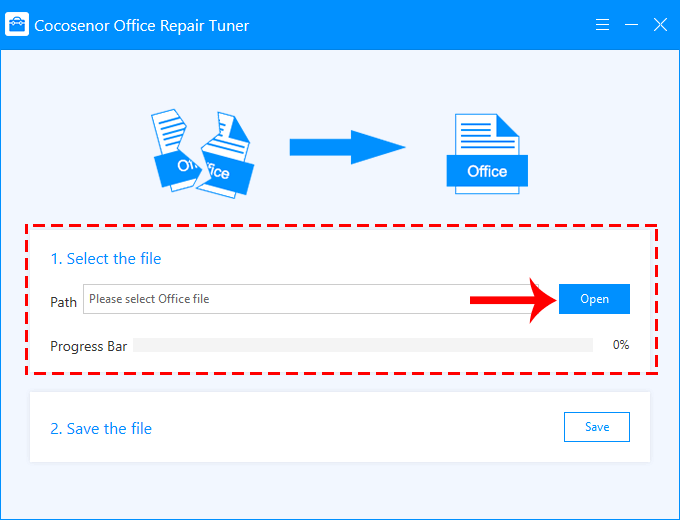
2. Find the damaged Office Word/Excel/PowerPoint document that needs to be repaired on your computer, select one and open it to the software.
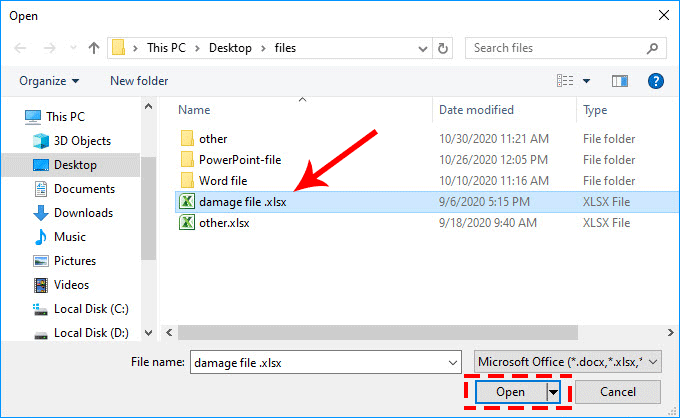
3. After the file is opened, the software will repair automatically immediately and enter the repair process.
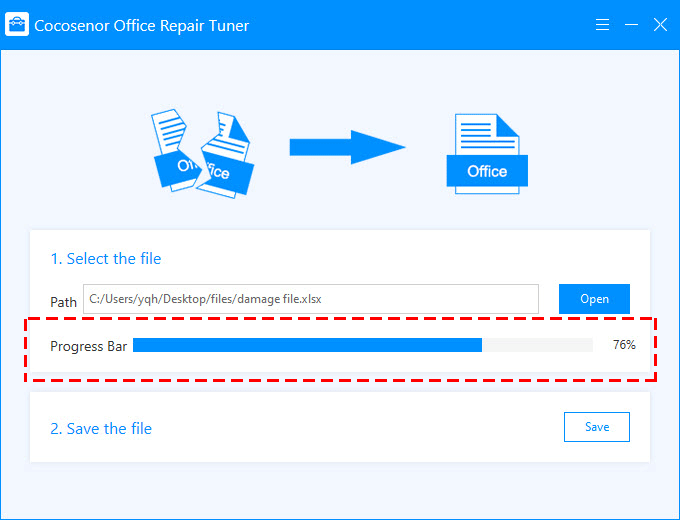
4. When the process status reaches 100%, and a prompt box pops up telling you that the repair has been completed. Click OK to confirm.
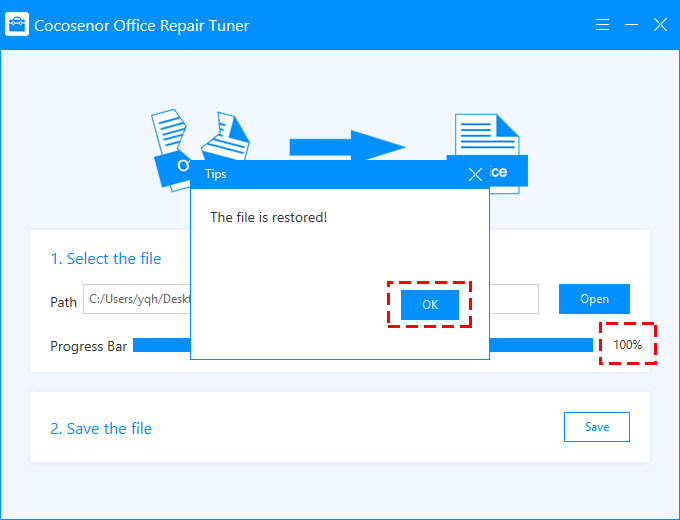
1. To view the repaired new document, you need to save it on your computer by clicking the Save button.
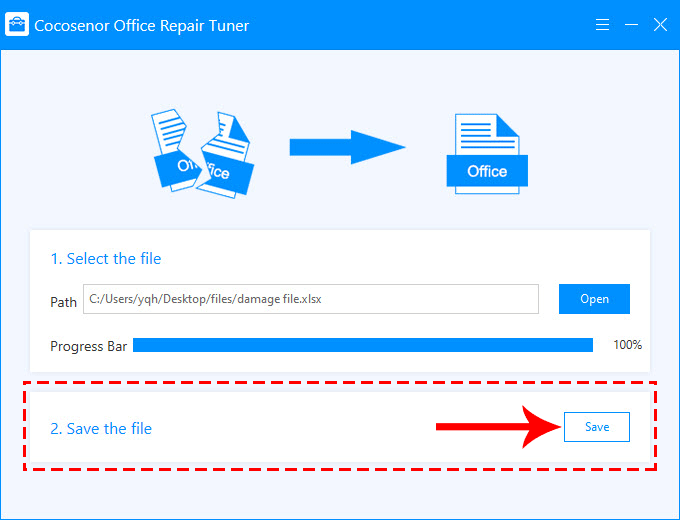
2. Choose a save path for the repaired new office document on your computer. Then click the Save button.
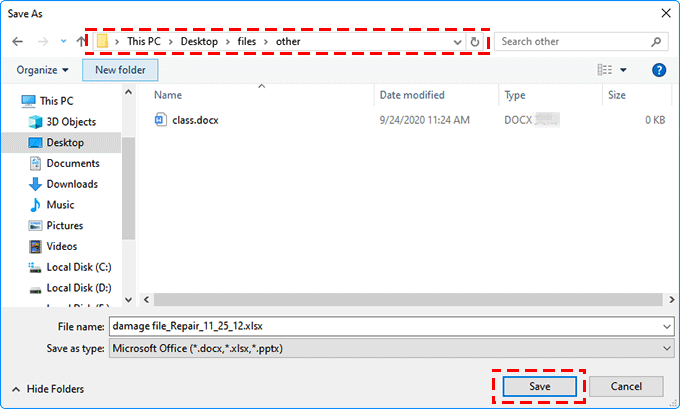
3. After you save the file successfully, you can click Yes in the pop-up prompt to open the document immediately or if you want to continue repairing other damaged office documents, click No, and follow the above steps to repair other files.