
- Password Recovery
- Backup & Cleanup
- Unlock & Repair
- More Tools
- Support
- Store
Forgot or lost iTunes backup password for your iPhone/iPad/iPod devices? This step by step guide shows you how to find back iTunes backup password with iTunes Password Tuner – a useful tool helps to recover iTunes backup password to restore contacts, calendars, notes, audio, videos, photos and apps from PC device to your iOS devices.
Video guide:
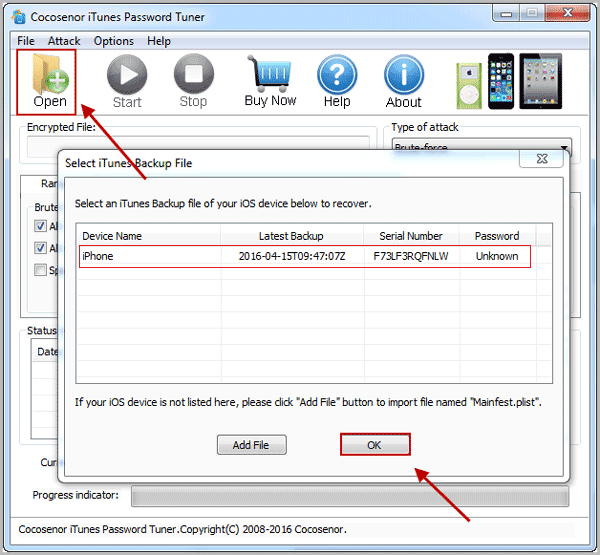
Note: If your iTunes backup file isn't showed on the Select iTunes Backup File window, click on Add File button to add your backup file manually. It is generally located in the folder below:
Windows 10/8/7/Vista:
C:\Users\{user_name}\AppData\Roaming\Apple Computer\MobileSync\Backup\{Backup_ID}
Windows XP:
C:\Documents and Settings\{user_name}\Application Data\Apple Computer\MobileSync\Backup\{Backup_ID}
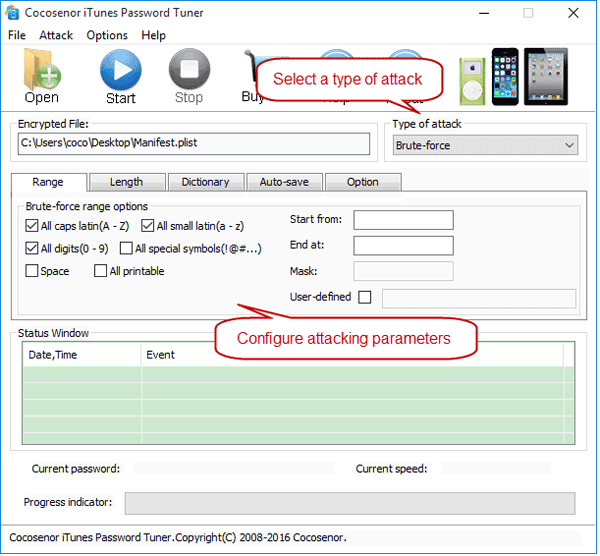
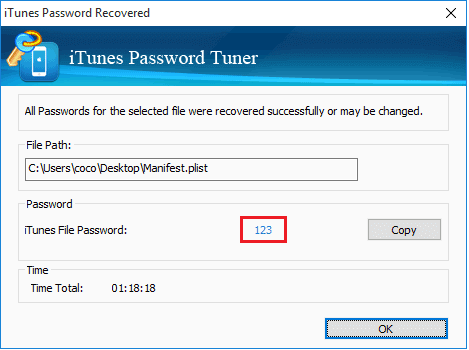
Which type of attack to select and how to configure parameters?
Below Type of attack, click on the drop-down list, you will see four types of attacks: Brute-Force, Mask, Dictionary, and Smart attack.
Brute-Force attack: If select this attack mode, the iTunes Password Tuner program will try all possible characters combinations in the specified character set and password length.
If select Brute-Force attack, set the password Range and Length to shorten recovery time.
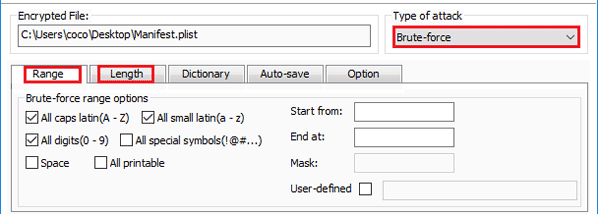
Mask attack: On this attack mode, you can specify the unknown characters with the symbol "?". If you still remember partial of the password, it is highly recommended to select the Brute-Force with Mask attack.
If select Brute-force with Mask attack, first select the Brute-Force attack to set the password Range and Length.
And then select the Mask attack to set the Start from, End at, and Mask box. For example, if your password is "abcd1234", and you only remember the last four characters are "1234", then you can set the End at box to "1234", and set the Mask box to "????1234". "?" symbol indicates the unknown character.
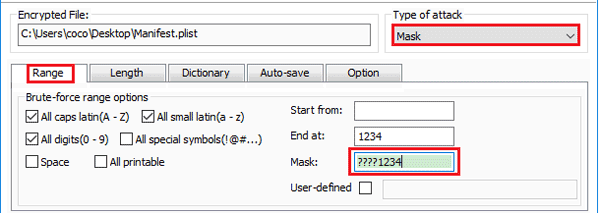
Dictionary attack: On this attack mode, the iTunes Password recovery engine will try all characters combinations stored in password dictionary.
If select Dictionary attack, you can find the built-in dictionary on the location where this application is installed, and list all possible character combinations to the dictionary to shorten iTunes password recovery time.
You also can list all possible passwords to a notepad, one password on a line, and save it to create a password dictionary by yourself. And then click on Select Dictionary button to select the self-created dictionary to recover password.
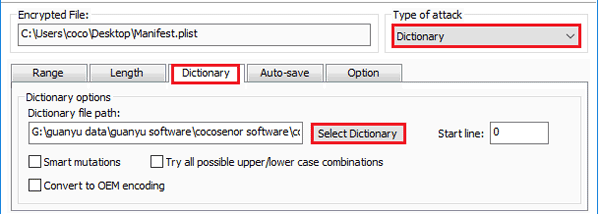
Smart attack: On this attack mode, the program will try all printable character combinations. If you can't recall anything about you password, select this attack type. But it will take much more time than the other attack types.