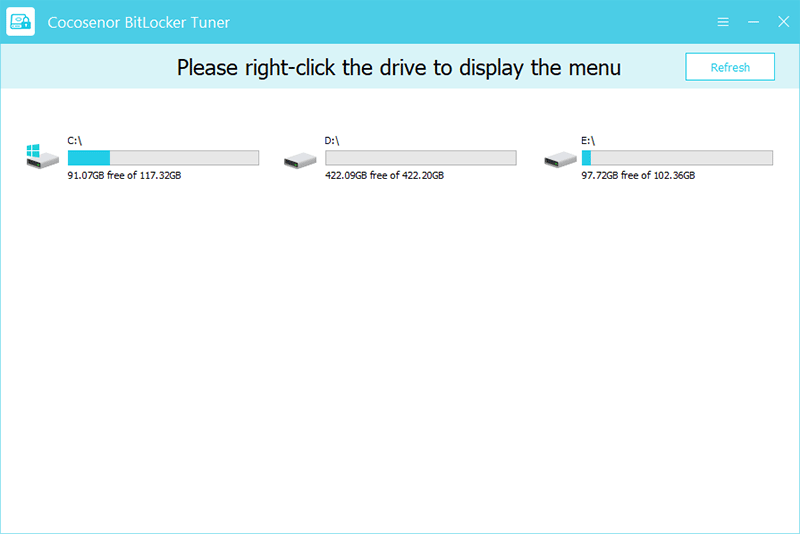- Password Recovery
- Backup & Cleanup
- Unlock & Repair
- More Tools
- Support
- Store
In this article, you can learn how to use Cocosenor BitLocker Tuner to manage BitLocker on the drive in your Windows computer. Here are the specific descriptions of each function of this disk encryption software for Windows users.
Video guide:
In case that the computer encounters power failure, crash or other unexpected situations during the encryption and data damage or lost in lock process, it is beter for you to back up the drive data in advance.
Download Cocosenor BitLocker Tuner and install in your computer.
Start the software and enter the program interface. Here you will see all the drives in your computer. Right-click on the drive you want to encrypt and you will see the menu option. Click Turn on BitLocker.
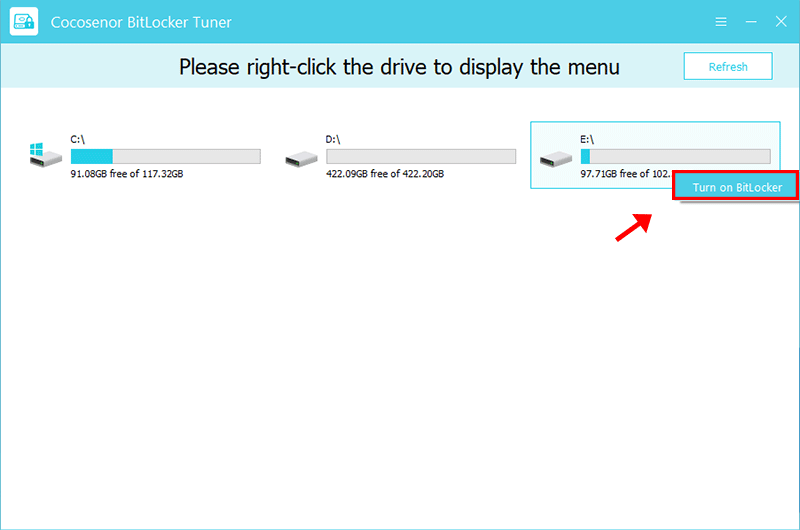
1. Set an encryption password for the drive. Enter the password and confirm the password.
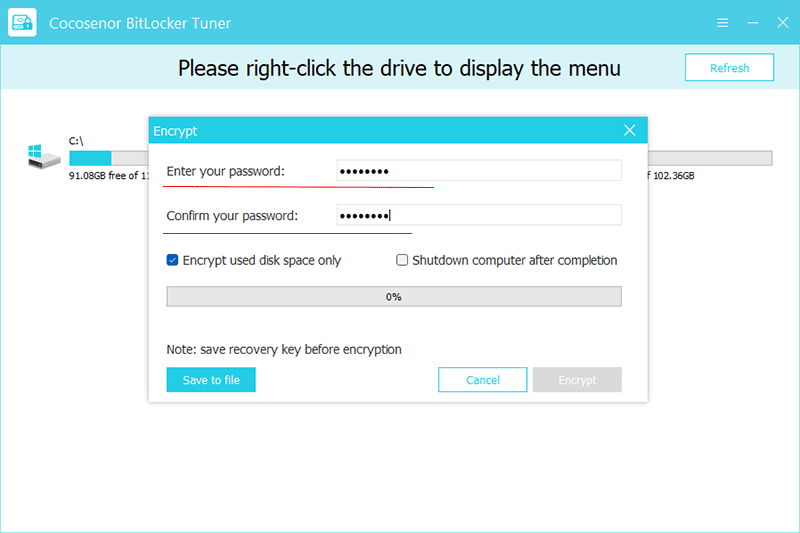
2. Save the recovery key to your local computer. Click save to file, and then choose a location in the file manager to save the text file.
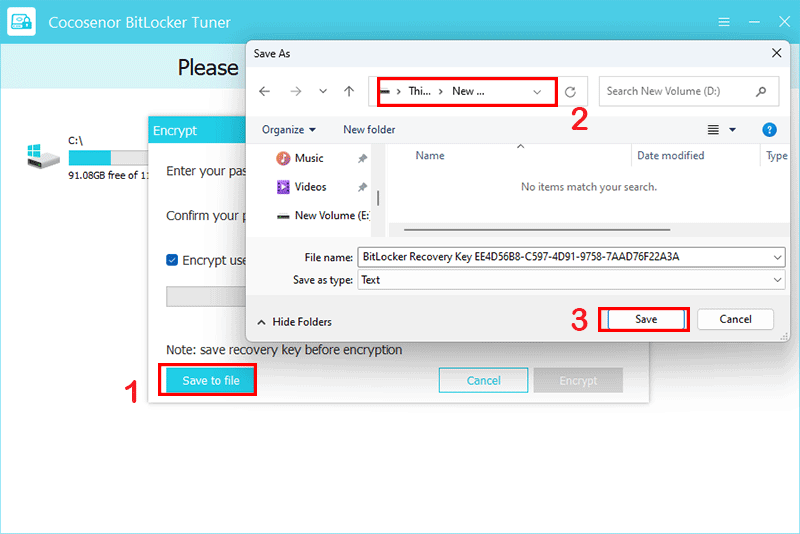
Before encryption, here you can choose to encrypt only the used disk space by checking the "Encrypt used disk space only" box.
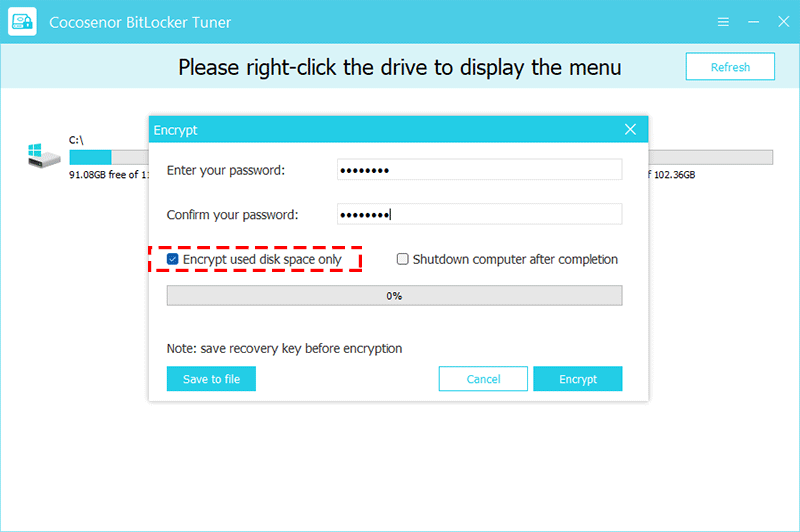
3. Click Encrypt to start the encryption process.
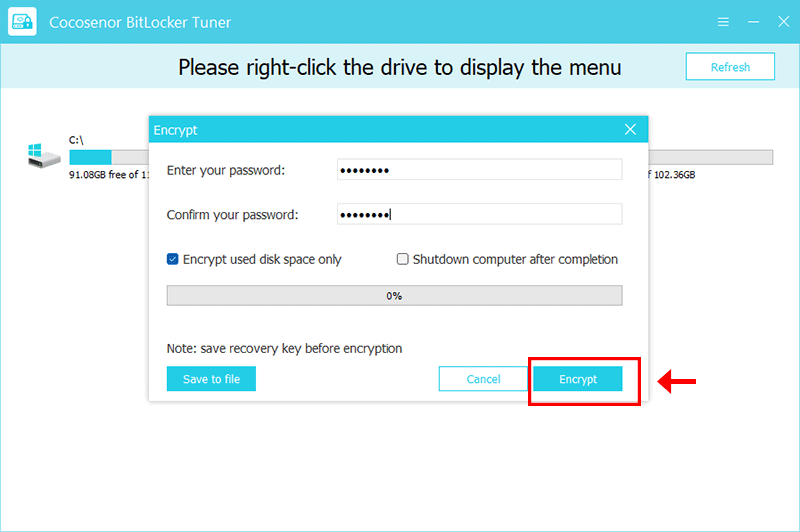
After the encryption process is completed, a prompt box indicating successful encryption will be displayed, click OK to complete.
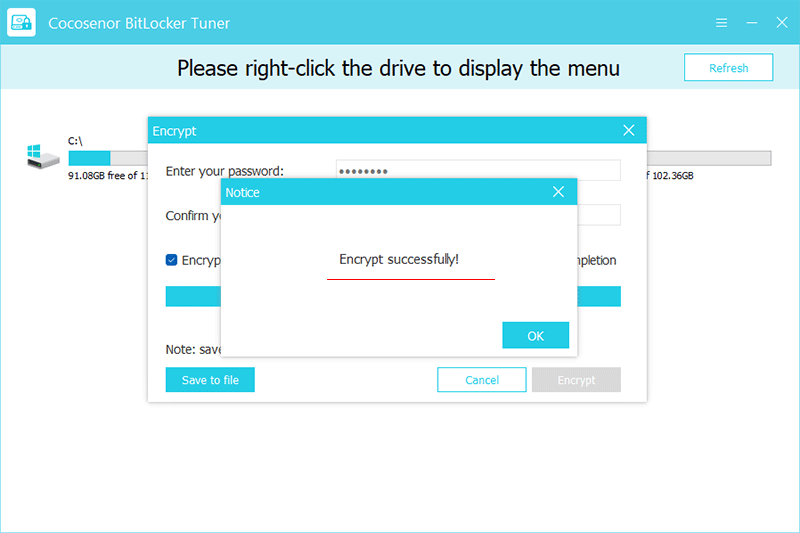
Right-click the encrypted drive with a gray lock, and click Lock Drive in the menu option.
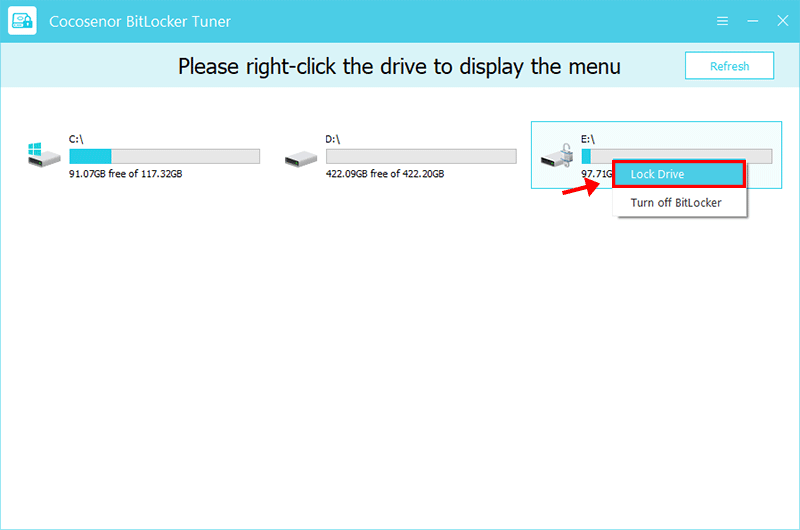
When the lock turns golden, the drive is successfully locked.
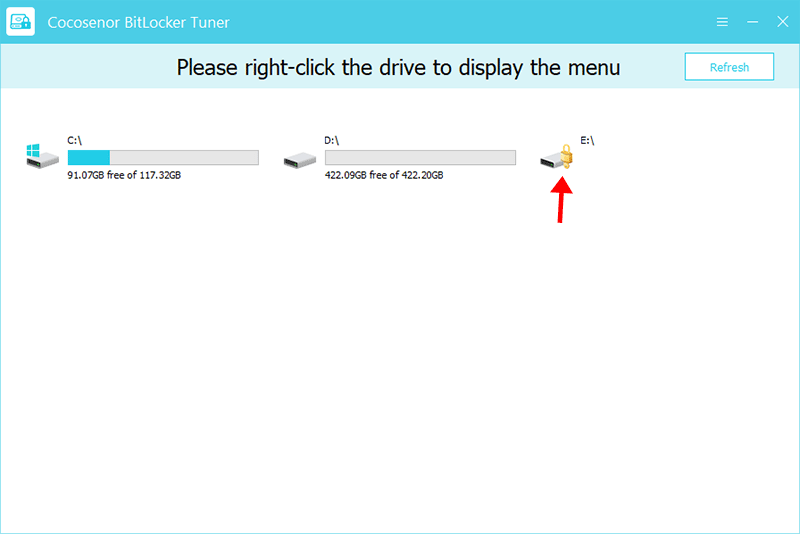
There are two ways to unlock the lock: password unlocking and recovery key unlocking.
1. Right click on the locked drive to list the options, click Unlock Drive.
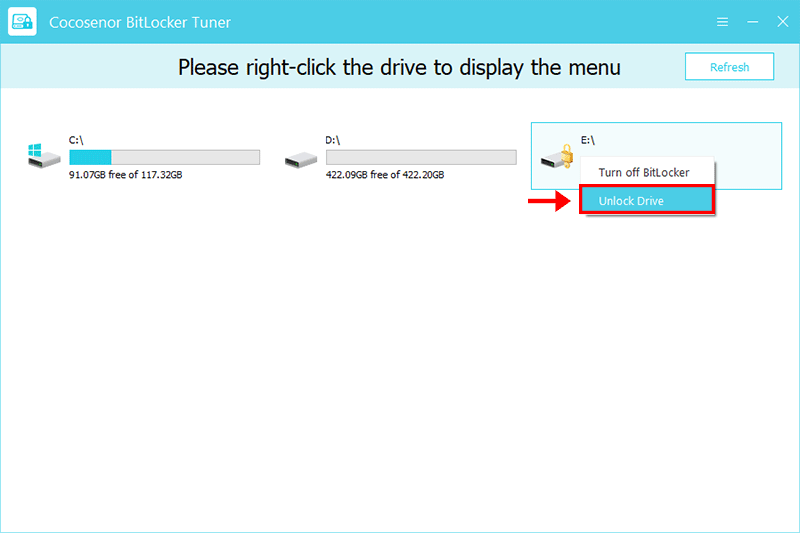
2. Now select the use password option, enter the password you set when encrypting the drive, and then click Unlock. After successful unlocking, a prompt box will appear and click OK to confirm.
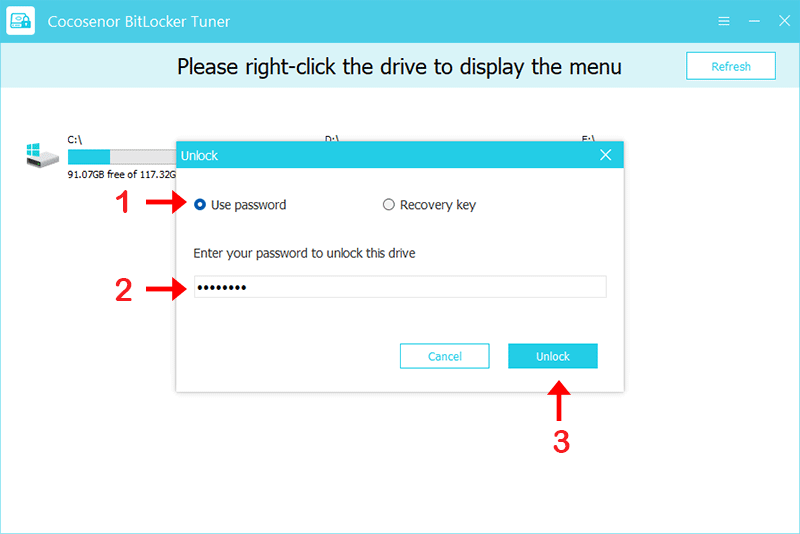
1. Open the key file saved when encrypting the drive, and copy the 48-bit recovery key to the clipboard.
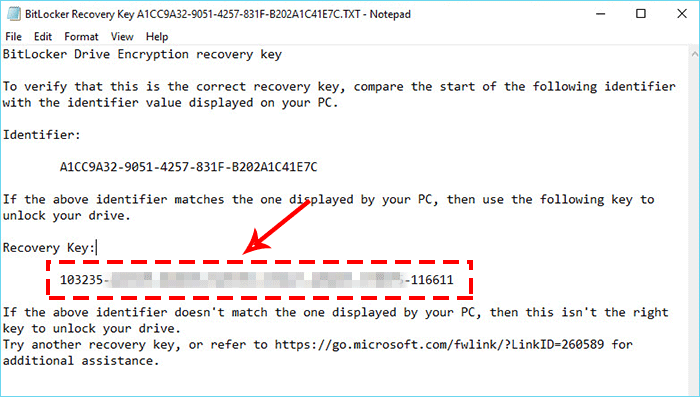
2. Right click on the locked drive and click Unlock Drive from the menu. Select Recovery key option, paste the 48-bit recovery key into the box, and then click Unlock. After successful unlocking, a prompt box will appear and click OK to confirm.
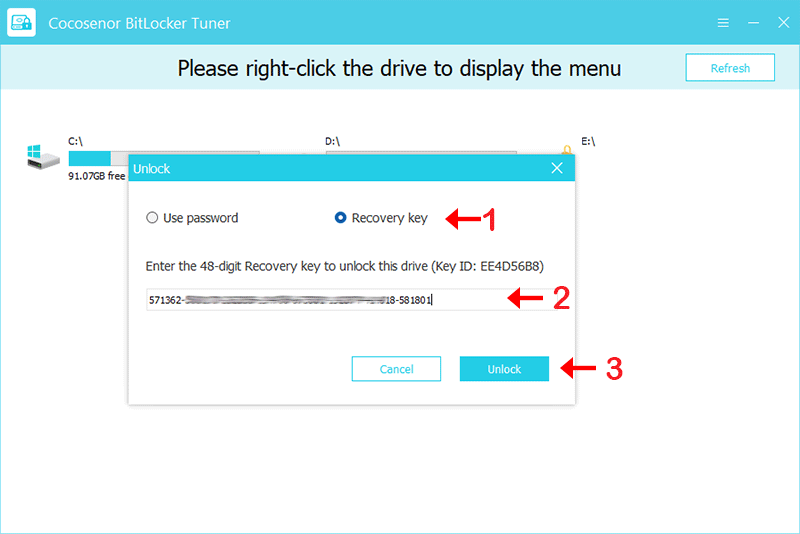
Right-click the encrypted drive, and click Turn off BitLocker from the menu
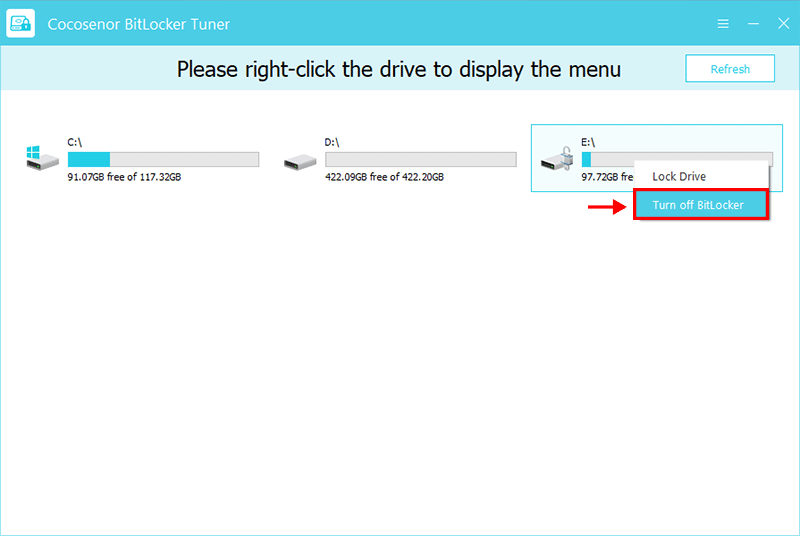
If the drive is locked, you need to enter the password or recovery key. Then click the Decrypt option to start the process.
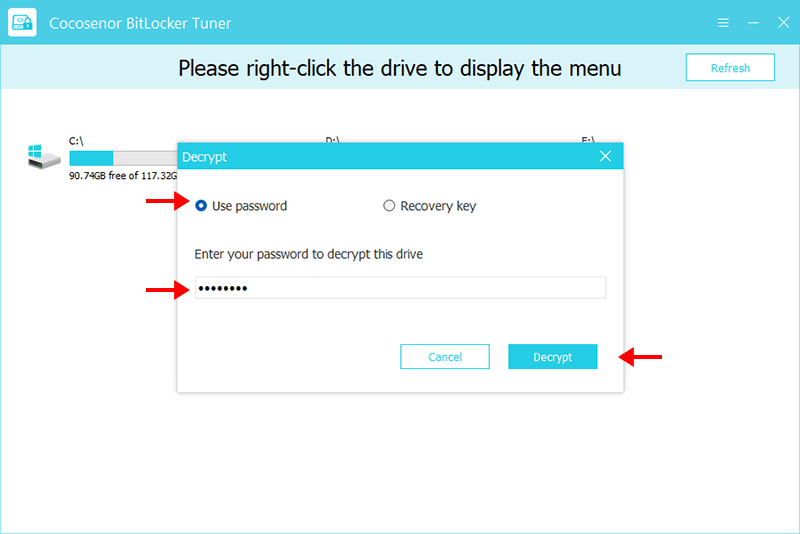
If the drive is unlocked, the software will run the decryption process at no time.
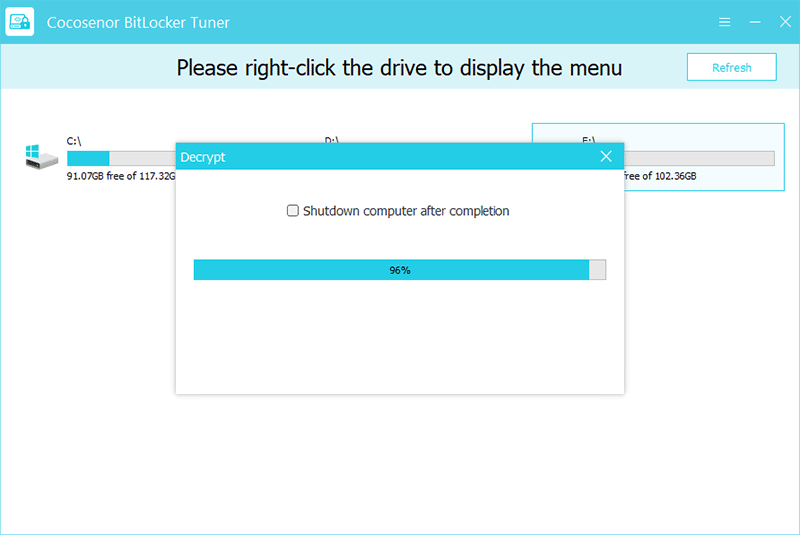
After the BitLocker protection removal process is completed, you can see there is no lock on the drive. In other words, there is no protection on the drive data now.