How to Recover iPhone Backup Password When Lost Password
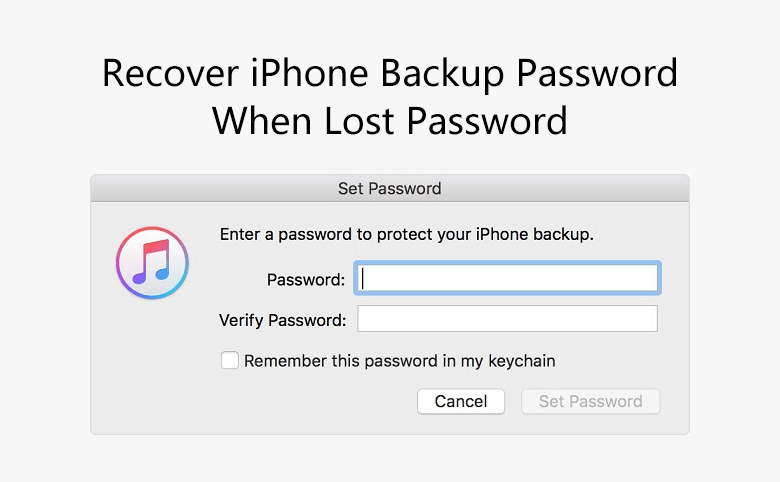
When you back up the data and information on your iPhone with iTunes, setting a password to heighten the security of the data in your iPhone. Perhaps you did not touch it for a long time, when you want to view the backup and extract the photos, message, notes and/or any other important information in it, you may aware that you have already completely lost the password, you may ask: how to recover iPhone backup password ? Don't worry, we're having a solution for you:
Use Free Trial Cocosenor iTunes Password Tuner
You can put all possible password in a .txt file, then find a tool, which can automatically find the password for you. Now you don't have to look for it so hard, I introduce a free trial iTunes backup password recovery software for you——Cocosenor iTunes Password Tuner, which is 100% clean and green, absolutely virus free, spyware free and easy to use. Here is the brief tutorial for this software:
Sidenote: In the software, you could find that there are four types of attack, Brute-force, Mask, Dictionary, and Smart attack. Compared with Dictionary attack, brute-force and Mask attack have higher successful rate, as Dictionary attack is just based on your memory on the password, but brute-force and mask attack search the password in a wider range. You can try Dictionary attack first, but if it can't help you to recover password, you could use brute-force or mask attack. Before you start the attack, you should read the following articles:
- Four Password Attack Methods to Open Encrypted File
- Mask Attack-A Few Minutes to Recover A Forgotten Password is Possible
Recover Password with Dictionary Attack
Step 1. Download and install Cocosenor iTunes Password Tuner in your computer;
Step 2. After it's successfully installed, double click the icon Cocosenor iTunes Password Tuner on your desktop to launch it. Click Open, select a backup, add it into the software.
Tip: Normally, all backups will be automatically loaded, if you can't see the backup you want to handle, please click the button "Add File", find the file named "Mainfest.plist", then select it to import into program.
Step 3. Select "Dictionary" from the dropdown list under Type of attack.
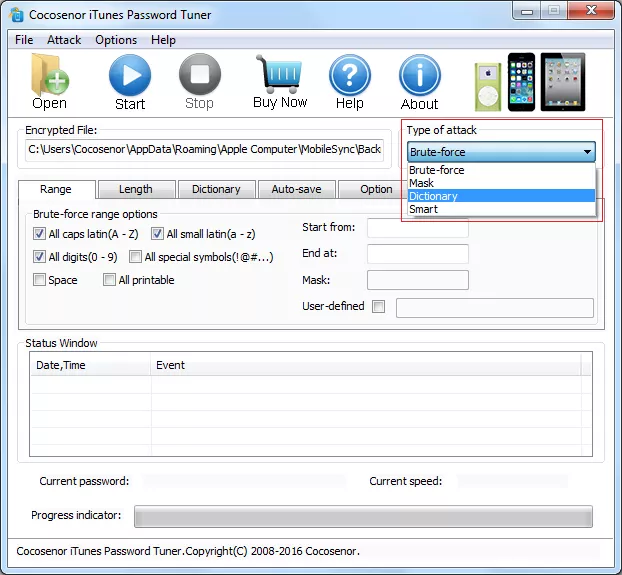
Then click tab "Dictionary", click "Select Dictionary" to import the .txt file you have made. Just as the example as below:
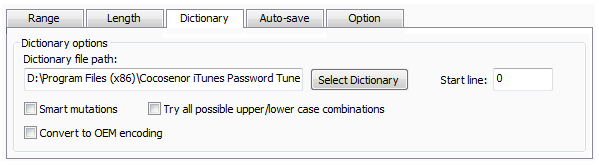
Sidenote: You could also check "Smart mutations", "Try all possible upper/lower case combinations", "Convert to OEM encoding" to avoid missing some possible password.
Step 4. Click Start, the software searches the password automatically for you.
Step 5. If the correct password is on the dictionary, the program will help to recover iTunes backup encryption password in a while.
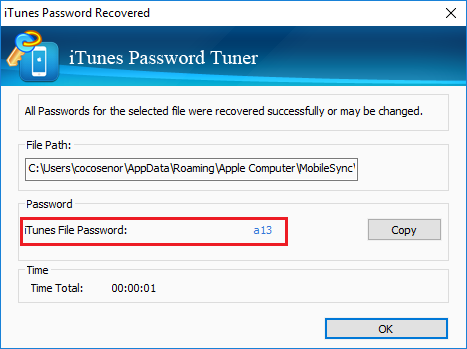
Tip: The free trial version just works if your password is equals or less than 3 characters, if it's longer than 3 characters, you need to buy a registration code.

