How to Remove Unused Apps from iPhone
Apple's memory is relatively limited, and as we keep downloading more and more software to meet the growing needs, our iPhone's storage space will become more and more crowded. Many users often ask "How do I uninstall an app on my iPhone?" Some can get the answer, and some still don't know how to remove unused apps from iPhone. This article will let you know how to uninstall apps from iPhone.
- 4 Methods of deleting apps from iPhone
- Method 1: Delete apps from Home Screen.
- Method 2: Delete apps from Settings.
- Method 3: Delete apps from App library.
- Method 4: Delete apps by using Cocosenor iDevice Clean Tuner
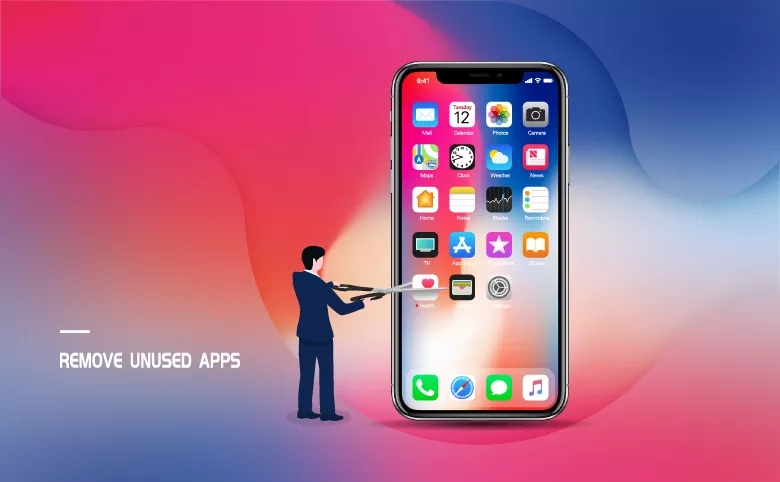
Method 1: Delete apps from Home Screen.
Deferent models of iPhones may have various ways of deleting software, but they are all resemble.
For iOS 13 and earlier versions:
Step 1: Hold on the app for a moment until the app jiggles.
Step 2: And then tap the delete icon![]() at the left top of the app.
at the left top of the app.
Step 3: When it prompts up a message "Delete [the app]?", click Delete.
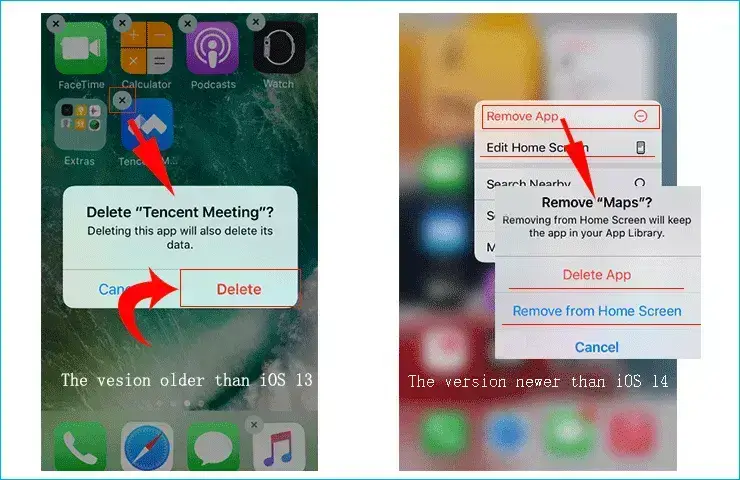
For iOS 14 and later versions:
Step 1: Hold on the app for a moment, and then tap Remove App.
Step 2: Tap Delete App to delete it from iPhone or tap Remove from the Home Screen to keep it in App Library.
If you put your Apps into the App Library, it means that you only delete the app but not the data in it. You can do further clearance in App Library, which will be illustrated later.
Also, you are able to firstly tap on Edit Home Screen under the "Remove App" to manage more apps at once. When they jiggle, tap the button on the left upper corner of the icon, and then you can delete them one after another.
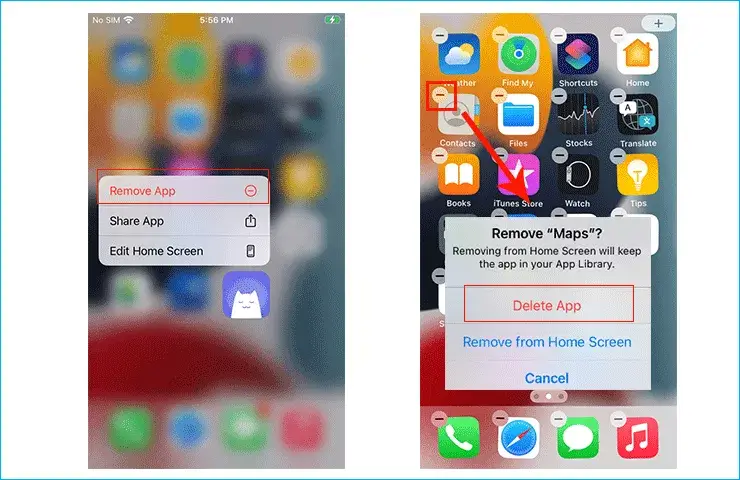
You can easily start the Edit Home Screen mode by holding on blank area on Home Screen until a minus character appears in the upper left corner of the software icons.
If you need them to stop jiggling, just tap on the blank area on Home Screen.
Method 2: Delete apps from Settings.
How to delete apps from settings on iPhone? Our iPhone have the function of managing the storage, and we can remove the app we don't use often.
Step 1: Go to the Settings and click into General.
Step 2: Then tap on iPhone Storage, choose to manage storage.
Step 3: Click into the specific software category that you want to delete, then you can click on Delete App to remove it and its data or click on Offload App to save the data for reinstallation.
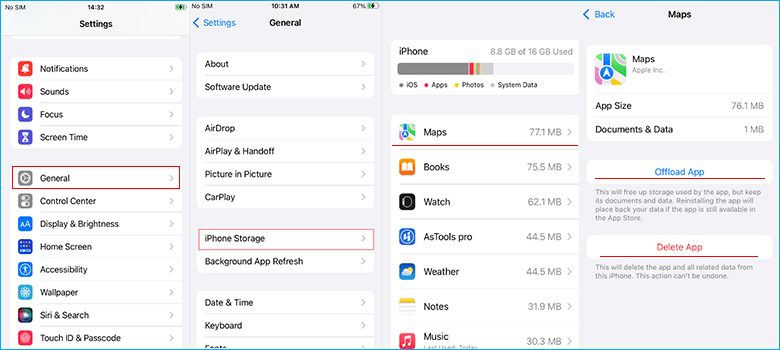
Method 3: Delete apps from App library. (Only available for iOS 14 or later versions)
According to the instructions of the App Library, Apple helps users to separate all software outside of the Home Screen to avoid confusion. Then you are able to find the app you have ever removed from Home Screen.
Step 1: Slide from right to left to cover your last home screen until you find the App library screen.
Step 2: Find the app that you need to delete and hold on it.
Step 3: Click on Delete App, and then confirm it by click Delete.
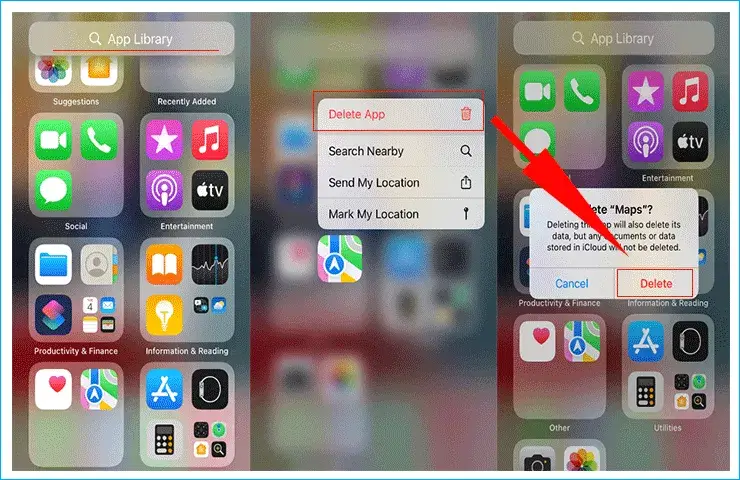
Method 4: Delete apps by using Cocosenor iDevice Clean Tuner
Cocosenor iDevice Clean Tuner works as a clean-up tool focus on deleting all kinds of junk files and unused apps in all versions of iPhone/iPad, and at most of time, you can combine the 2 functions together to free up your iPhone.
You should prepare a USB cable, and connect your iPhone with your computer before you do the following operations. Also, you should ensure that the iPhone has already trust this computer and is unlocked.
Step 1: Open the app, and click into Uninstall.
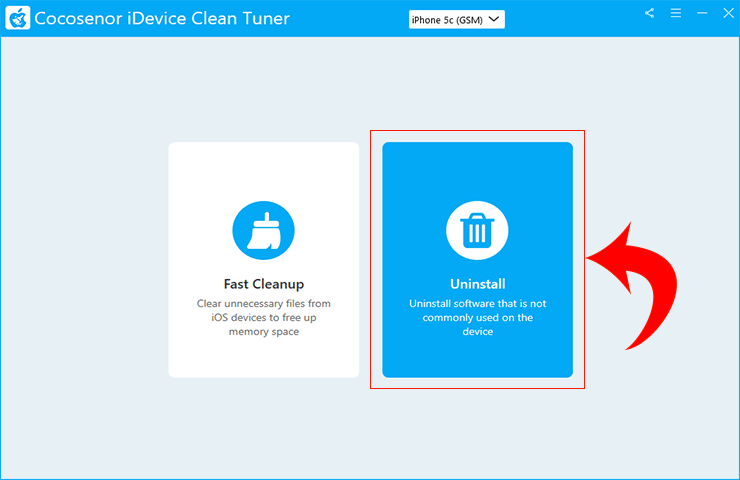
Step 2: Click into the Scan button. This app will scan all third-party apps existing in your iPhone for you.
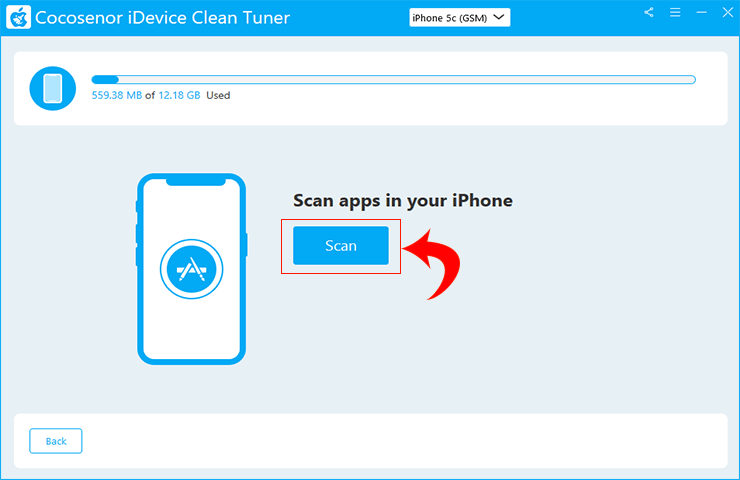
Step 3: Choose the app you want to delete, and then click on the Uninstall button behind the app.
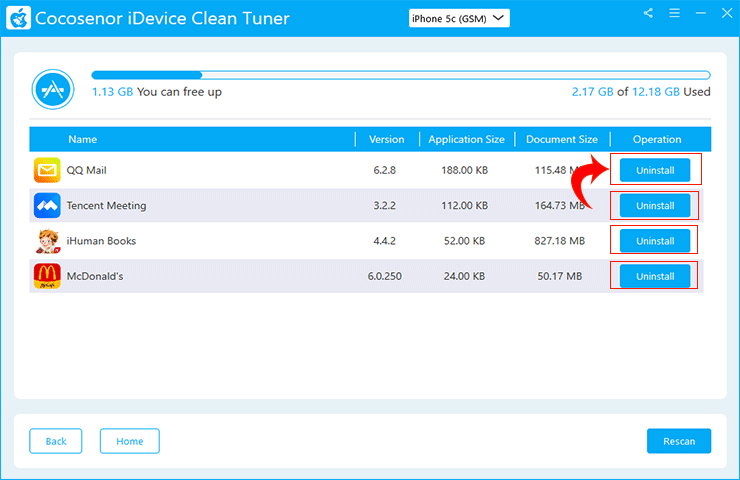
The deleting process won't last so long.
Conclusion
iPhone has many ways to delete apps, and people usually tend to use the default method. If you don't want to do such a complex cleaning, why don't try Cocosenor iDevice Clean Tuner. It can safely and completely delete your apps from iPhone to free up the storage. Besides, you can detect all third-party apps within a simple click. How amazing it is!

